Xero Lookup
Overview
Xero Lookup is a data action within the Nanonets model workflow, designed to enhance data processing by retrieving and referencing information directly from your Xero database. This feature allows you to automate data standardization by matching and fetching relevant details from Xero, ensuring consistent data handling in your workflows.
Steps to Set Up Xero Lookup
-
Access Workflow
- From the Extract Data page in Nanonets, navigate to the Workflow section using the left-hand panel.
-
Browse Data Action Options
- Click on Add a new step to view all supported data actions.
- Select Lookup in Xero from the list of available options.
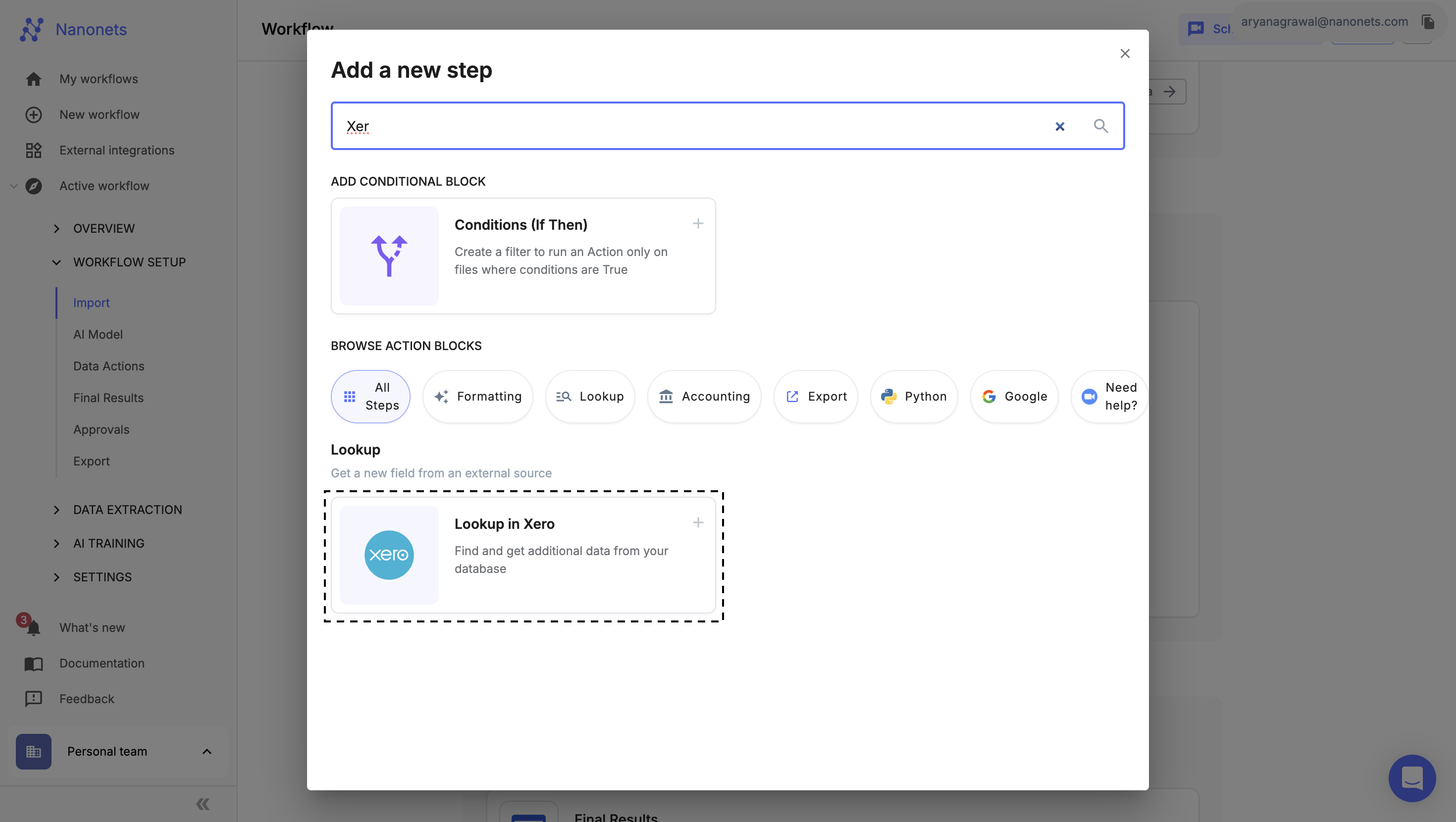
-
Set Up Actions
-
Select Database:
- Click Connect another Data Source to add your Xero integration.
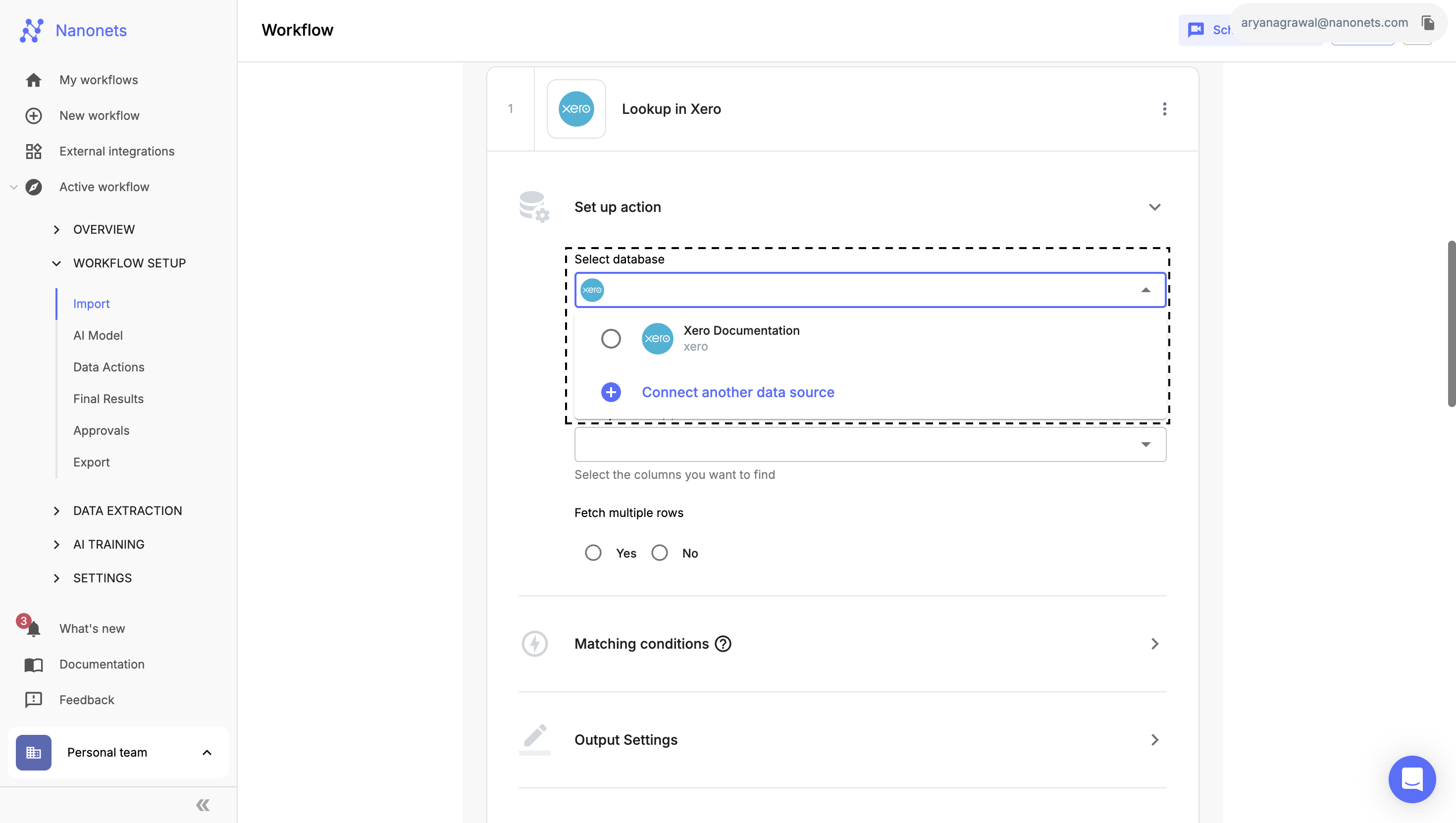
-
From the Table dropdown, select the table you want to reference in your lookup (e.g., Contacts, Invoices).
-
Select Column(s):
- Pick one or more columns from the selected table for your lookup criteria.
-
Fetch Multiple Rows:
- Choose Yes or No depending on whether you want to retrieve multiple rows if more than one match is found.

-
-
Define Matching Conditions
-
Field Mapping:
- Map a Nanonets field to a corresponding column in the Xero database. This ensures that when a file is processed, the data in this field is checked against the database column.
-
Condition Setup:
- Set up one or more matching conditions. Note: Multiple conditions are only supported for the Exact Match type.
-
Matching Types:
- Exact Match: Finds entries that match the input data exactly.
- Fuzzy Match: Searches for entries that closely resemble the input data, even if there are minor differences.
- Custom Code: Use Python to define your own complex matching conditions.
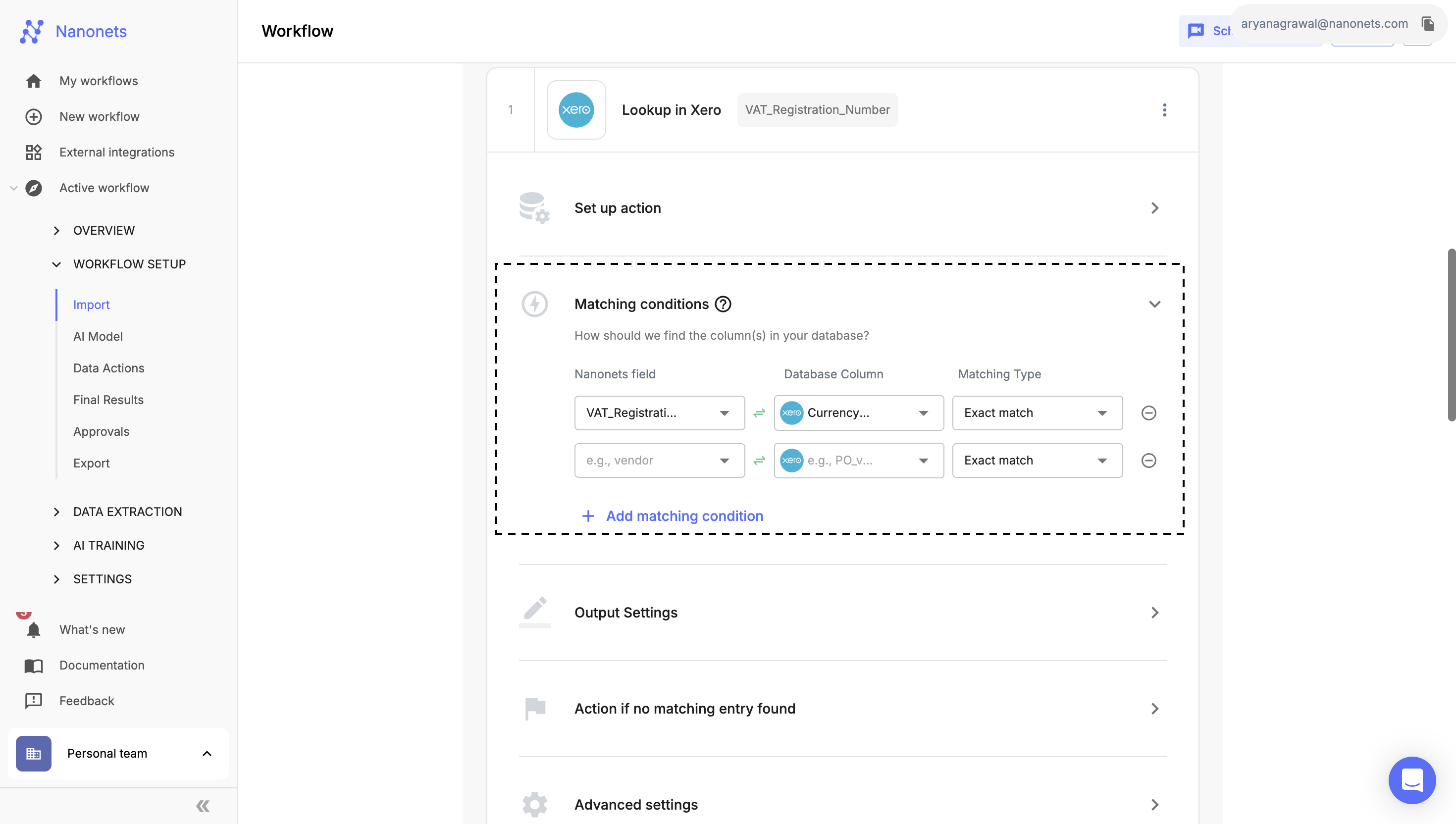
-
-
Configure Output Settings
-
Data Handling:
- The original field values can be replaced with lookup results. To keep both original and formatted values, simply rename the Field Name.
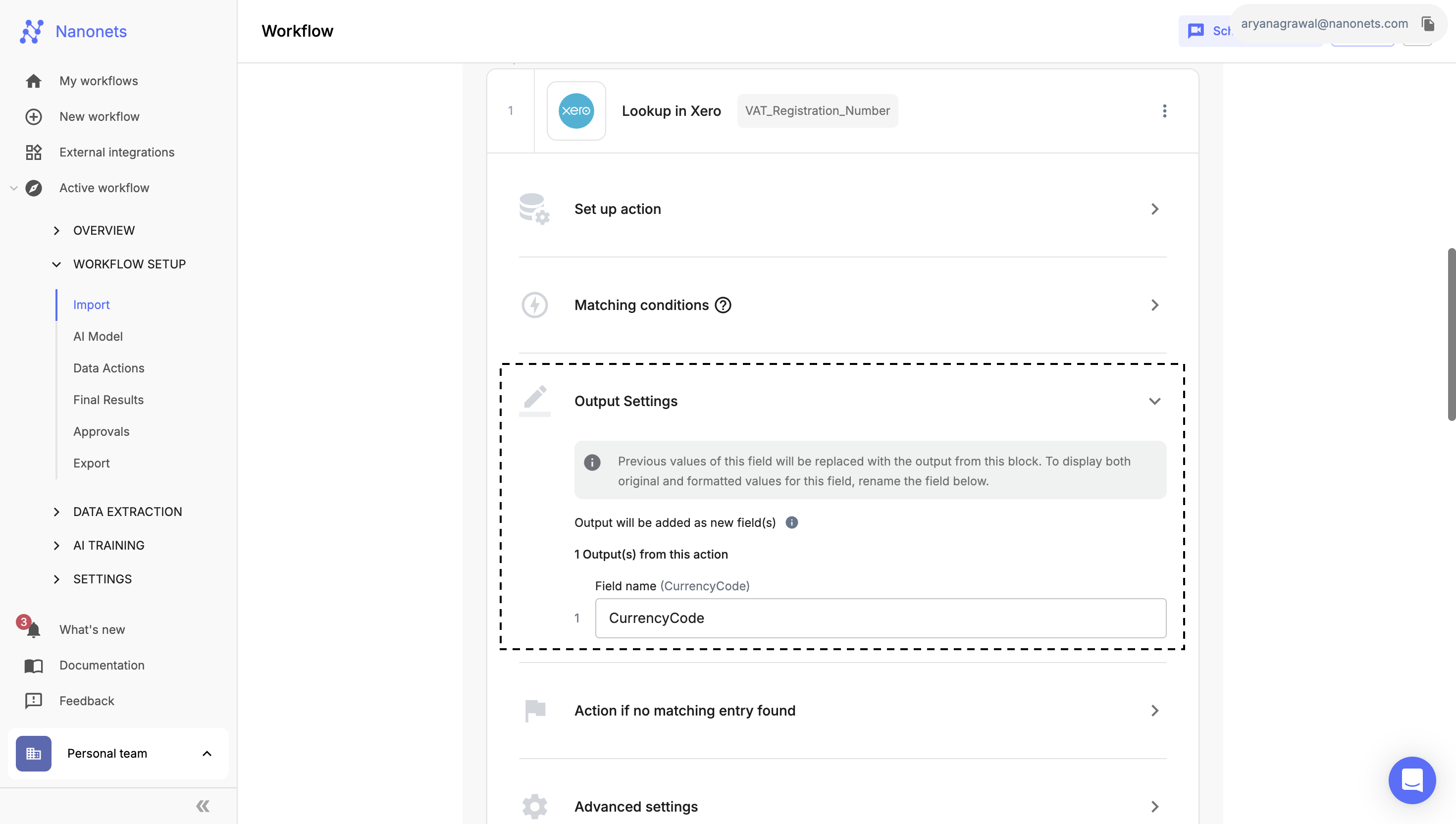
-
-
Action if No Matching Entry Found
-
Fallback Options:
- If no match is found, choose to either keep the field unchanged or provide a fallback value for this field.
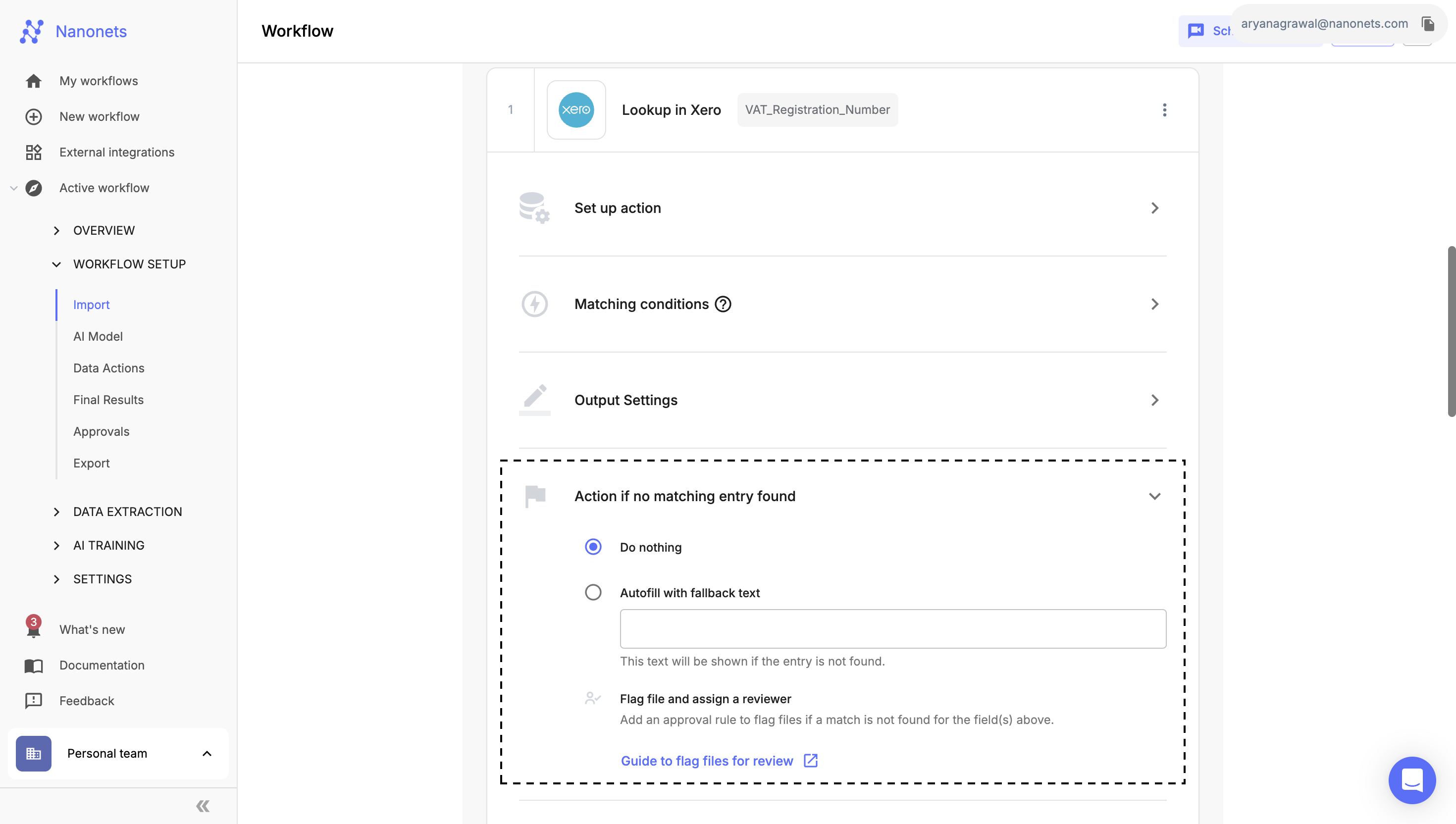
-
-
Advanced Settings
-
Processing Type:
- Choose how to process multi-page files:
- Per Document: Processes all pages as a single document.
- Per Page: Processes each page as a separate document.
- Choose how to process multi-page files:
-
Data Usage for Matching:
-
Specify which detected values to use for matching:
- Use All Instances: Attempts matching with all detected instances of the selected field.
- Use Best Instance: Uses the instance with the highest confidence score for matching.
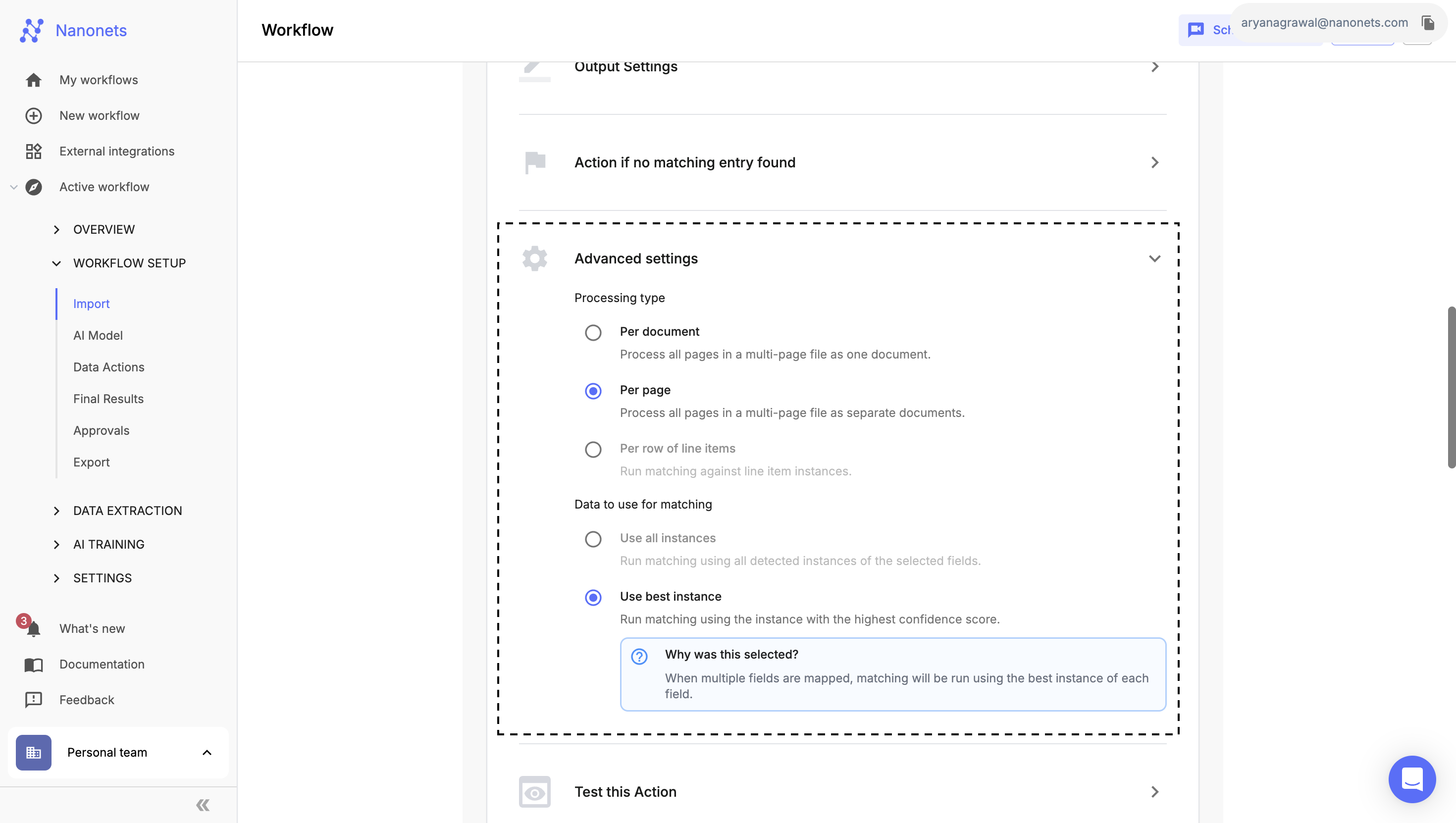
-
-
-
Save and Test Configuration
- Once you've authorized Nanonets to access your Xero tables and configured the matching conditions, use the Test this Action feature to verify that everything works as expected.
- If the test is successful, click Done to save and finalize your settings.
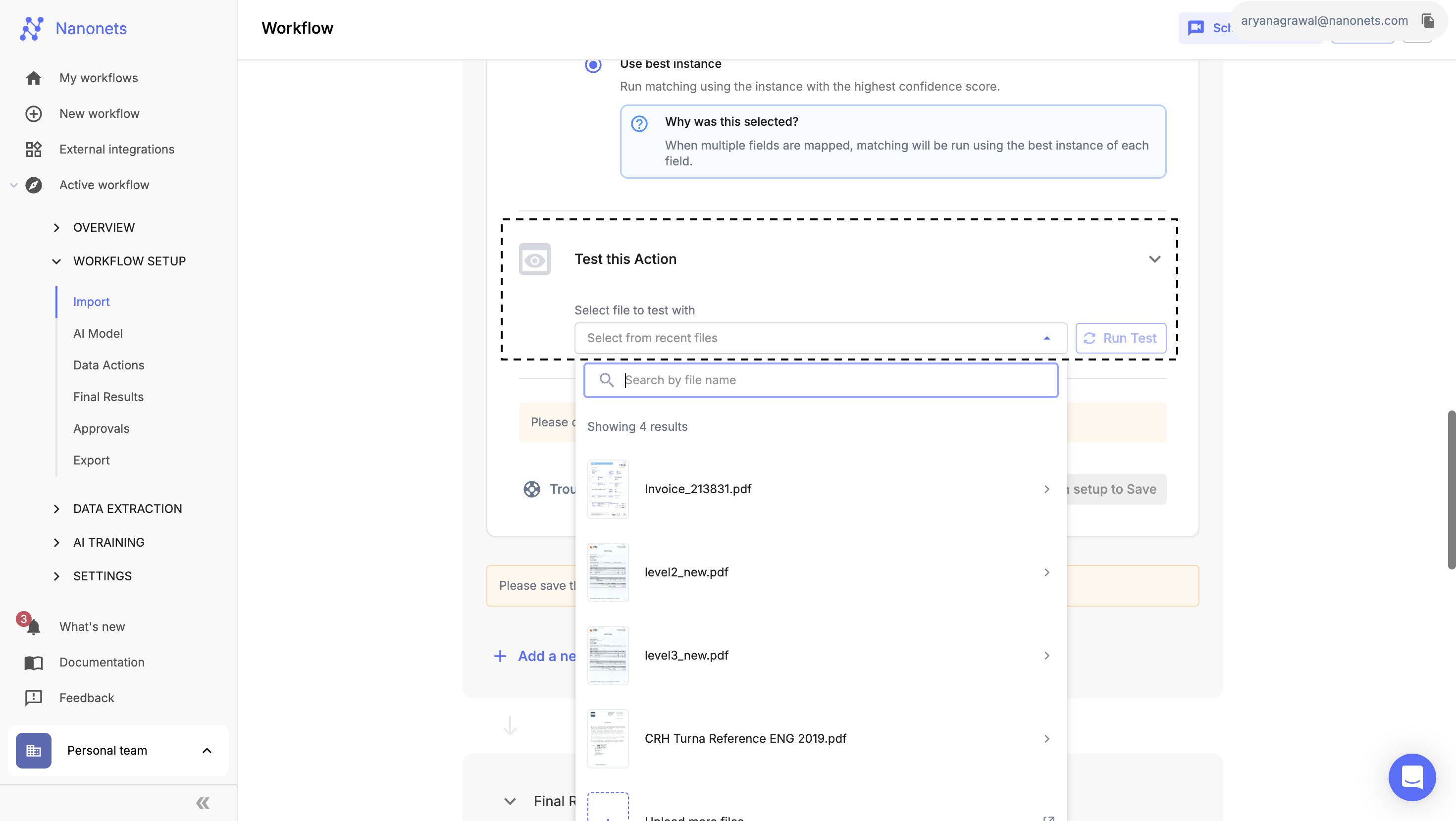
Frequently Asked Questions (FAQ)
I can't see my Xero account in the dropdown menu
- Please follow the steps listed here to set up the Xero integration: https://docs.nanonets.com/docs/xero-integration
We offer customizations for ERP integrations. Feel free to reach out to us at [email protected].
Updated 8 months ago
