Netsuite Lookup
Overview:
Netsuite lookup is a data action within the Nanonets model workflow designed to enhance data processing by retrieving and referencing information from a Netsuite database. This action allows users to automate data standardization by matching and fetching relevant details directly from Netsuite.
Use Cases:
To standardize data (e.g., vendor name) before exporting the predicted values to Netsuite. This can be achieved by referencing data in the appropriate Netsuite table (e.g., vendor or customer table) to ensure that the exported data matches the corresponding records accurately.
Steps to Set Up Lookup to Netsuite:
- Access Workflow:
- From the Nanonets Extract Data page, navigate to the 'Workflow' section via the left panel.
- Browse Data Action Options:
- Click on “Add a new step” to see all supported data actions.
- Select "Lookup in Netsuite" from the list of options.
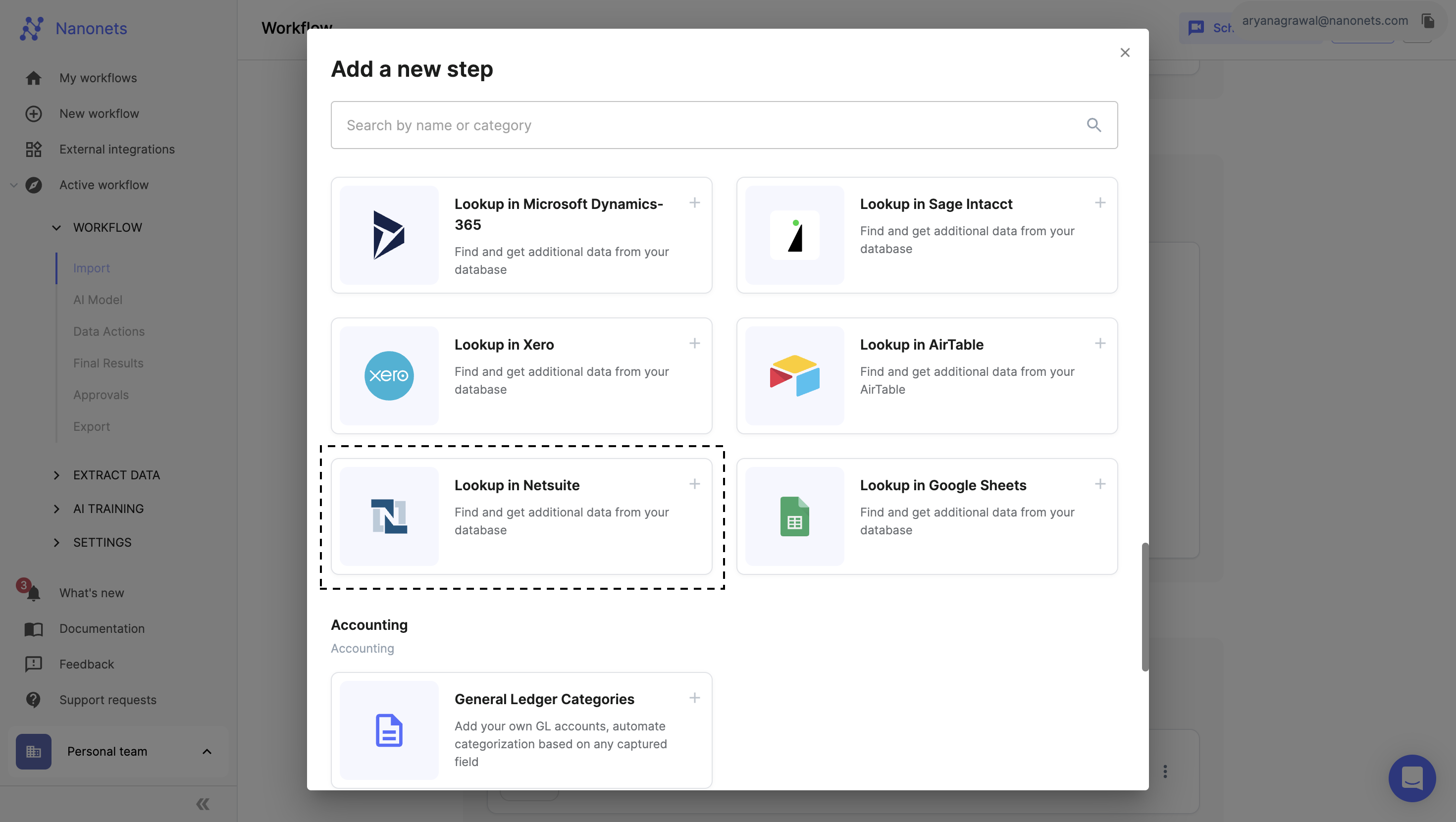
- Setup Actions:
- Select Database:
- Click on "Connect another Data Source" to add the Netsuite integration.
- Select Database:
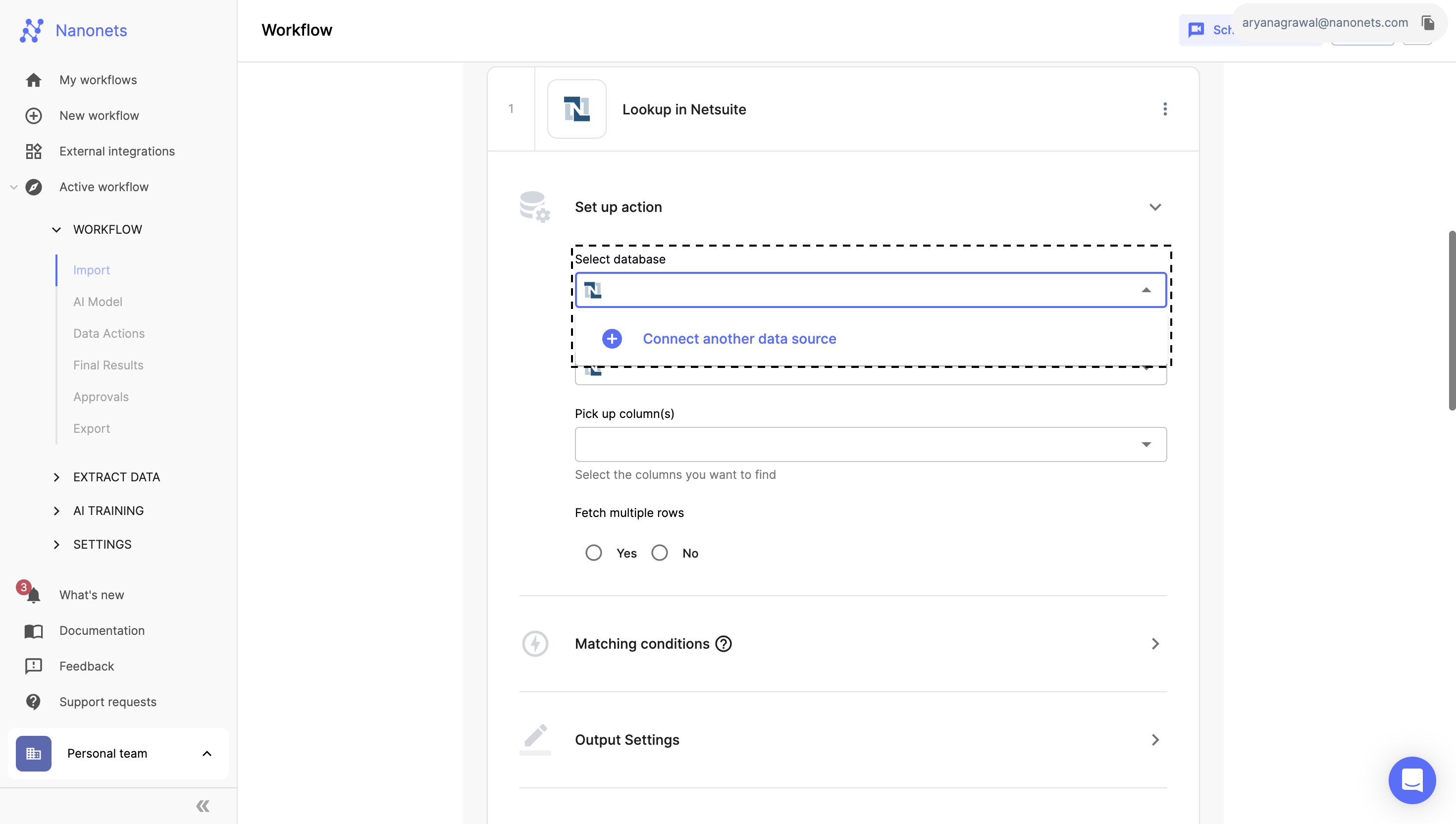
- You will be redirected to the external integrations page.
- Select Netsuite from the list and enter the required details to add the integration.
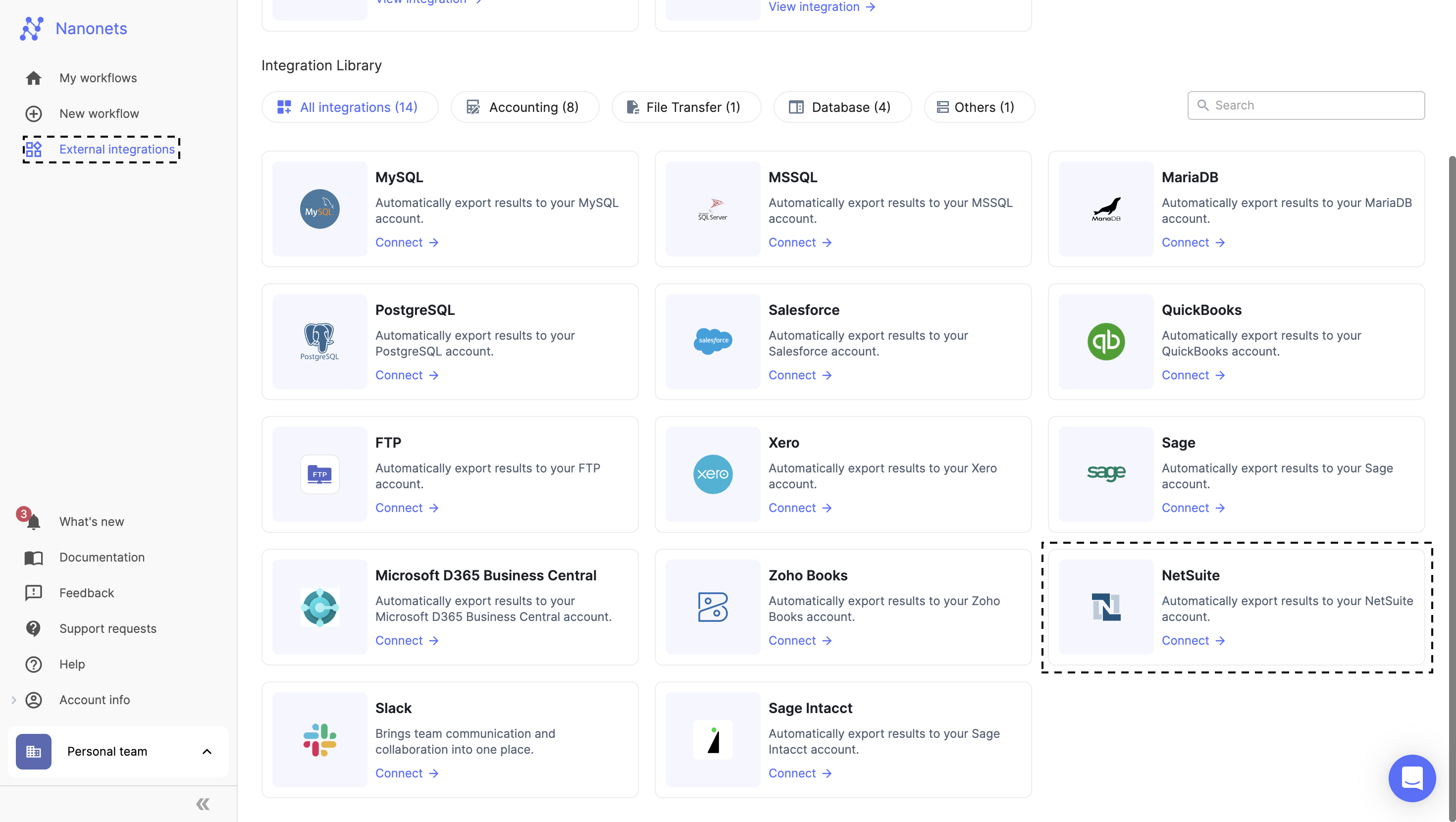
- After entering all details, click on "Add integration". Refer to this document to know how to get these details: Get Credentials
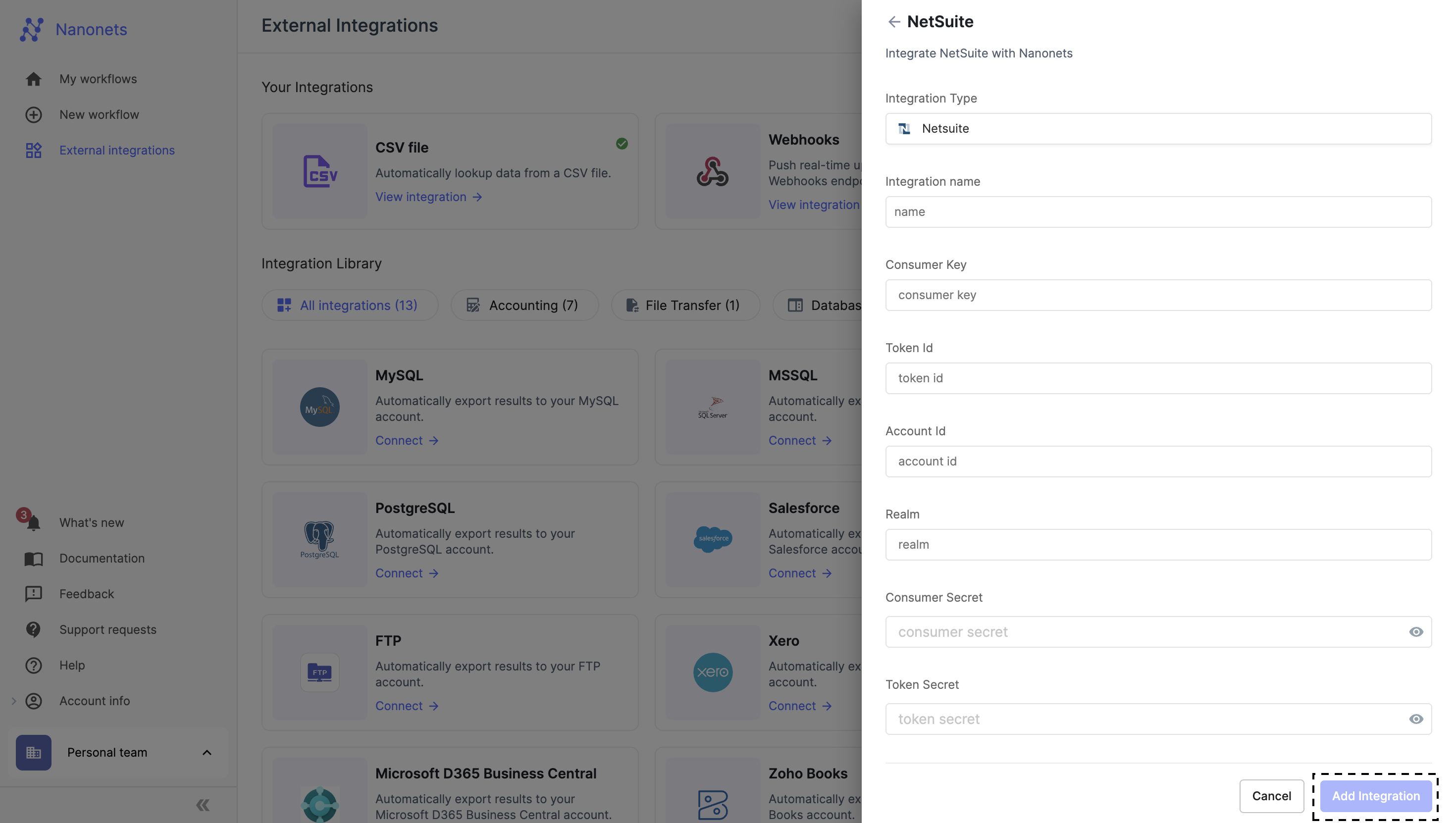
- You can add multiple Netsuite accounts and switch between them depending on your use-cases, although only one account can be active at a time.
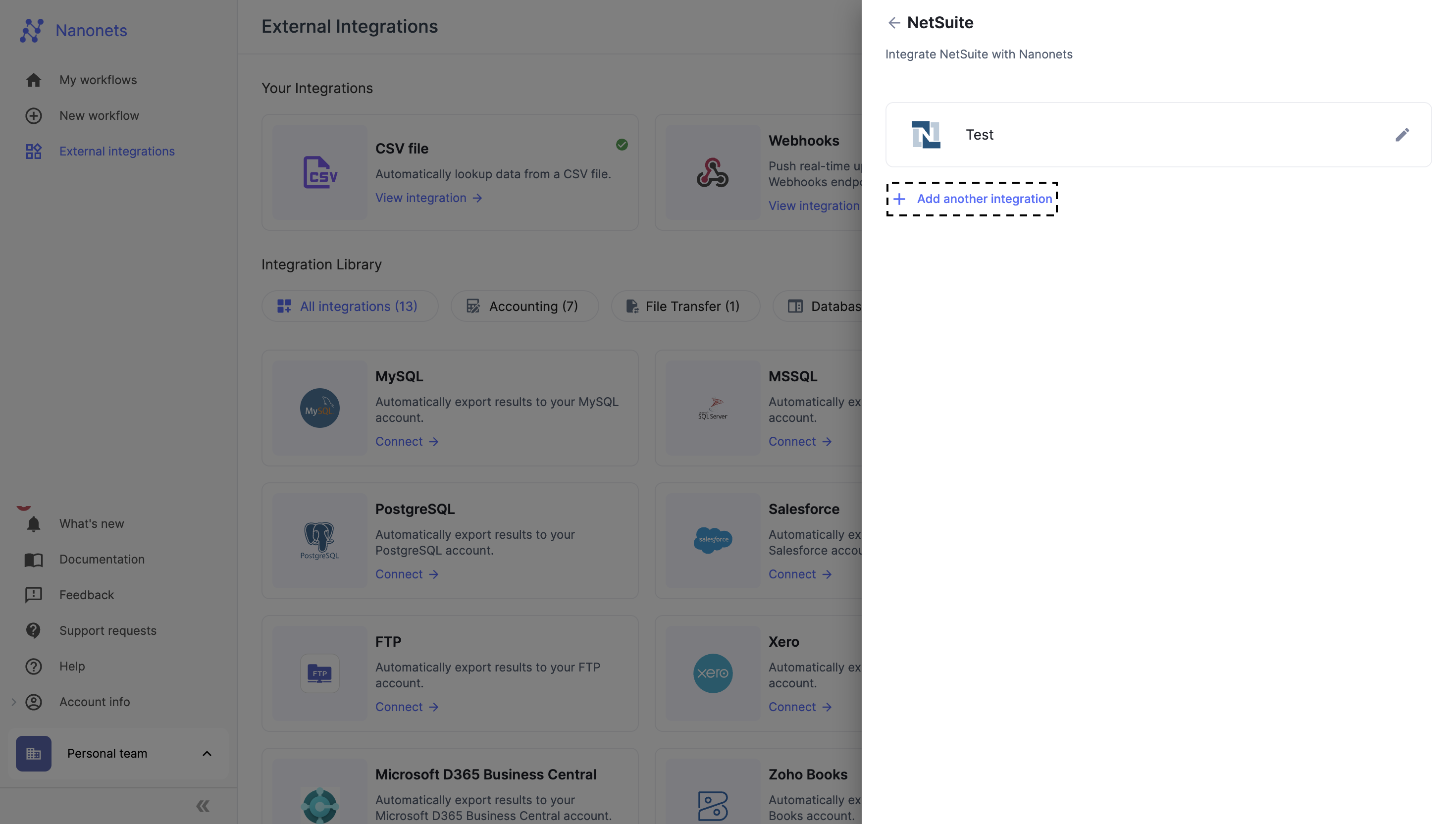
- From Table: Select the table you want to look up.
- Pickup Column(s): Select one or more columns from the chosen table for your lookup.
- Fetch Multiple Rows: Choose "yes" or "no", depending on whether you want to fetch multiple rows if more than one matches the condition.
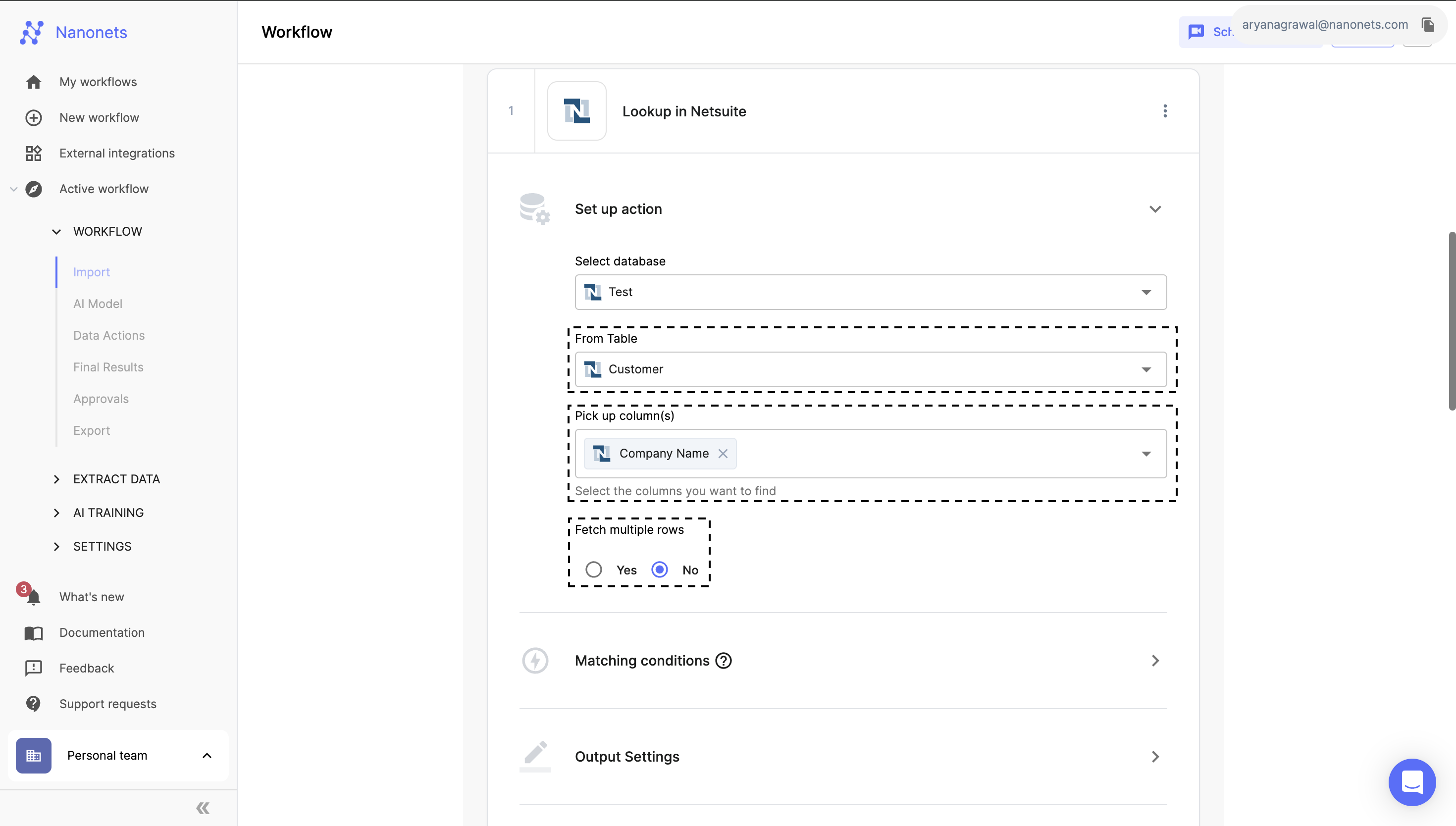
- Matching Condition:
- a. Field Mapping: Map a Nanonets field to a database column. When a file is processed, it checks if the data in the field matches the database column data.
- b. Condition Setup: You can set up one or more matching conditions. But note that multiple conditions can be added only for the Exact Match type.
- c. Matching Types:
- Exact Match: Searches for an exact match.
- Fuzzy Match: Looks for strings that approximately match a pattern.
- Custom Code: You can write custom Python code to define your own matching conditions.
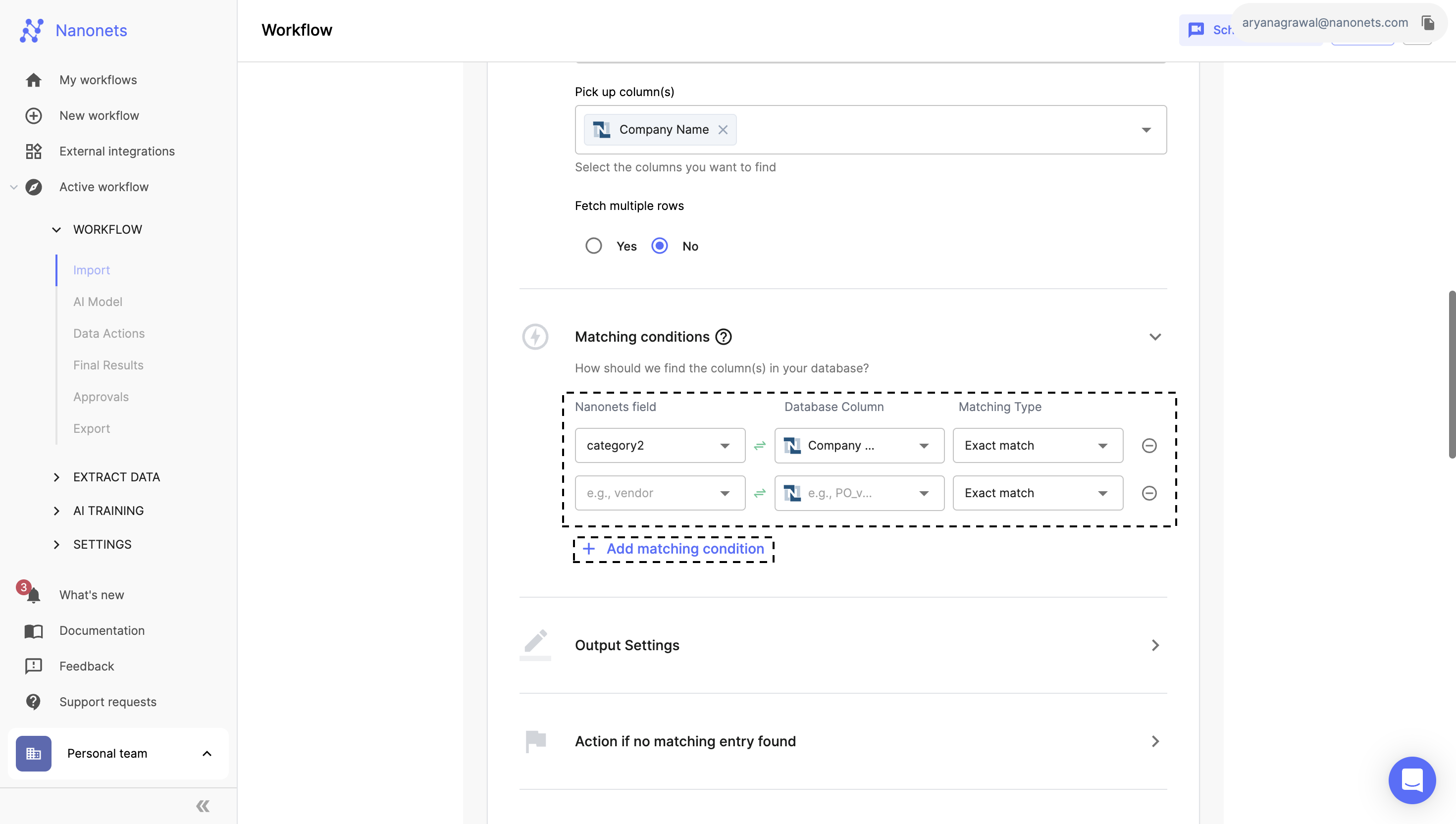
- Output Settings:
- Data Handling: Original field values will be replaced with the lookup results. To display both original and formatted values, rename the "Field Name".
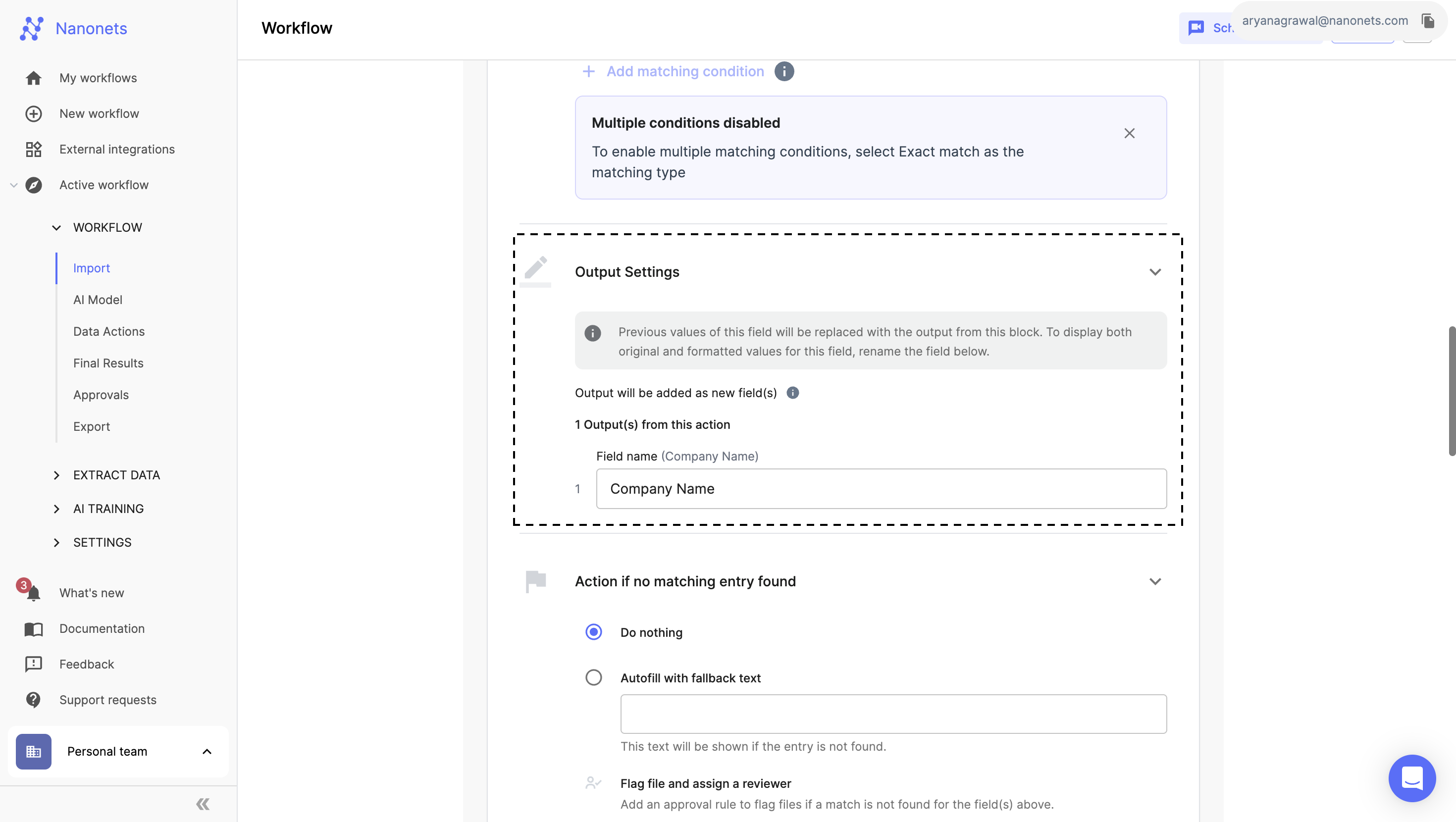
- Action if No Matching Entry Found:
- Fallback Options: You can either keep the field unchanged or pass a fallback value to this column.
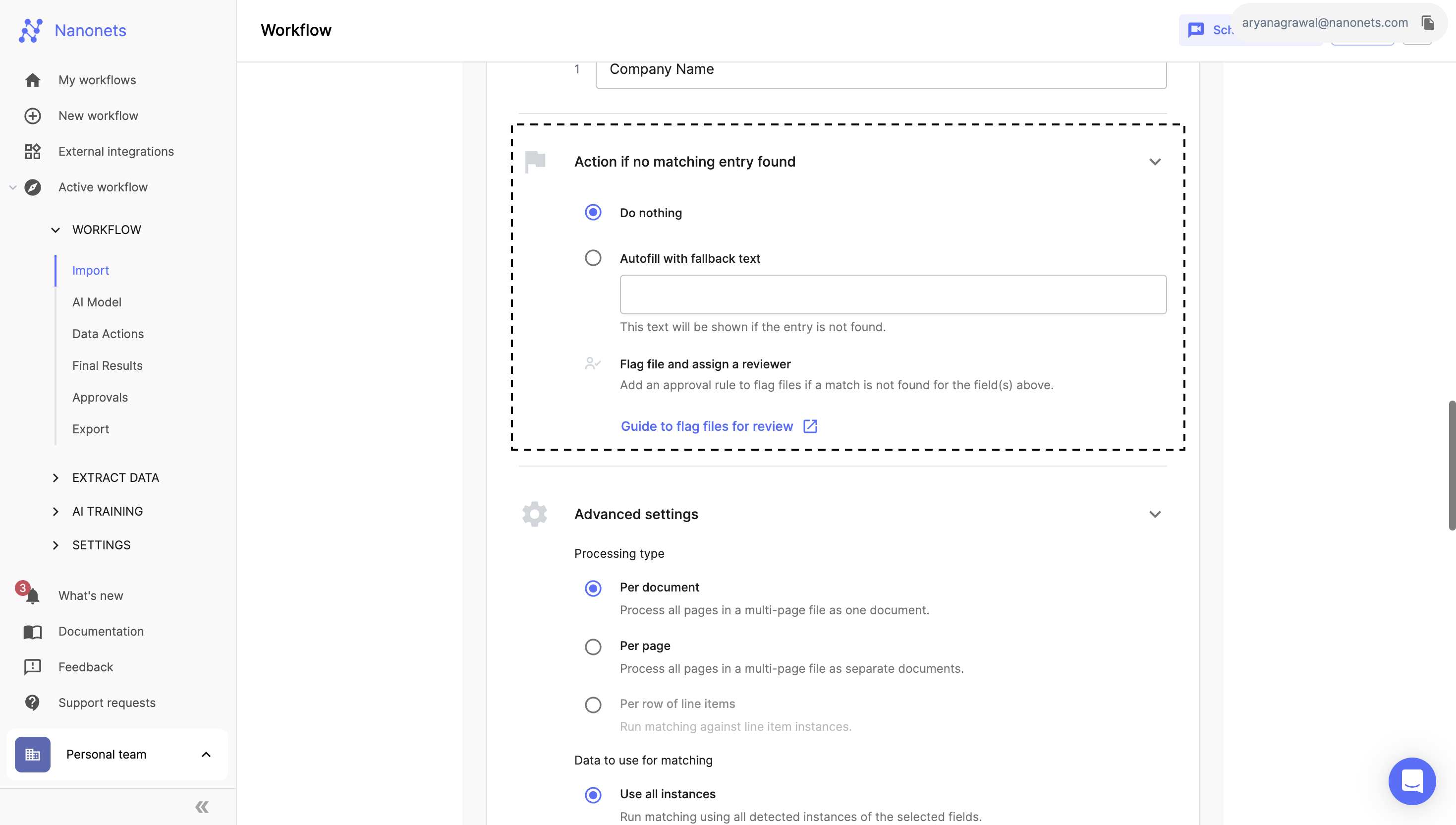
- Advanced Settings:
- Processing Type: This option allows you to choose how to process your file: either as a single document for multi-page files or as separate pages.
- Per Document: Processes all pages in a multi-page file as a single document.
- Per Page: Processes each page of a multi-page file as a separate document.
- Data Usage for Matching: This option allows you to choose which detected value of the selected field will be used for the lookup matching.
- Use All Instances: Runs matching using all detected instances of the selected fields.
- Use Best Instance: Runs matching using the instance with the highest confidence score.
- Processing Type: This option allows you to choose how to process your file: either as a single document for multi-page files or as separate pages.
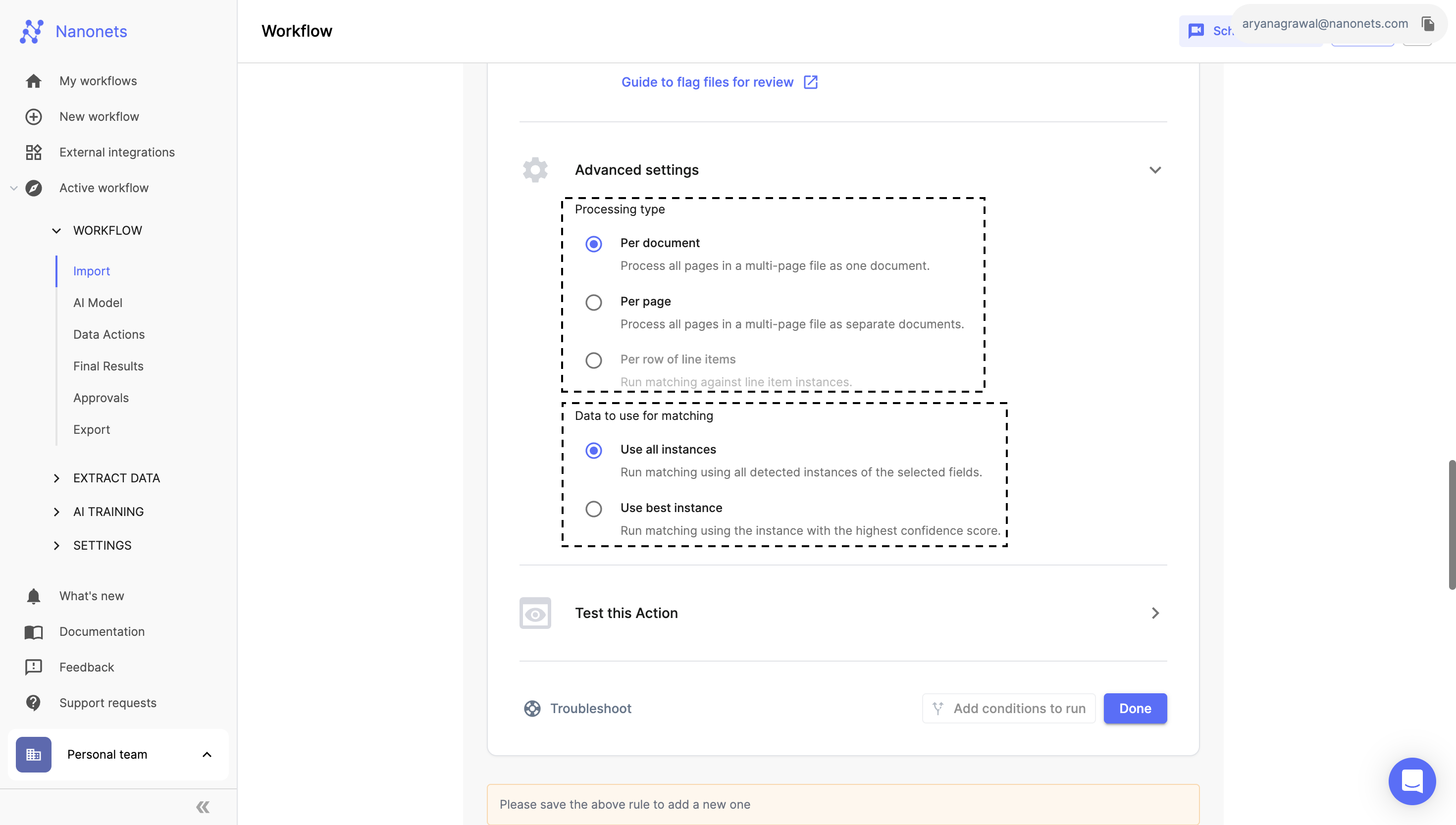
- Save and Test Configuration:
- After authorizing Nanonets to access your Netsuite Tables and setting the matching conditions, use the “Test this Action” feature to ensure everything works as expected.
- Click "Done" to apply and finalize your settings.
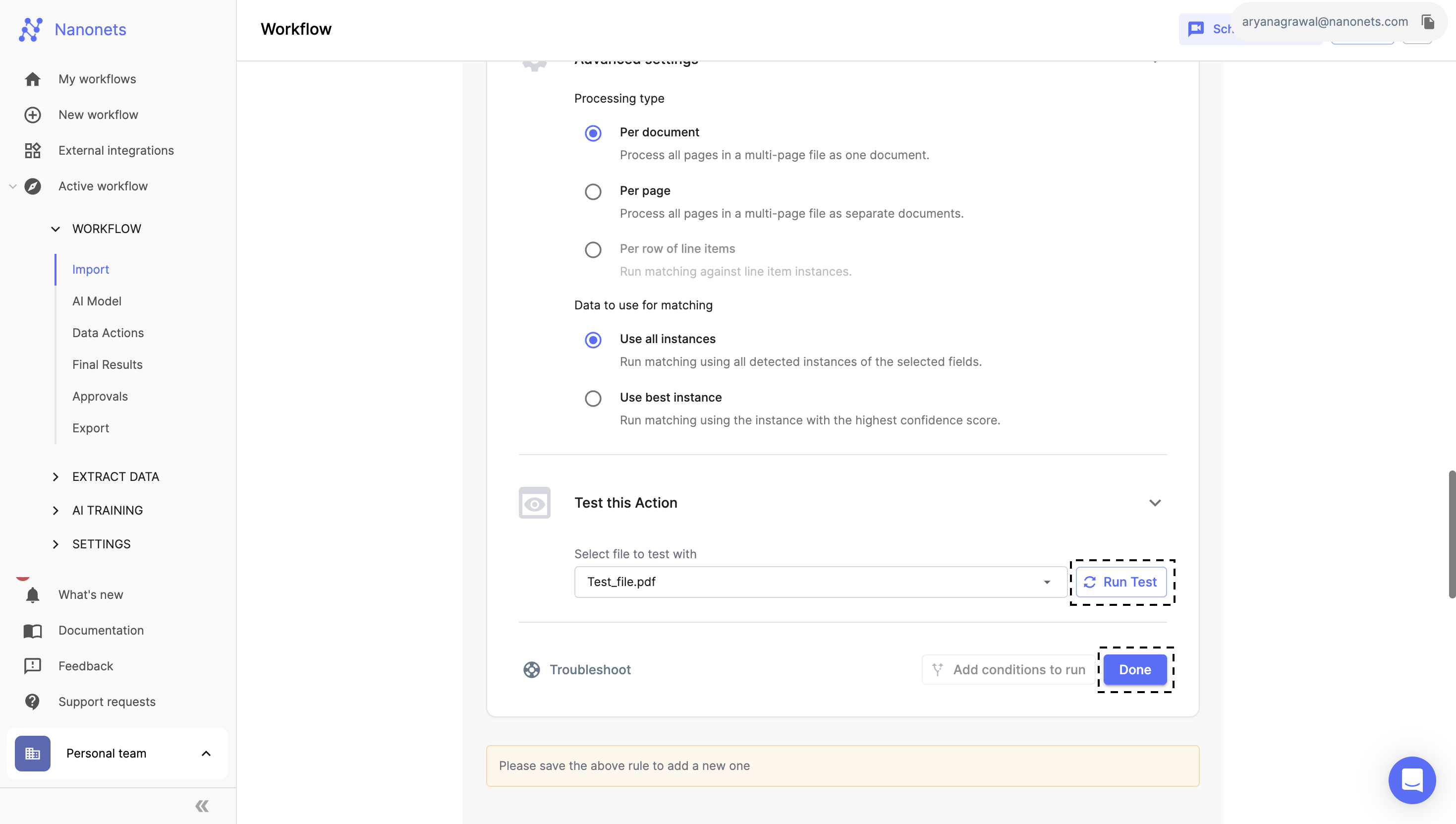
Updated 8 months ago
