Manage Credit Card
Overview
This guide will help you add, update, or remove the credit card associated with your Nanonets account for making payments.
Steps to Add Your Credit Card:
-
Navigate to My Workflows:
- Start by logging into your Nanonets account and going to the "My Workflows" screen.
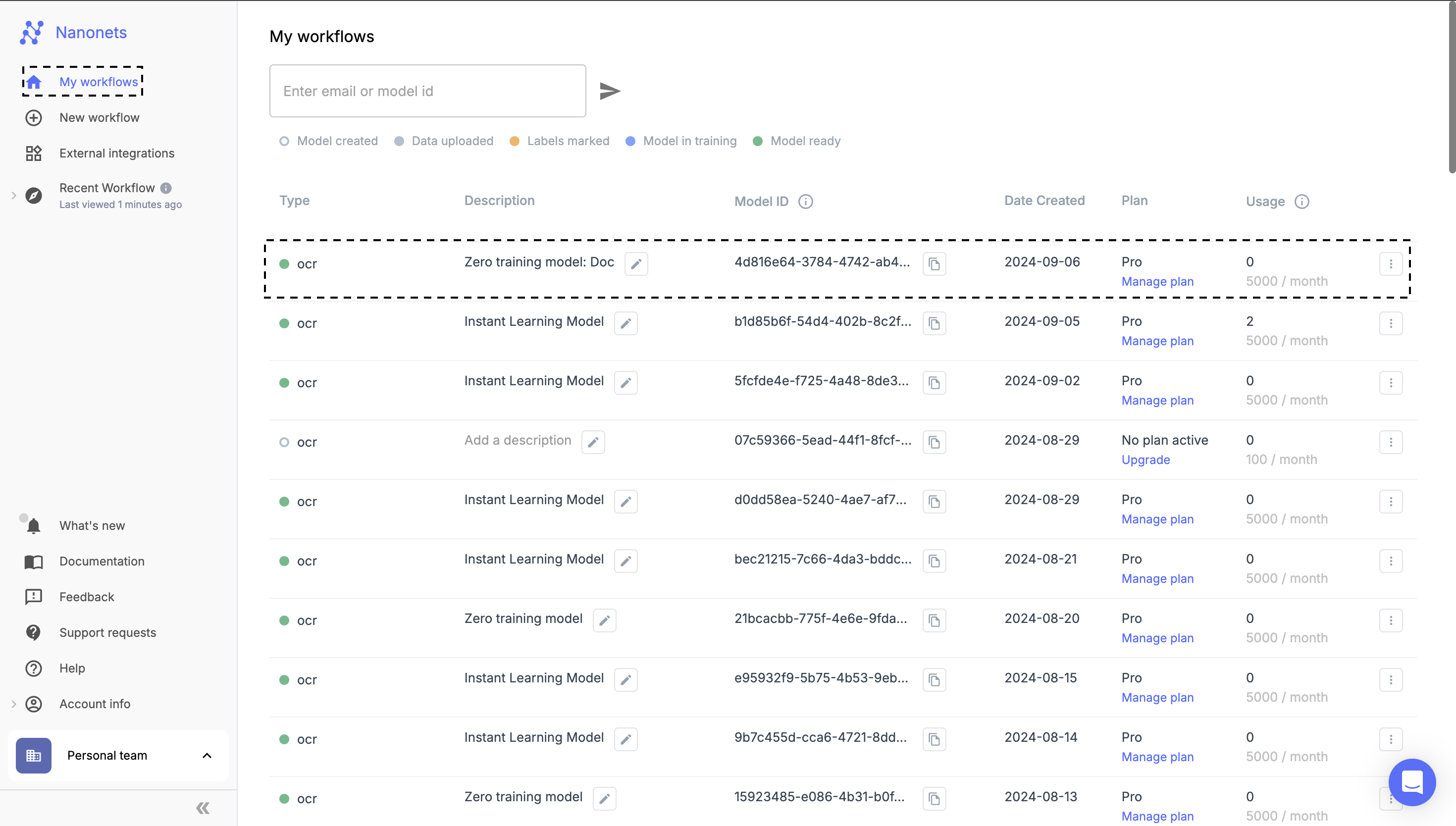
-
Open Your Model:
- Select the model you'd like to manage from the workflow list.
-
Access Settings:
- On the left-hand side navigation bar, click on Settings.
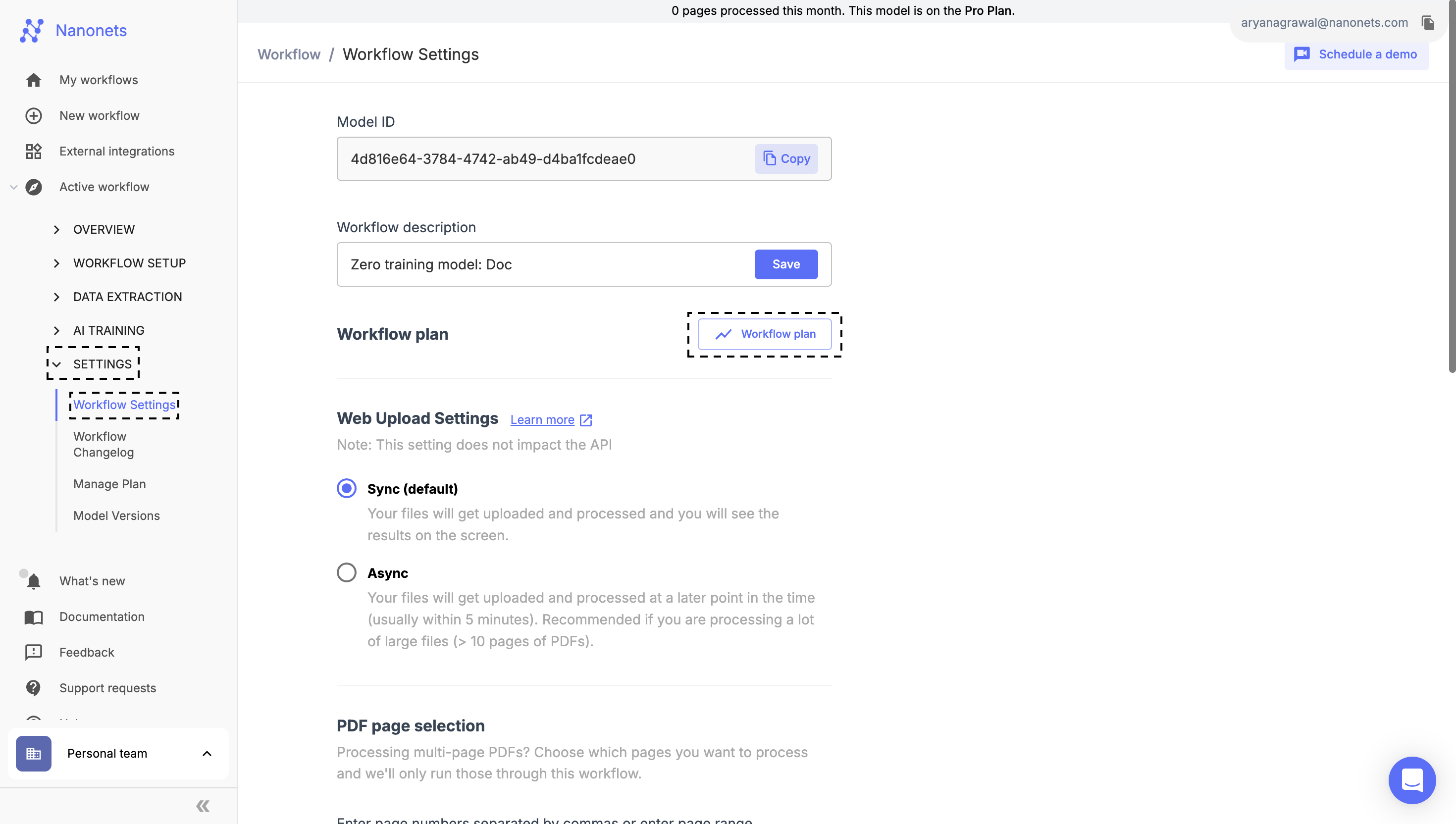
-
Navigate to Workflow Plan:
- From the dropdown, choose Workflow Settings.
- On the Workflow Settings page, click on Workflow Plan.
- Alternatively, you can directly select the Manage Plan option from the sub-menu in the Settings section.
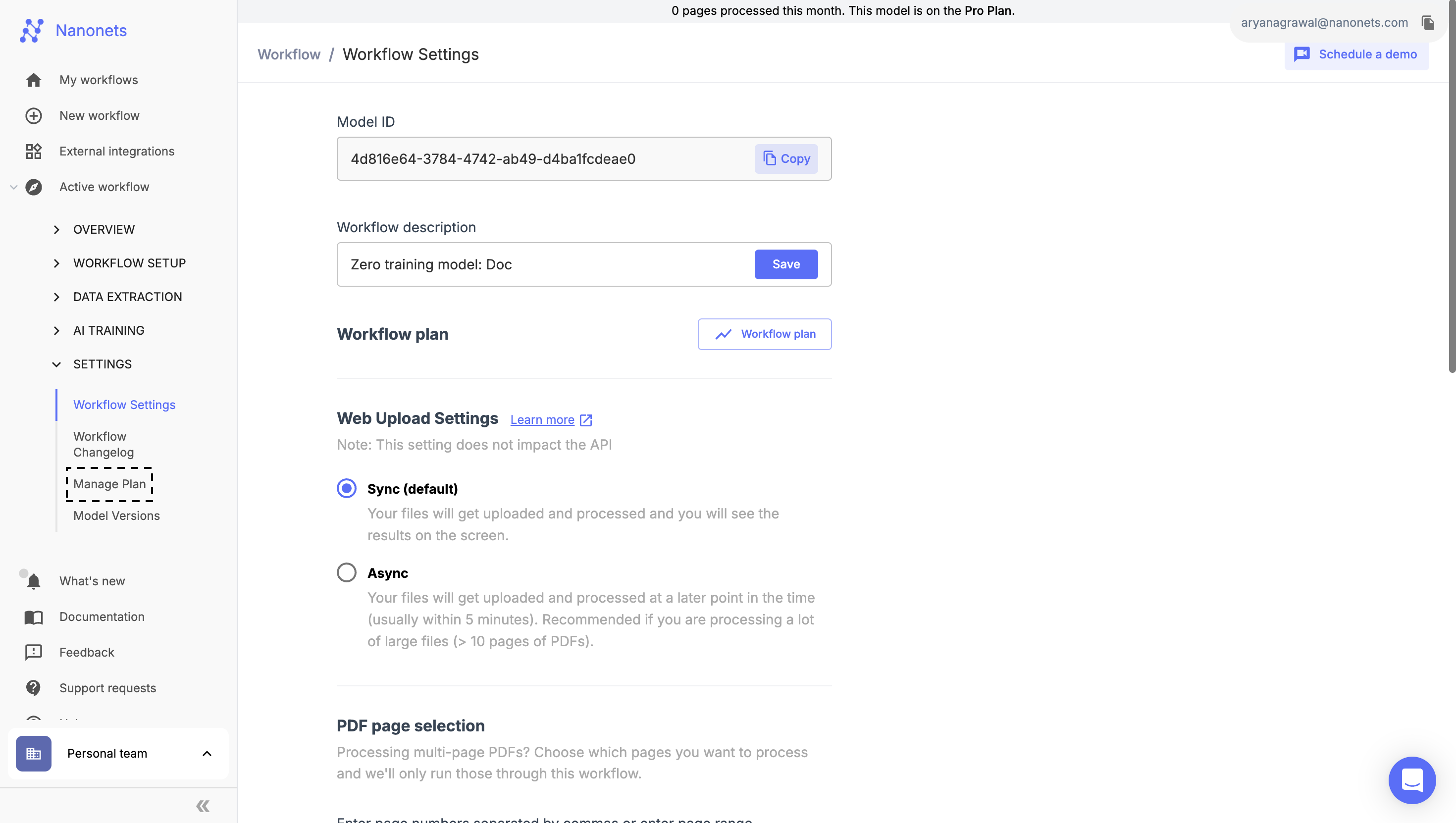
-
Add Payment Method:
- On the "Manage Plan" page, click Add a payment method to continue.
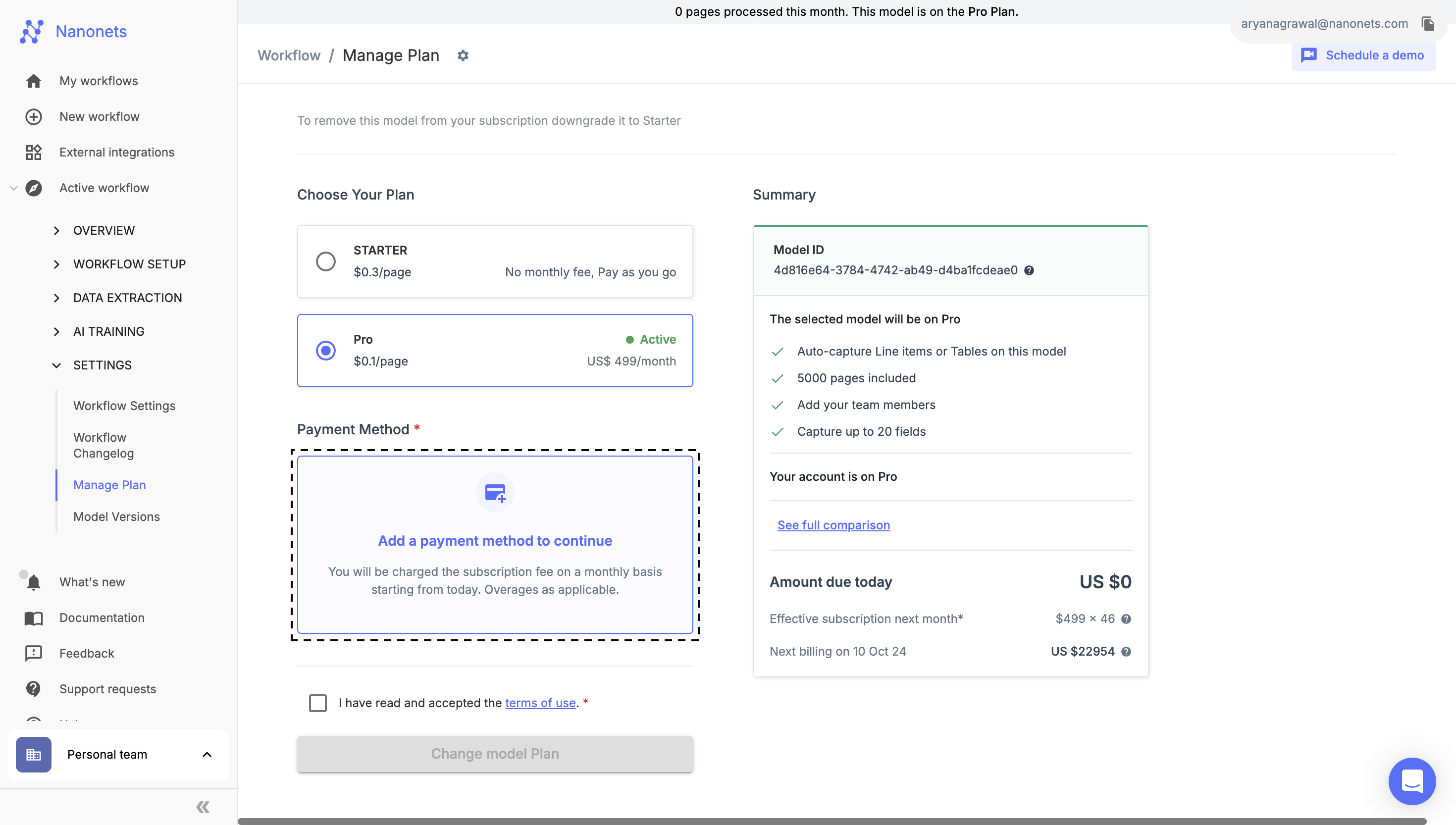
- Enter your credit card details, including:
- Card Number
- CVV
- Expiry Month and Year
-
Save Changes:
- Once all card details are entered, click the Add Card button to save the changes.
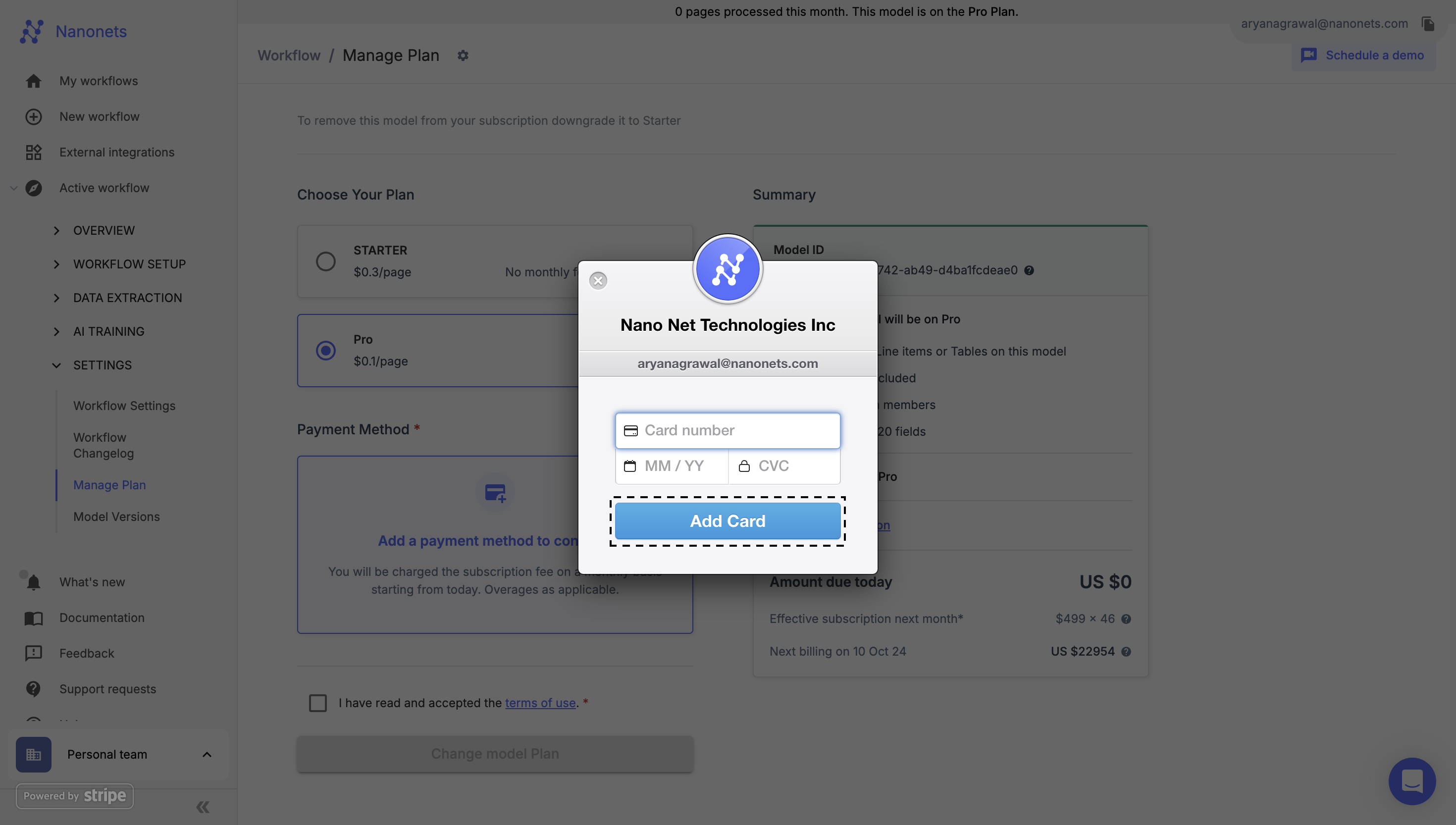
Steps to Update/Delete Your Credit Card:
- Follow all the steps listed in the "Steps to Add Your Credit Card" section.
- Once your new credit card has been successfully added, you can select the old card and choose the option to Delete/Remove it.
Use the steps above to manage your credit card. If you still face any issues, please reach out to us at [email protected] or [email protected]
Updated 8 months ago
