Database Integrations
Overview:
Integrate your database with our platform for dynamic data lookups and to define conditional logic in approval rules. We currently support the following databases: MySQL, MS SQL, MariaDB, and PostgreSQL.
Steps to Set Up Database Integration:
-
Access the Integration Settings:
- Navigate to External Integrations from the left panel of your Extract Data Screen.
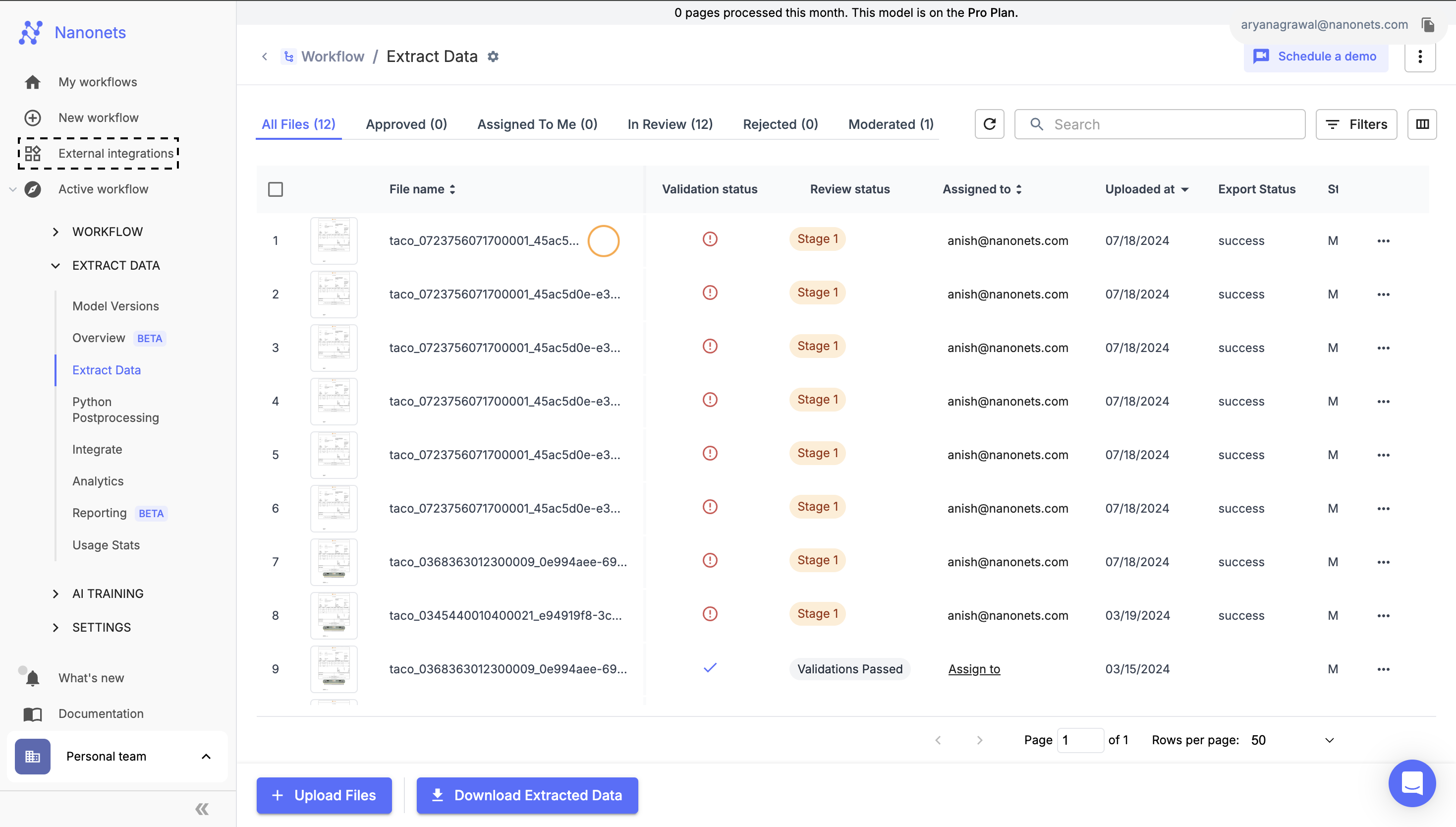
External Integrations
-
Locate Database Integrations:
- On the Integrations Library screen, select the Database category to filter for database integrations, or browse through all available integrations to select your preferred database.
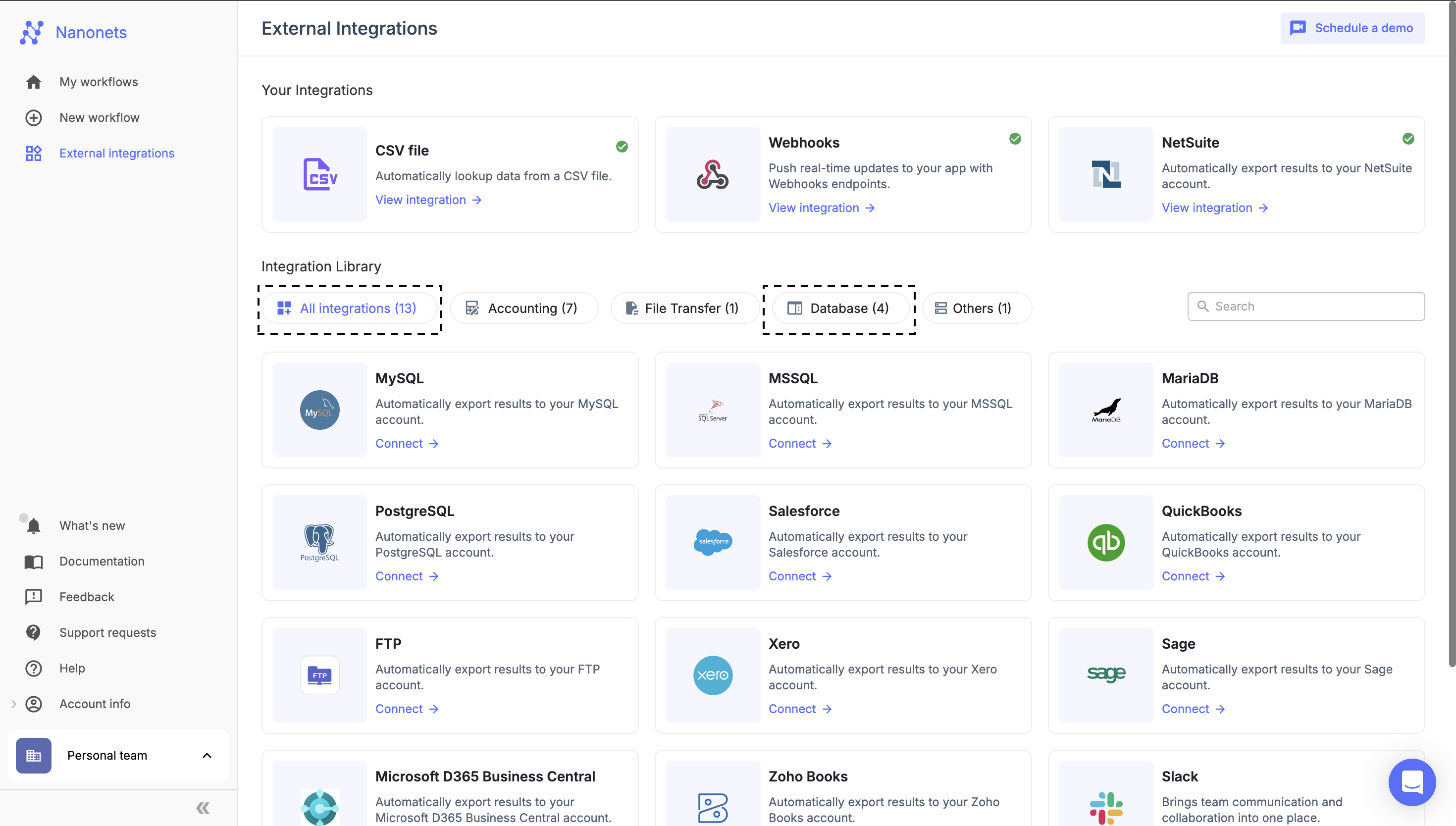
-
Enter Connection Details:
- On the database selection screen, provide the necessary connection parameters:
- Integration Name: Assign a unique name for easy identification.
- Host: Enter the server address hosting the database.
- Port (optional): Specify the port number if not default.
- Database Name: The name of the specific database to connect.
- Database Username: User authorized to access the database.
- Database Password: Corresponding password for the database user.
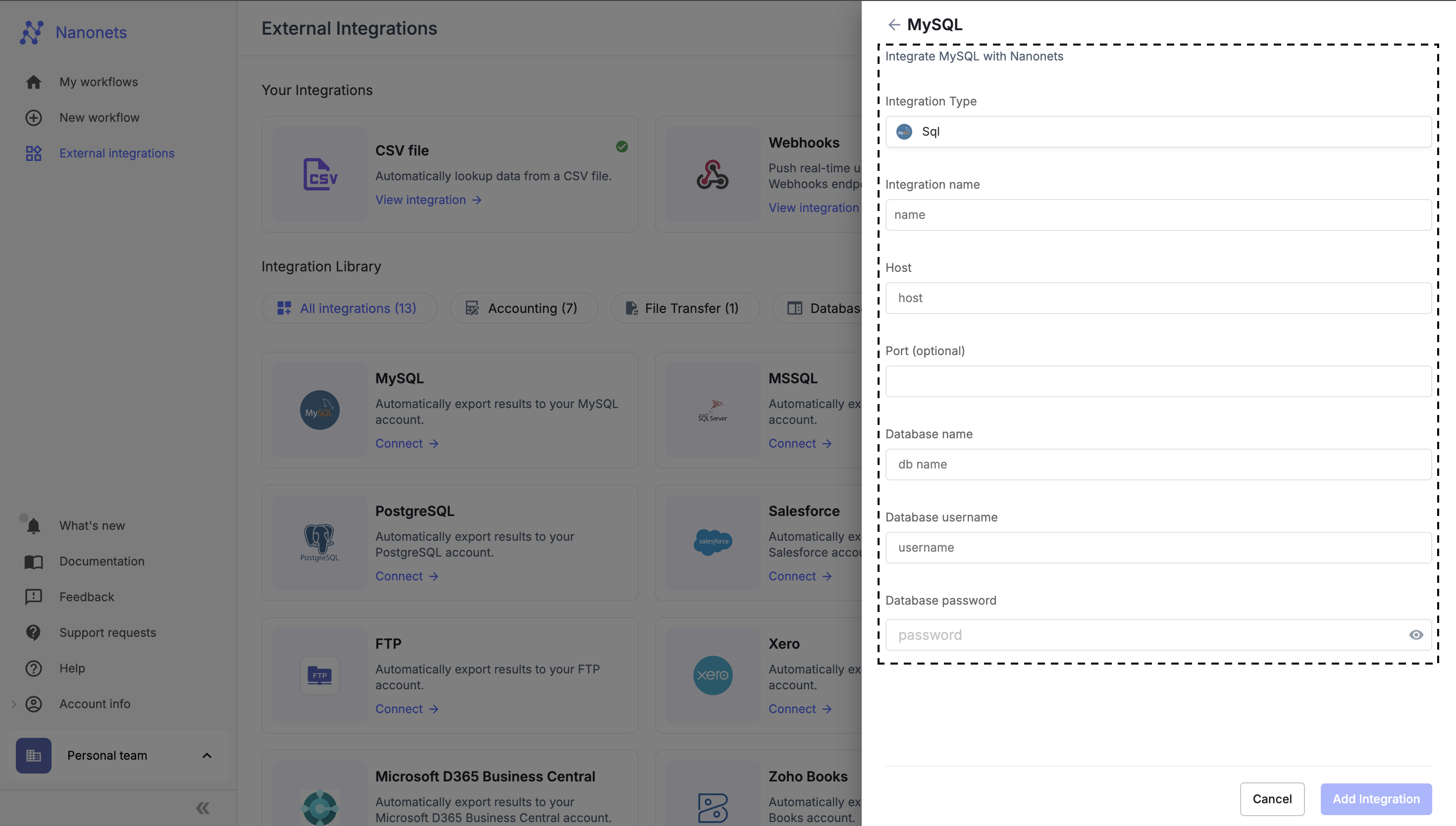
- On the database selection screen, provide the necessary connection parameters:
-
Finalize Integration:
- Click the Add Integration button at the bottom of the form to save your configuration.
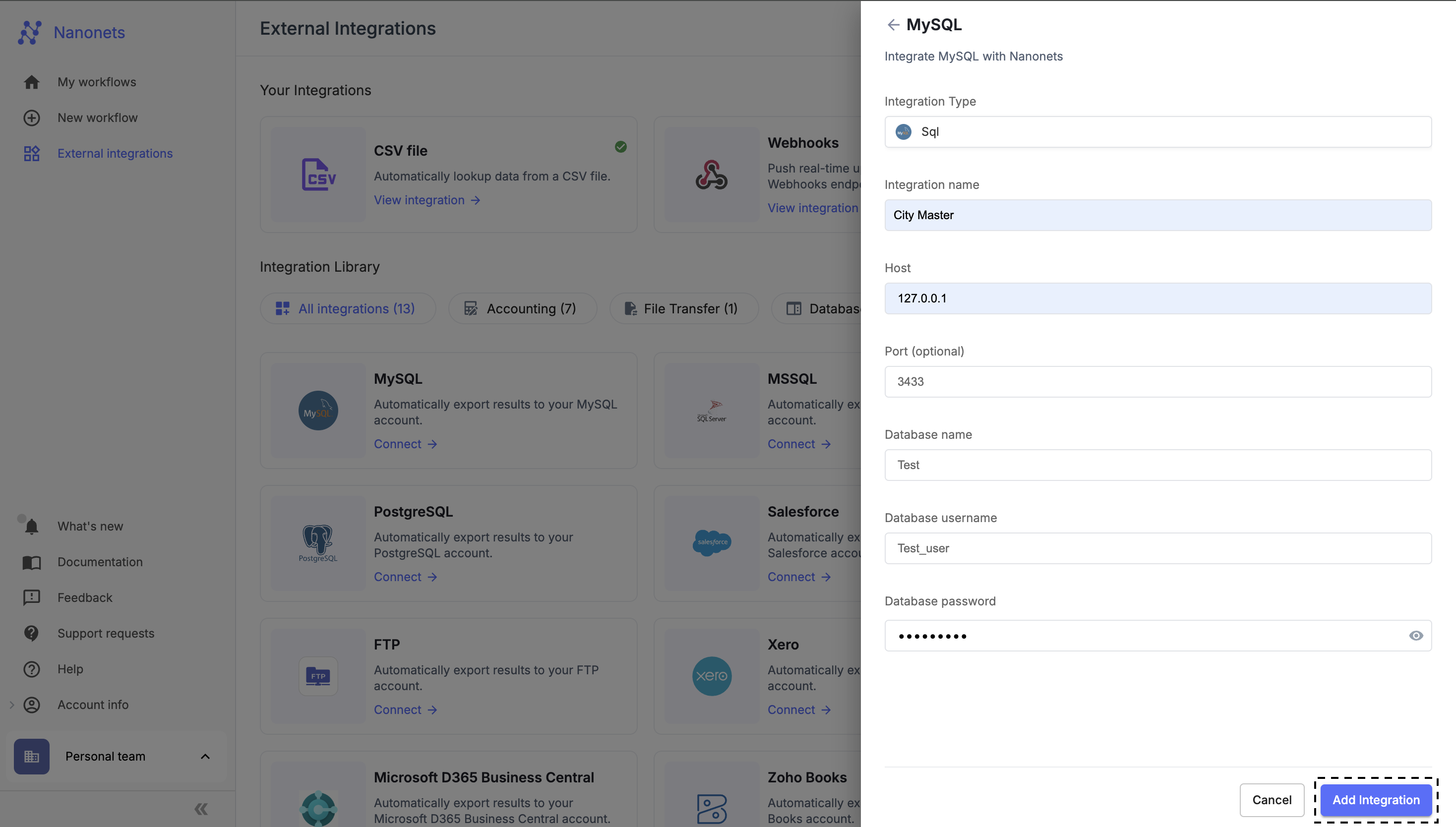
-
Troubleshoot Errors:
- If you encounter a "Failed to add Integration" alert, review and correct any inaccuracies in the provided parameters.
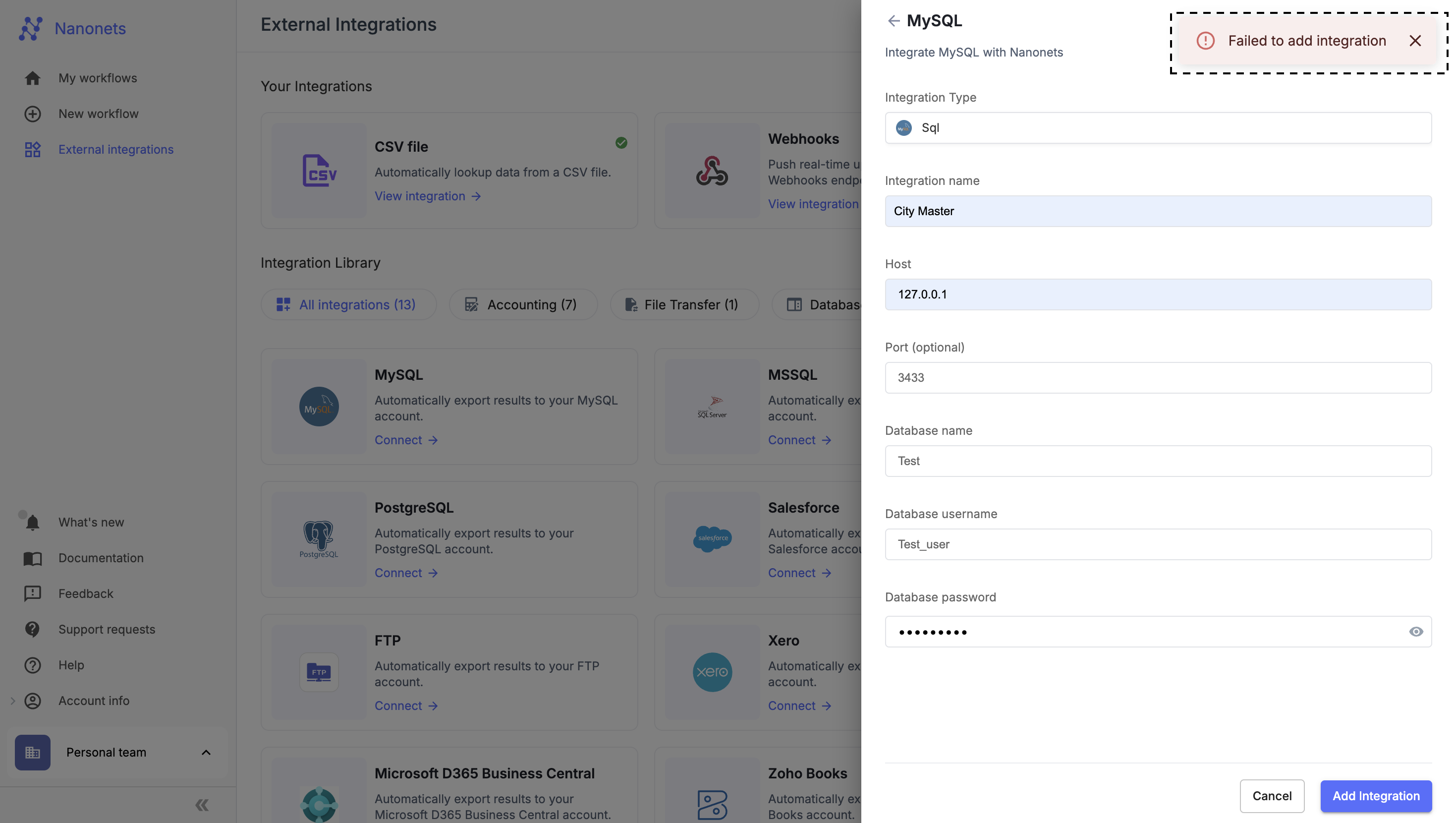
-
Confirm the Integration:
- Successful integration will be confirmed by the appearance of the new connection under the Your Integrations section, where you can manage or add multiple integrations as needed.
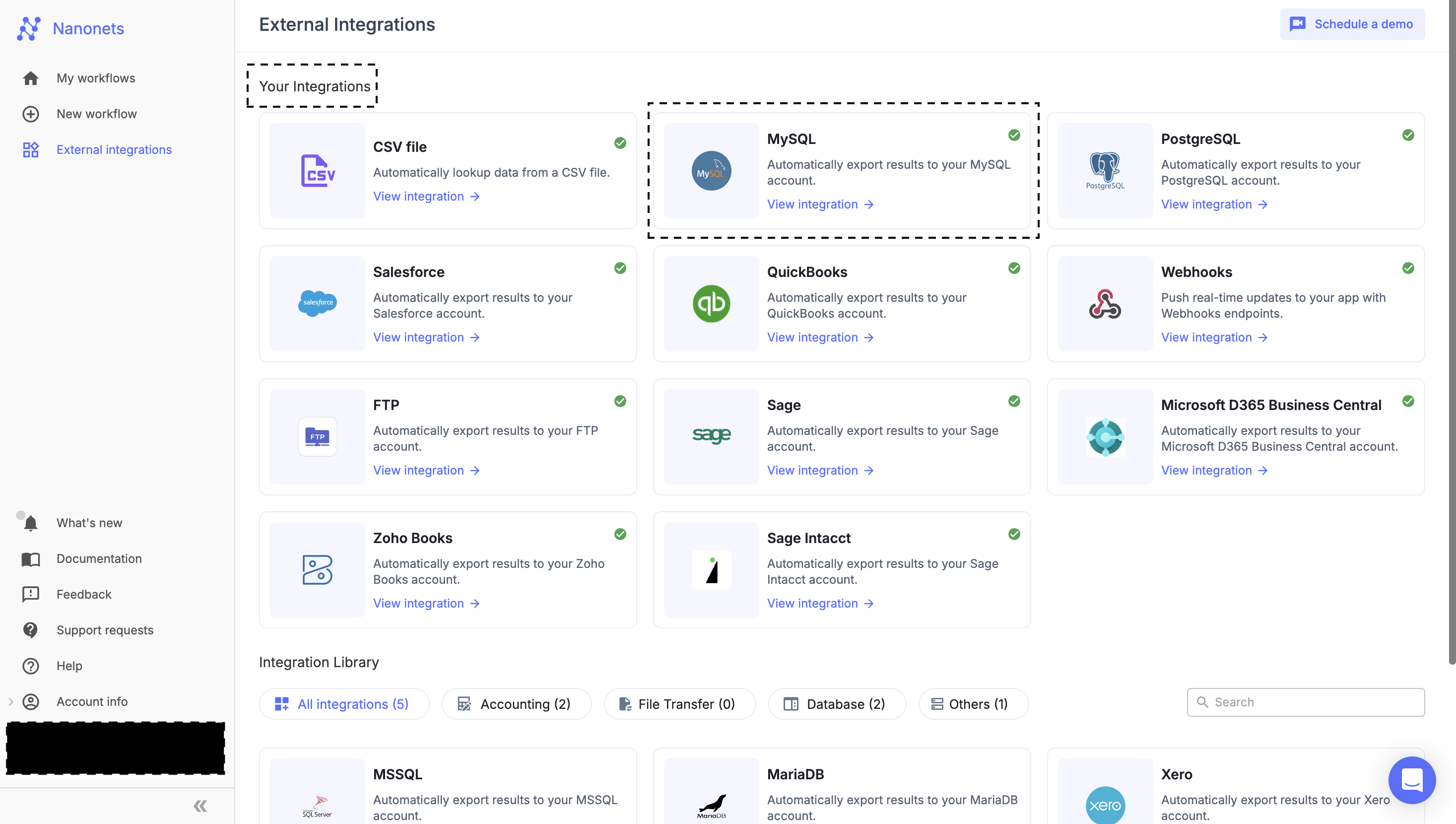
By following these steps, users can establish a seamless connection to various databases, enabling robust data actions and efficient rule definitions across workflows.
Updated 8 months ago
