Invoices
Overview:
This guide will help you view, download, and pay your invoices on Nanonets.
Steps to View Your Invoices:
-
Navigate to the "My Workflows" Screen:
- Start by accessing the "My Workflows" screen in your Nanonets account.
-
Locate the "Account Info" Section:
- On this screen, go to the bottom left corner where you'll find the Account Info section.
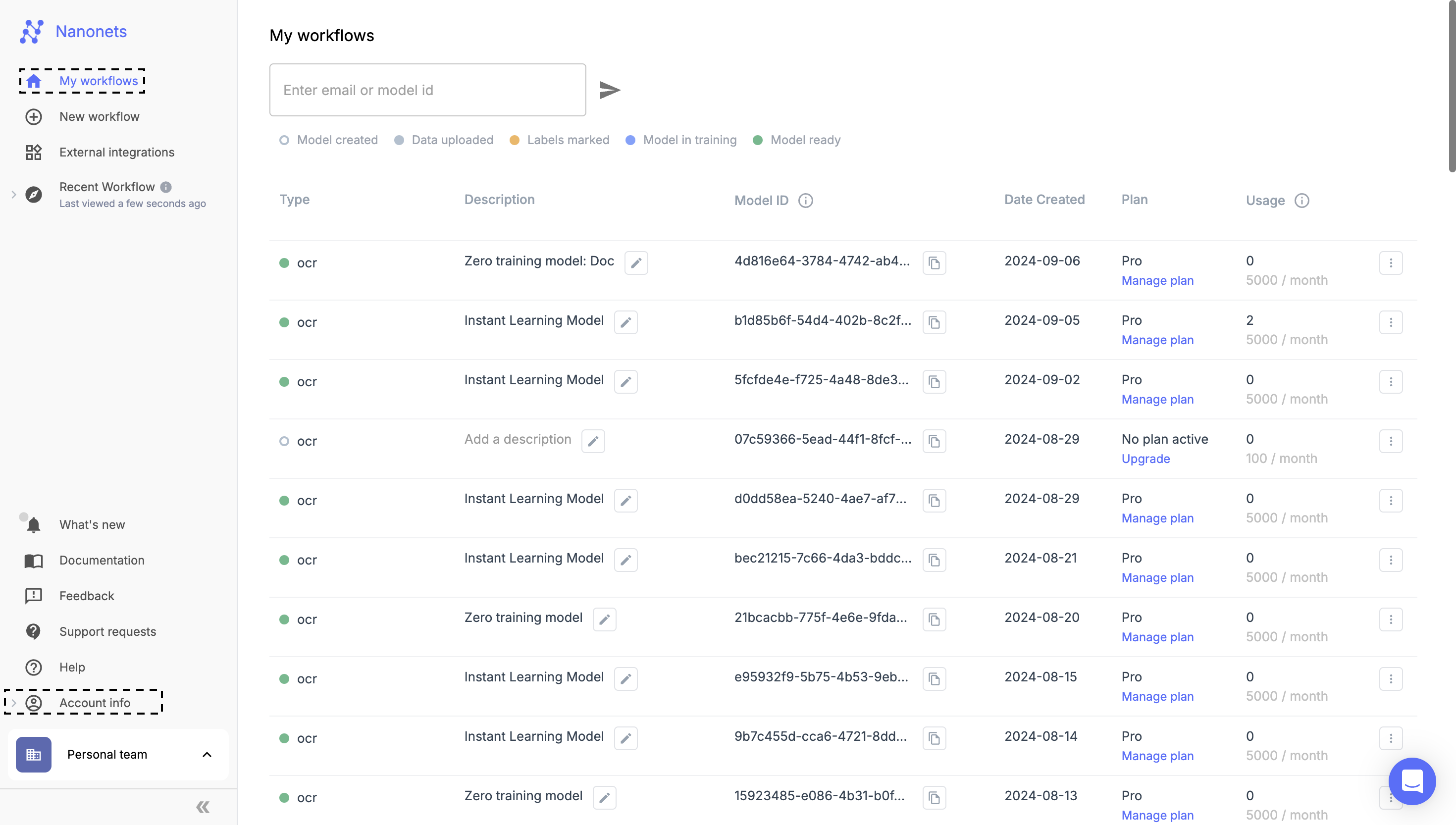
-
Access the "Billing" Section:
- Under "Account Info," select Billing to proceed.
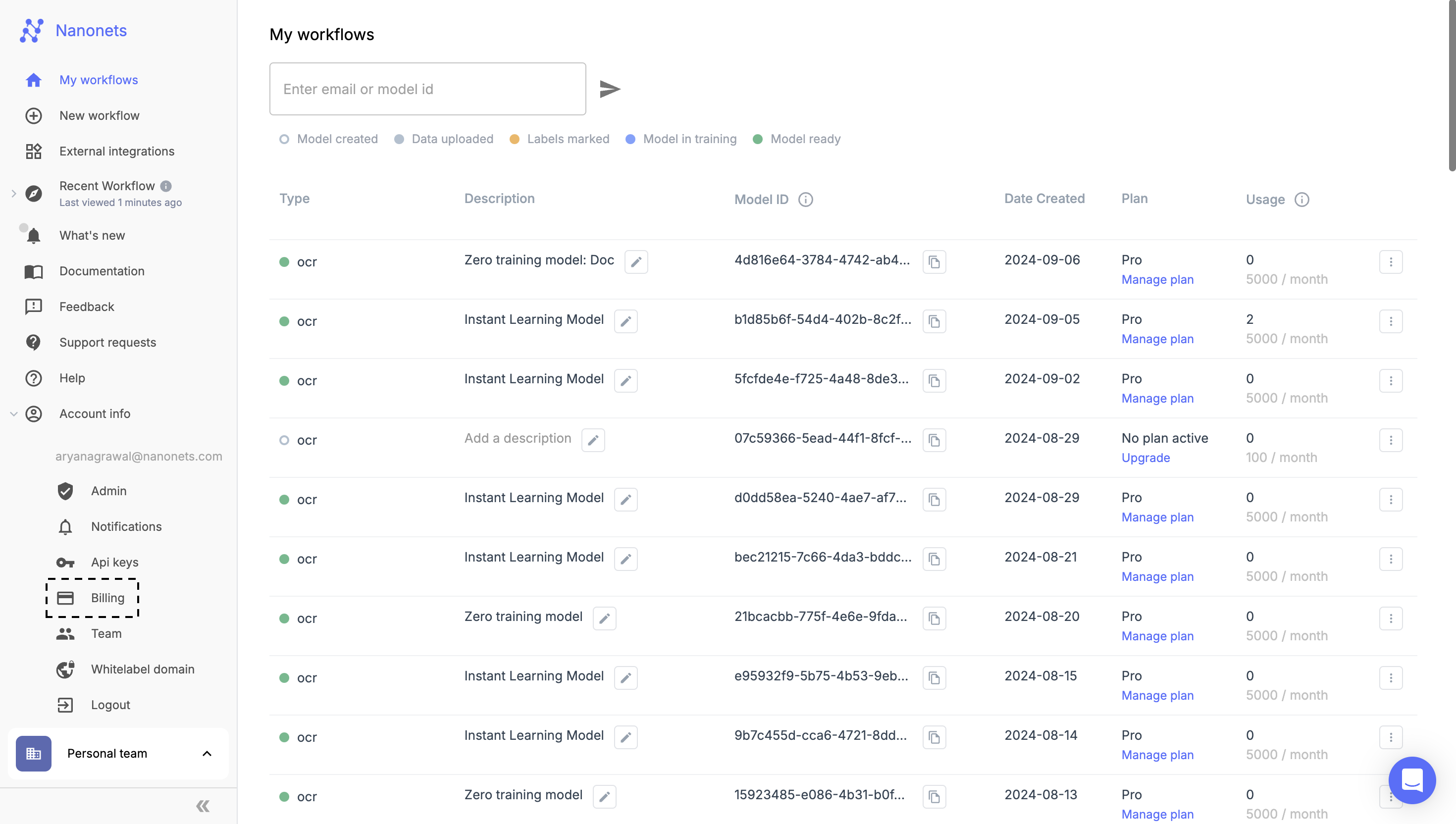
-
Billing and Subscription Info:
- On the "Billing and Subscription Info" page, you can perform the following actions:
- Download invoices: Easily download past invoices for your records or to share with your finance team.
- Pay invoices: Make payments for any outstanding invoices directly from this page.
- On the "Billing and Subscription Info" page, you can perform the following actions:
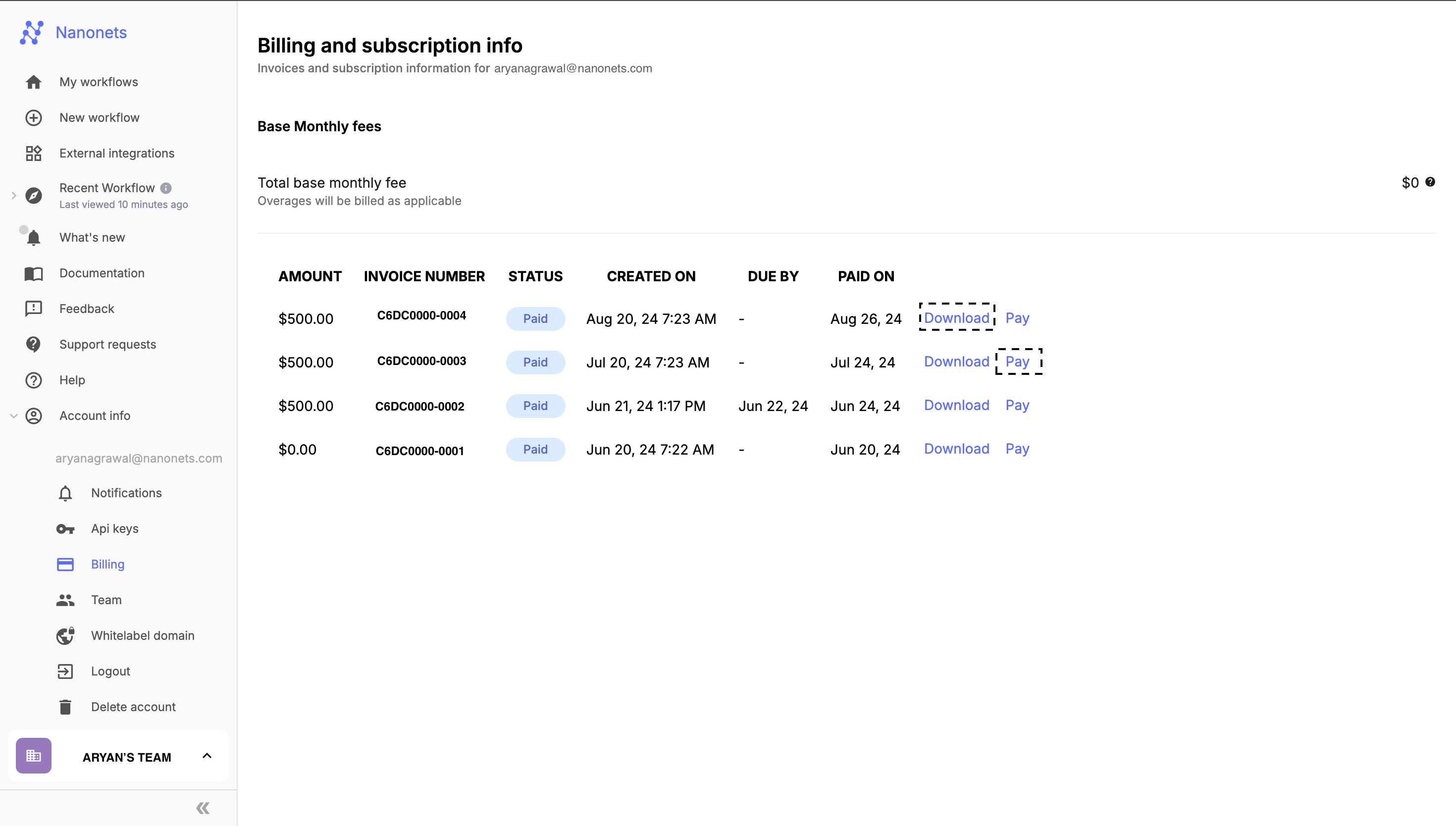
For Users onPay As You Go Plan:
With our Starter plan, you will pay only for the pages you process. This means you don't have to commit to a monthly subscription.
- $0.3/page on the Starter model
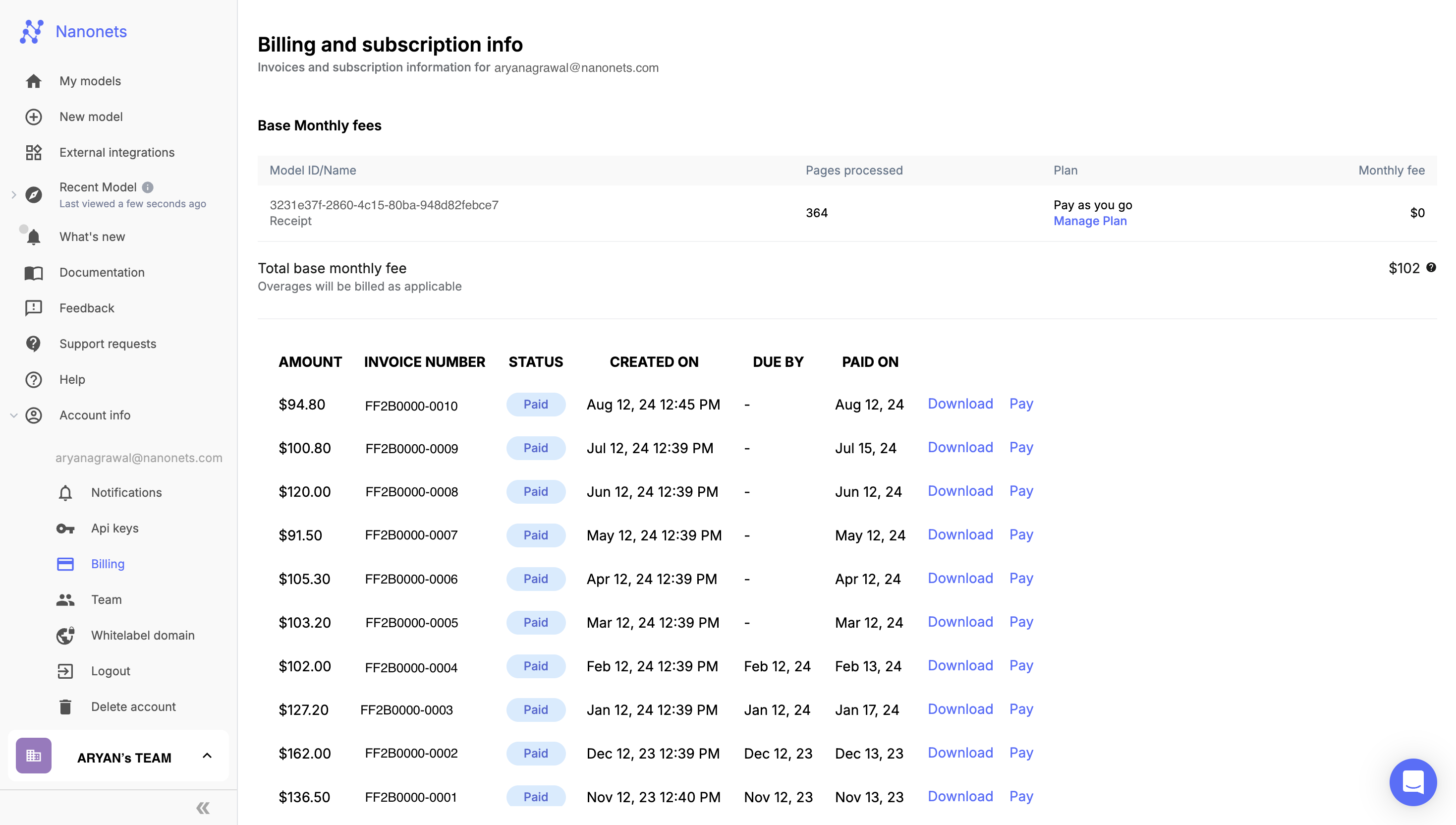
Information Available on the "Billing and Subscription Info" Page:
- Amount: This shows the total amount due for the selected billing period. Make sure to check if this amount aligns with your expectations based on your usage and plan.
- Invoice Number: A unique number assigned to each invoice for easy reference. You'll need this number when referring to specific invoices in communications or for internal record-keeping.
- Status: Indicates the payment status of the invoice. This will display whether the invoice is marked as Paid, Due, or Void helping you track what still needs to be settled.
- Paid: The invoice has been fully paid and no further action is required. You can use this as a reference for successful payments and to confirm completed transactions.
- Due: The invoice is still unpaid and needs to be settled by the due date. Ensure payment is made promptly to avoid any potential disruption in service.
- Void: The invoice has been canceled and is no longer valid. This could be due to an error or changes in the billing, and no payment is required for voided invoices.
- Created On: The date when the invoice was generated. This helps you verify when the billing cycle for the invoice started.
- Due By: The final date by which the payment should be completed. If the invoice is overdue, it's recommended to clear it to avoid any service disruption.
- Paid On: If you've already paid the invoice, this section will show the exact date when the payment was completed for your records.
Use the steps above to manage your credit card. If you still face any issues, please reach out to us at [email protected] or [email protected]
Updated 8 months ago
