Change Case
Overview:
The Change Case data action block allows you to automatically convert text in selected fields to Upper Case, Lower Case, or Title Case. You can apply the changes directly to the original field or create a new field with the updated case.
Steps to Set Up Change Case Data Action Block:
-
Access Workflow:
- Navigate to the 'Workflow' section from the left panel on your Nanonets Extract Data page.
-
Add Data Action Block:
- Click on “Add a new step” to view all available data action blocks.
- From the list, select "Change Case".
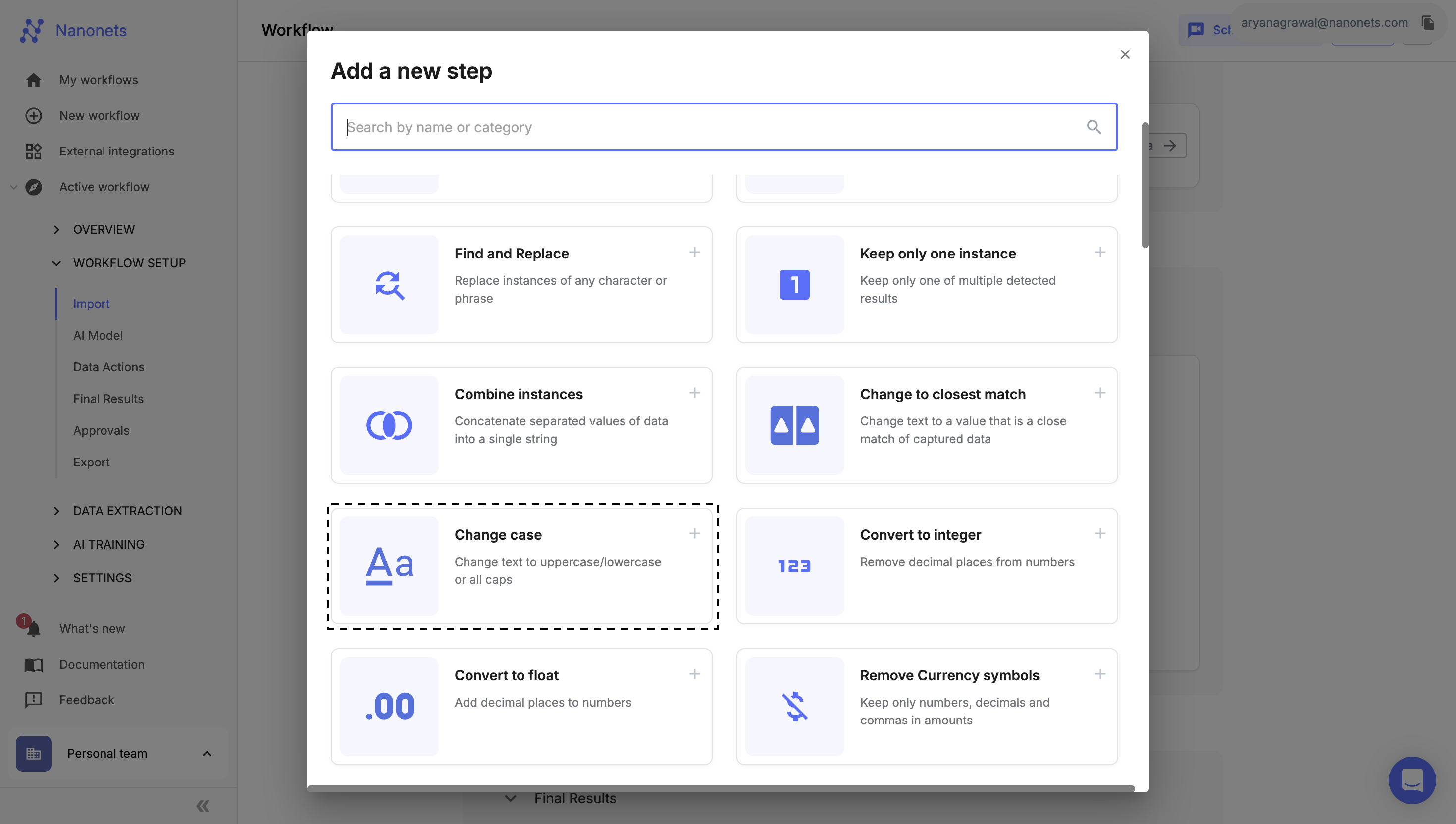
Change Case
-
Select Fields:
- Choose one or more fields where you want to apply the case change.
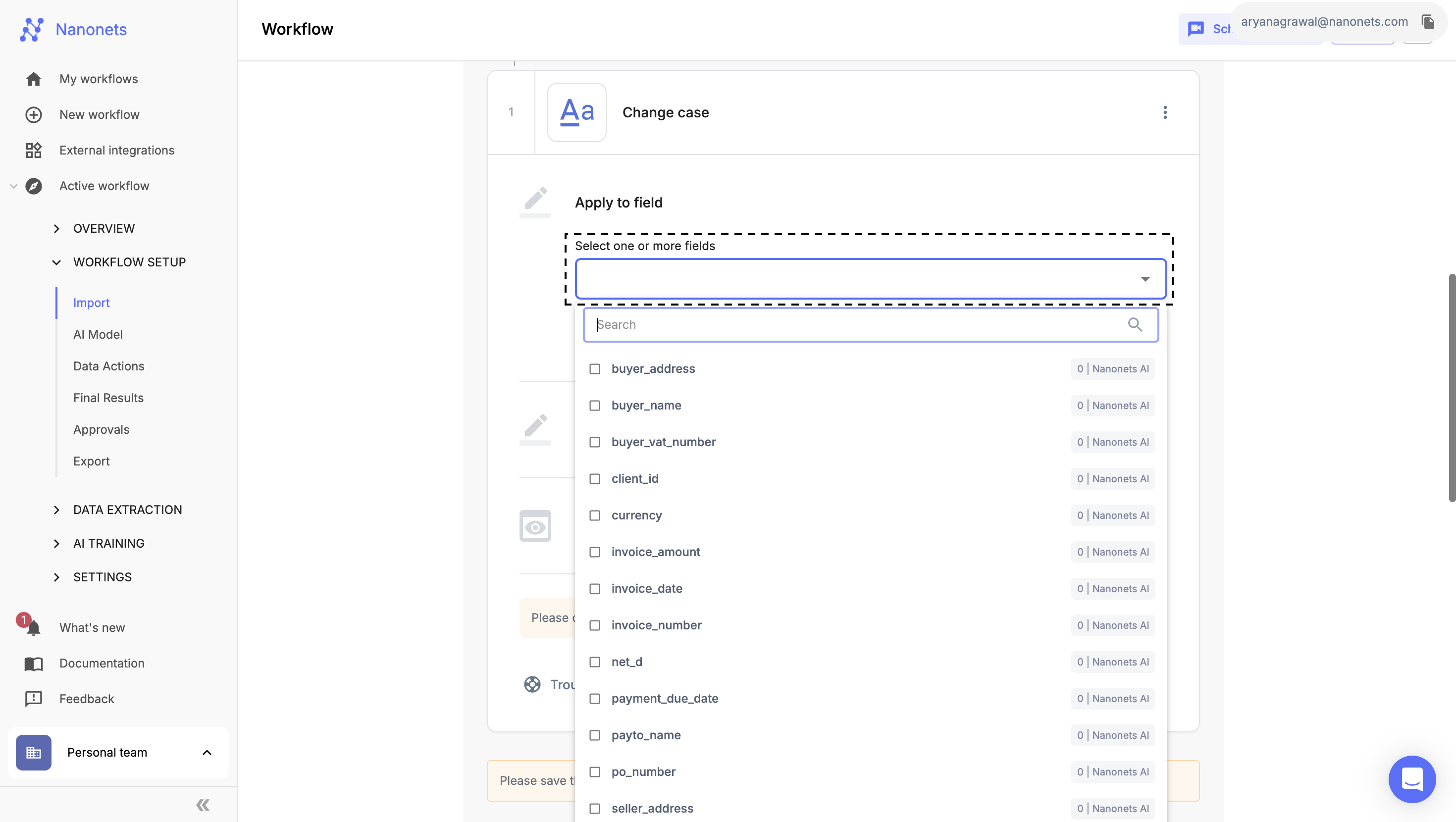
Select Field and Table Header
-
Choose Case:
-
Select the case format you want to apply:
- Upper Case
- Lower Case
- Title Case
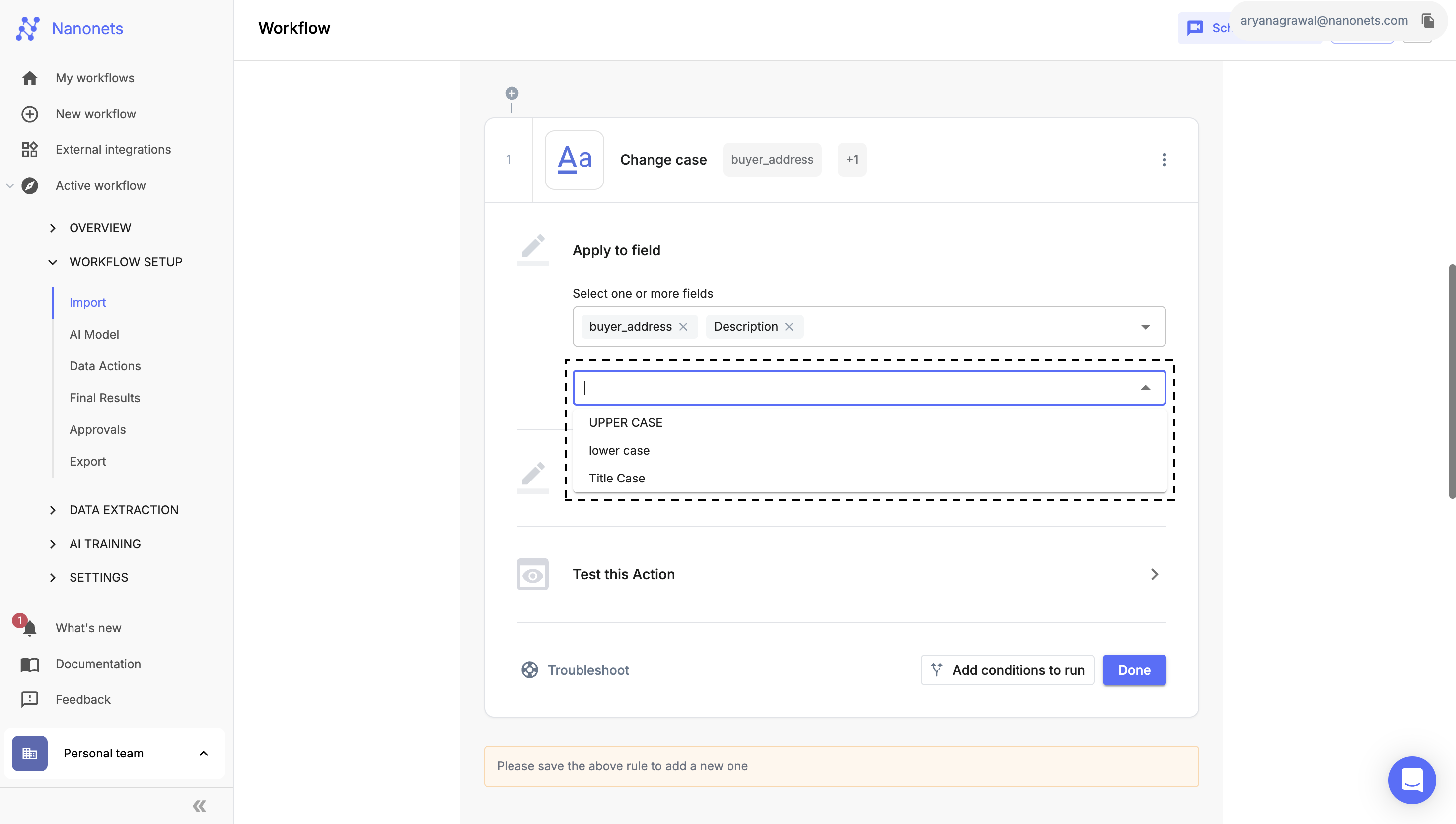
Choose Case
-
-
Output Settings:
-
Decide whether to update the existing field or create a new one:
- Choose "Show in original field" to change the case in the same field.
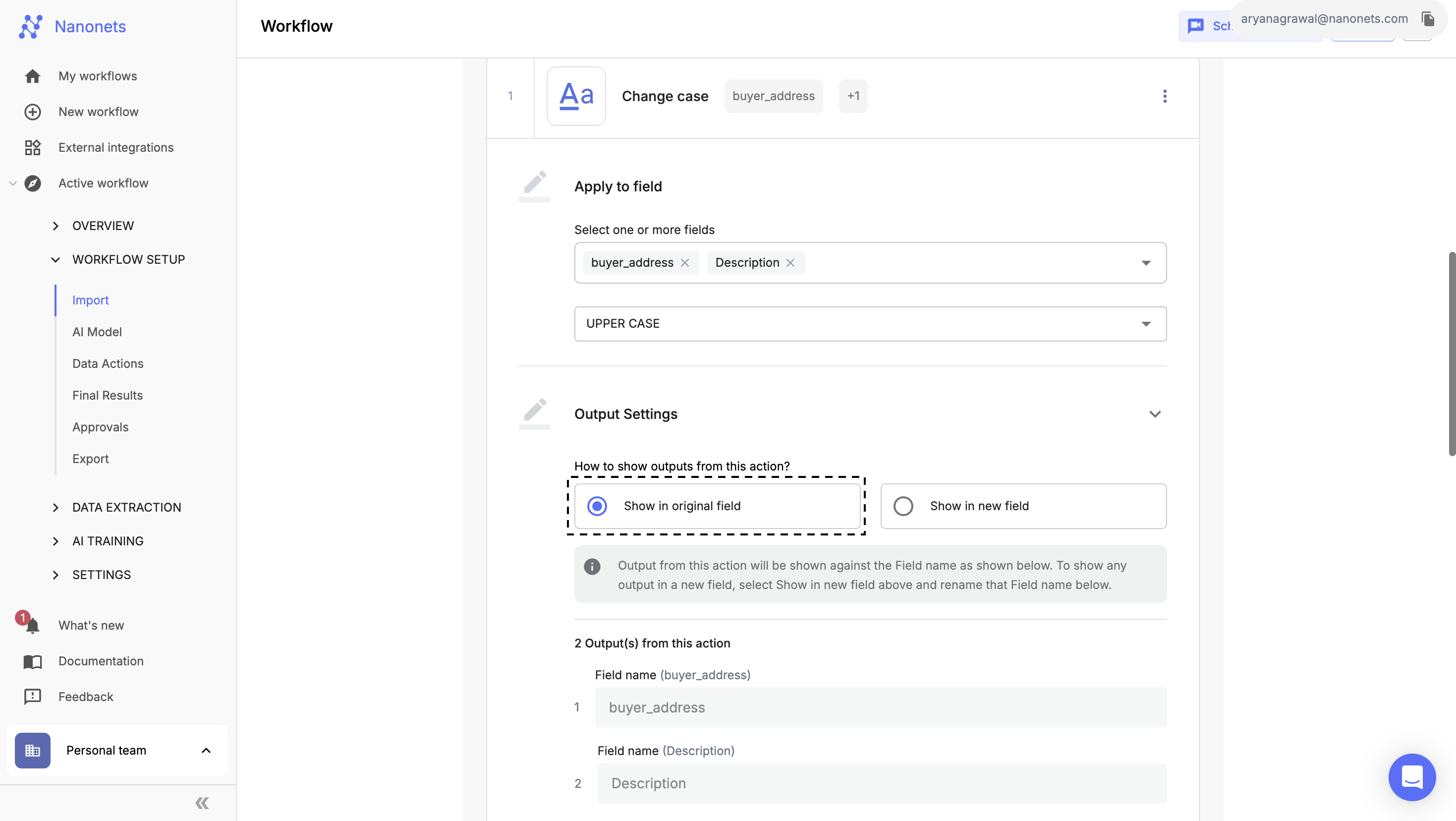
Show in original field
- Choose "Show in new field" to create a new field with the case change and provide a label name.
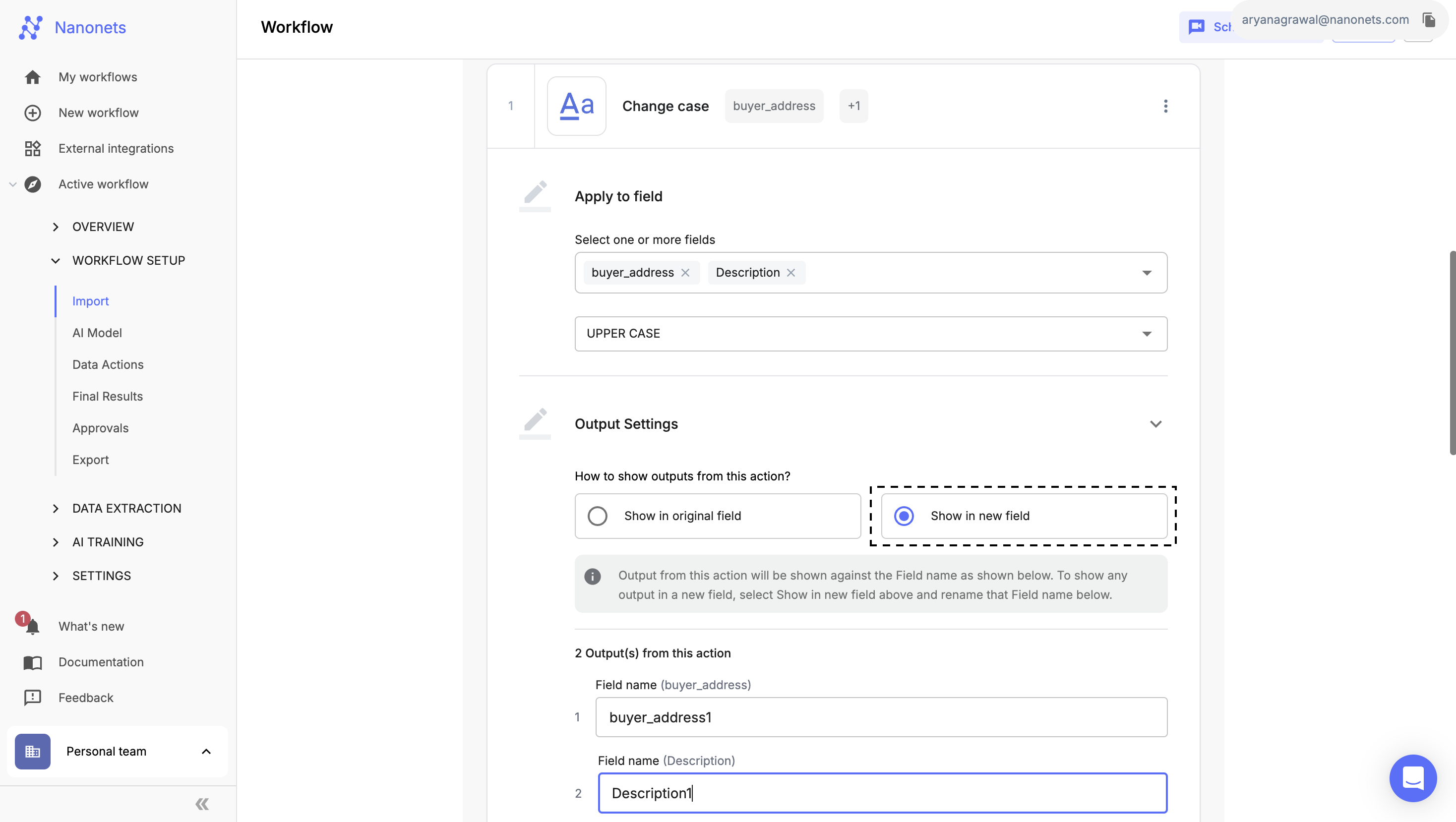
Show in new field
-
-
Test the Action:
- Select an uploaded file and click "Run Test" to verify that the block is working as expected with your selected fields and operation.
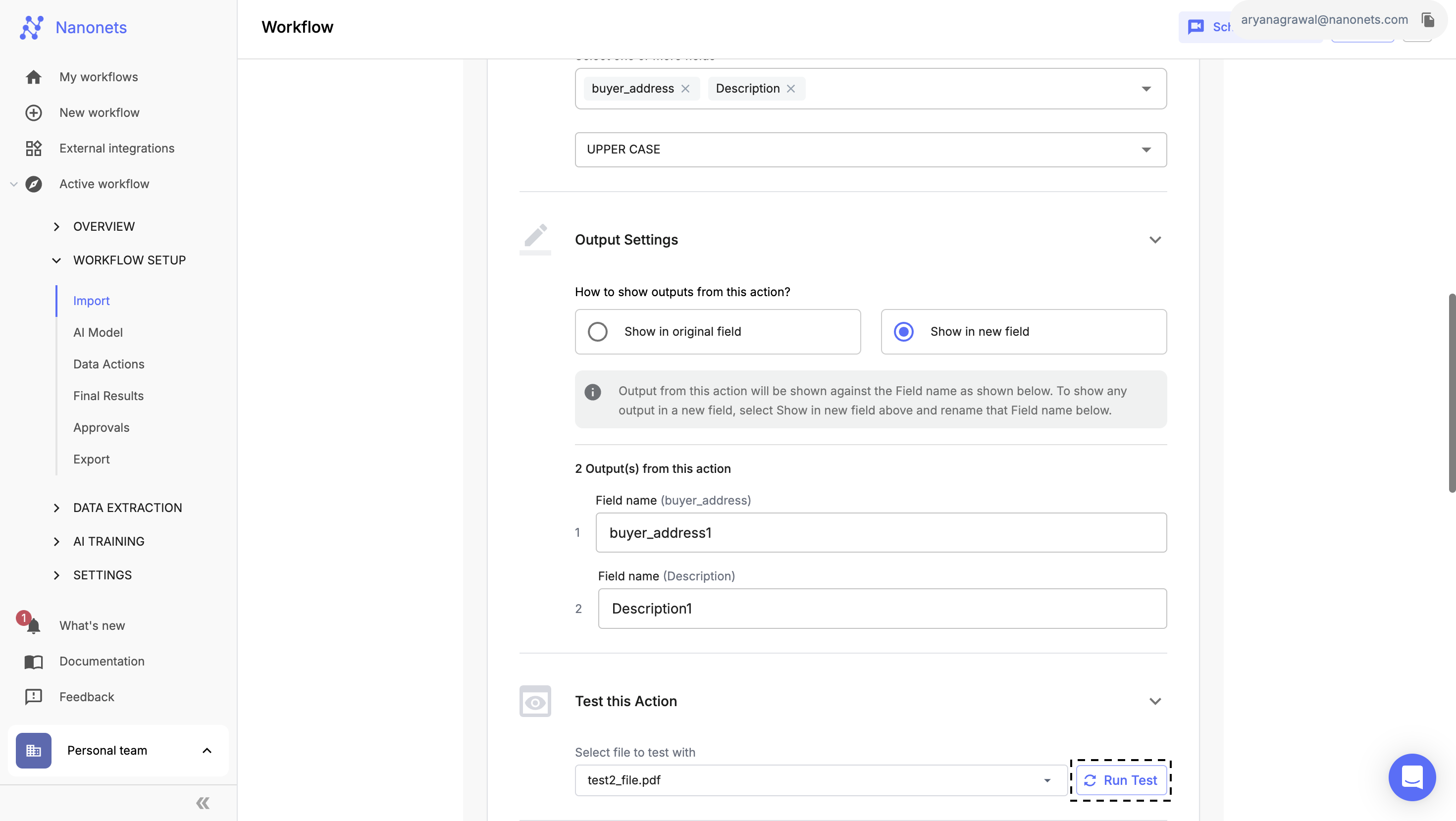
Test the Action
-
Complete Setup:
- After successfully configuring and testing the block, click "Done" to save the action.
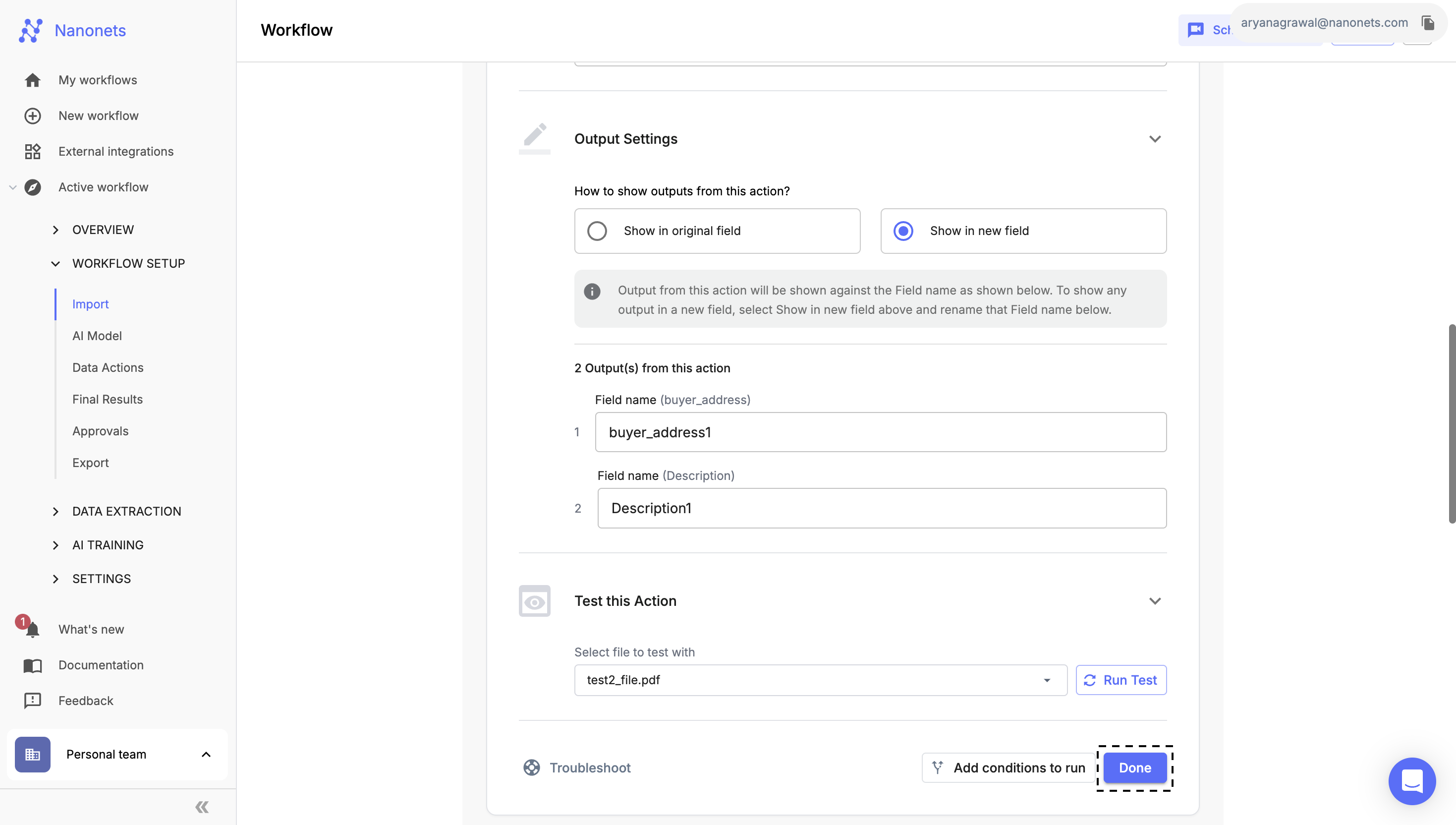
Complete Setup
You can apply this data action conditionally, using the Conditional Block.
Updated 8 months ago
