Zero Shot Model
What are Zero Shot models?
Nanonets’ zero-training models use only their intelligence to extract data, meaning they do not require any initial training data to start extracting information effectively. It is important to provide clear and effective prompts or descriptions for each label or table header when defining them in the Manage Label section. The zero-shot model uses these prompts to extract data from the uploaded documents.
Create a New Model, Add Fields and Table Headers
- Creating a New Model
- After creating a new model, navigate to the left-hand panel and locate the AI Training section.
- Click on the Manage Labels section where you will find two options: Fields and Table Headers.
What is the difference between Fields and Table Headers?
- Fields: When defining a field, it is assumed that on a given page or within a specific document, the field will have a singular value.
- Table Headers: When defining a table header, it is possible that multiple values for a single field can exist per page or document.
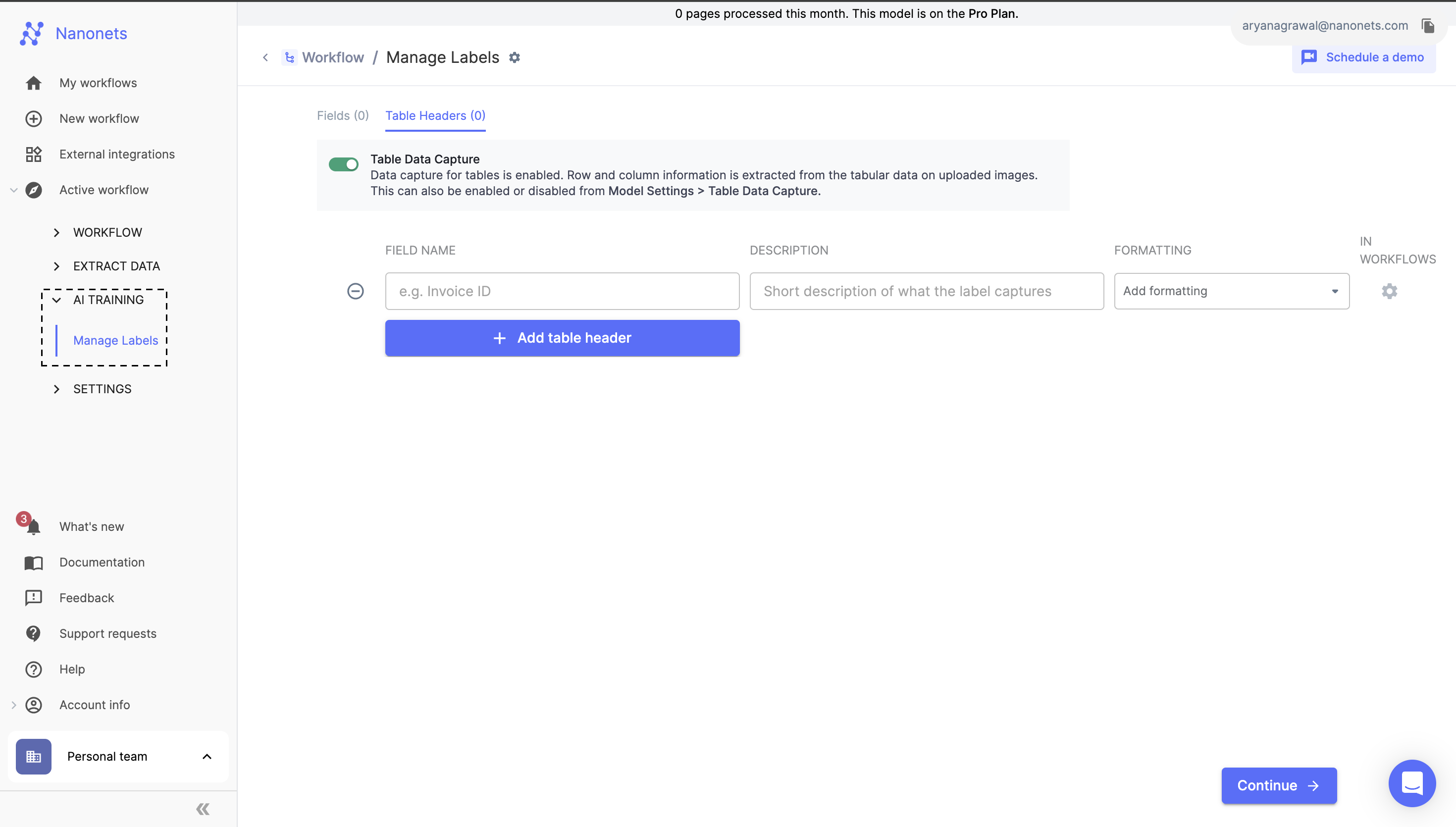
- Adding Fields and Table Headers
- In this section, you can define all the fields and table headers you want to extract from the documents you will be processing on Nanonets.
- It is important to add a description for each field and table header. Ensure that these descriptions are accurate and provide clear context.
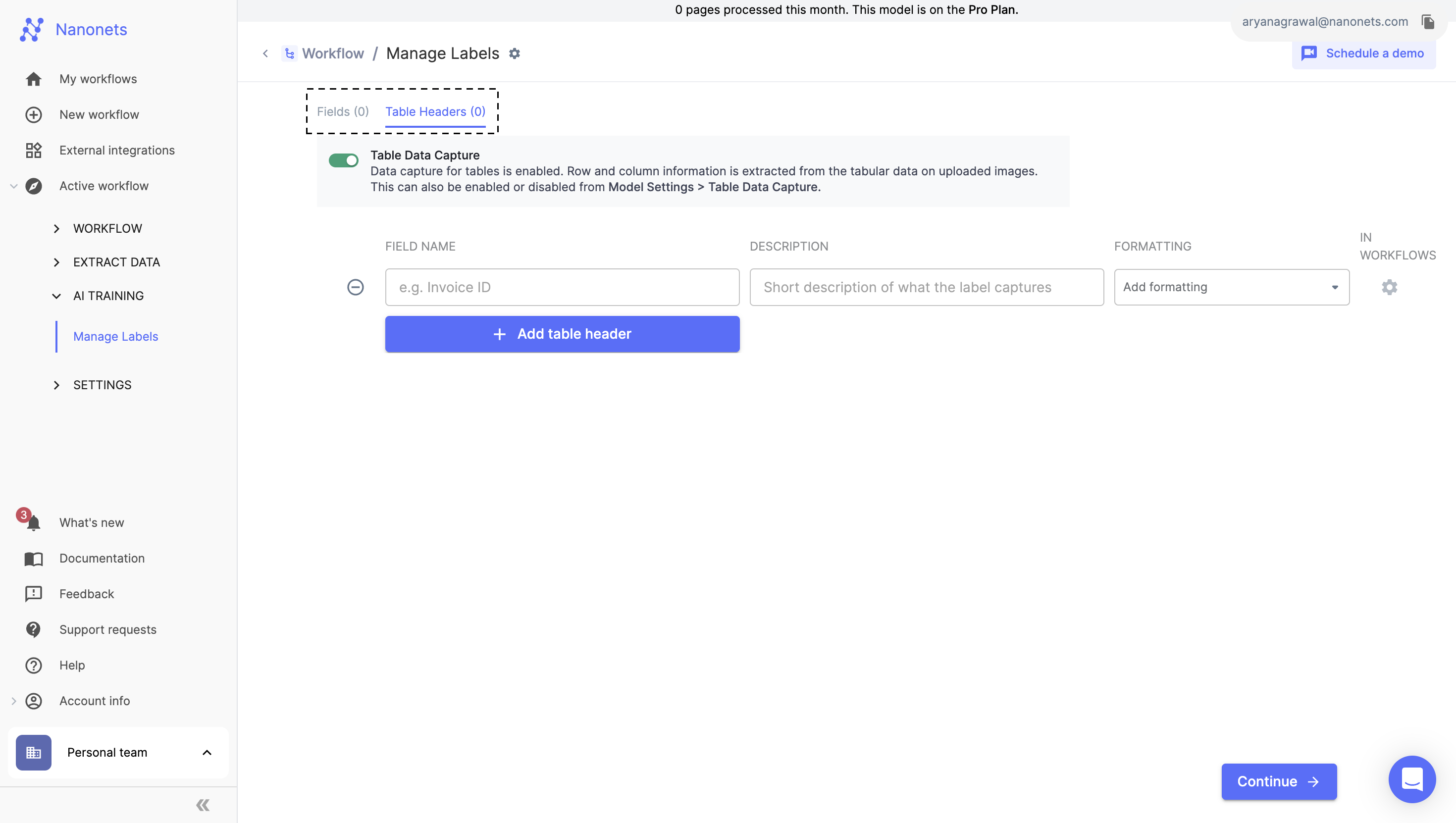
Example of a Good and Bad Description:
- Field: work_order
- Good Description: A unique identifier for each work order, consisting of 8 digits and starting with the number 9.
- Bad Description: It's a unique identifier for each work order.
Providing detailed and specific descriptions helps improve the accuracy of data extraction and reduces errors.
Upload a Document
- Uploading Files Manually
- Once all the fields and table headers are configured, the next step is to upload files.
- You can manually upload files using the Upload Files button on the Extract Data screen.
- Uploading Files Using the Import Block
- Another option is to upload files using the import block. This method is useful for batch uploads or automated workflows.
- For detailed instructions on setting up the import flow, please refer to the How to Set Up Workflow? page.
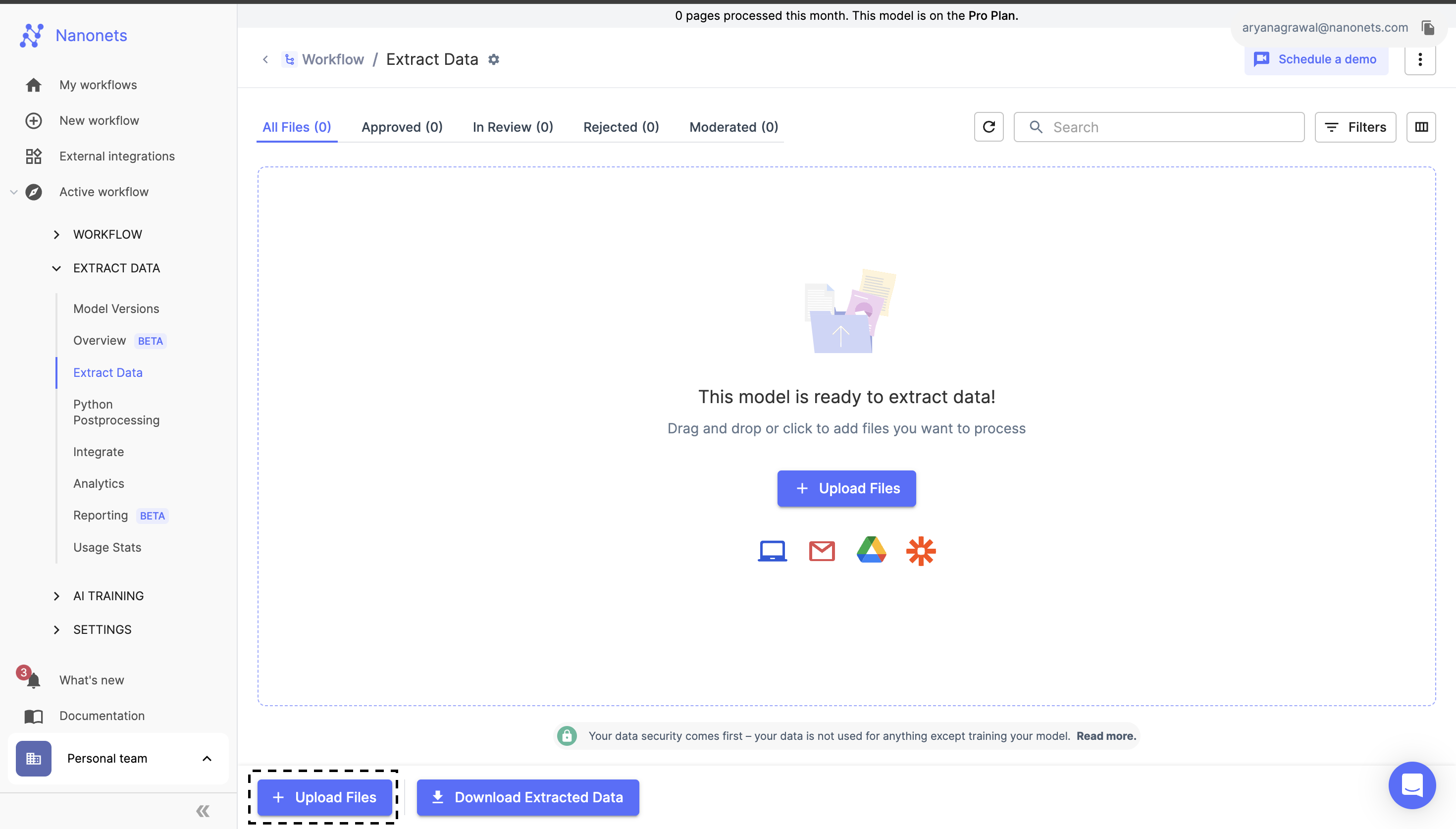
Updated 3 months ago
