Dropbox Export
Introduction
How to connect Dropbox with Nanonets so you can export all the files processed by Nanonets straight to Dropbox
Steps:
-
Go to app.nanonets.com
-
Select the model you want to export data from to Dropbox
-
Within the workflows screen go to the export section
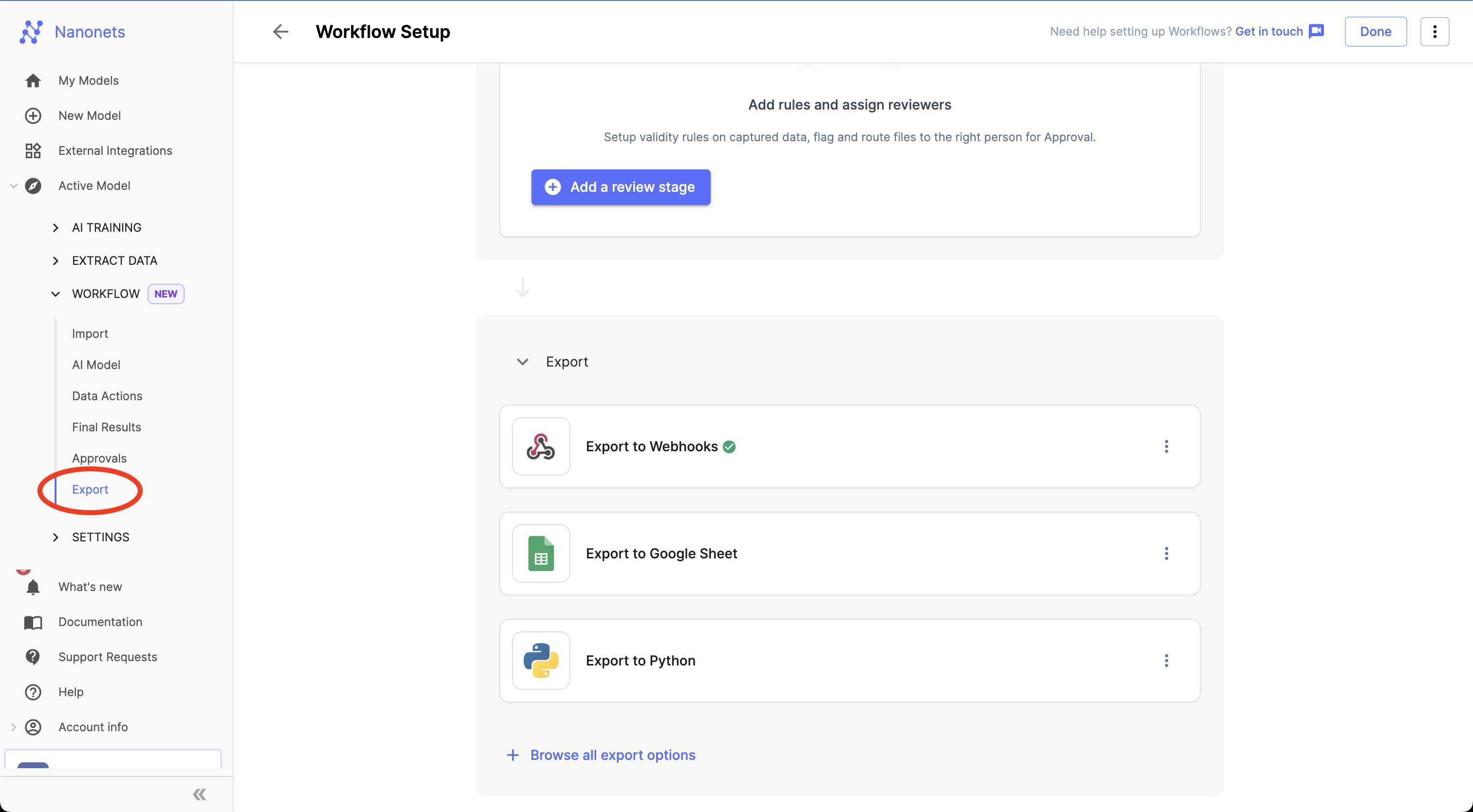
- Click "Browse all export options" and Select the Dropbox Export
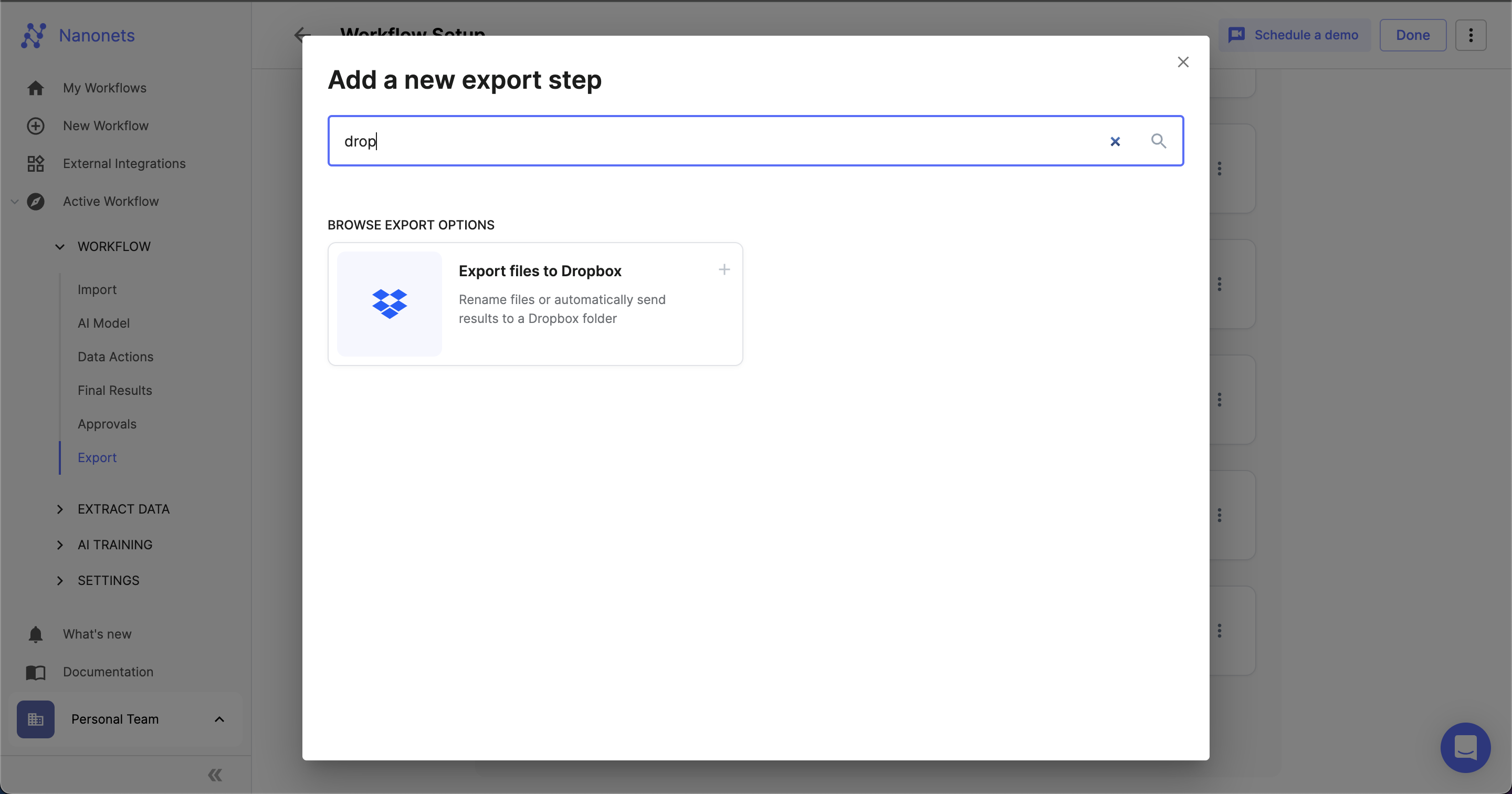
- Connect your account
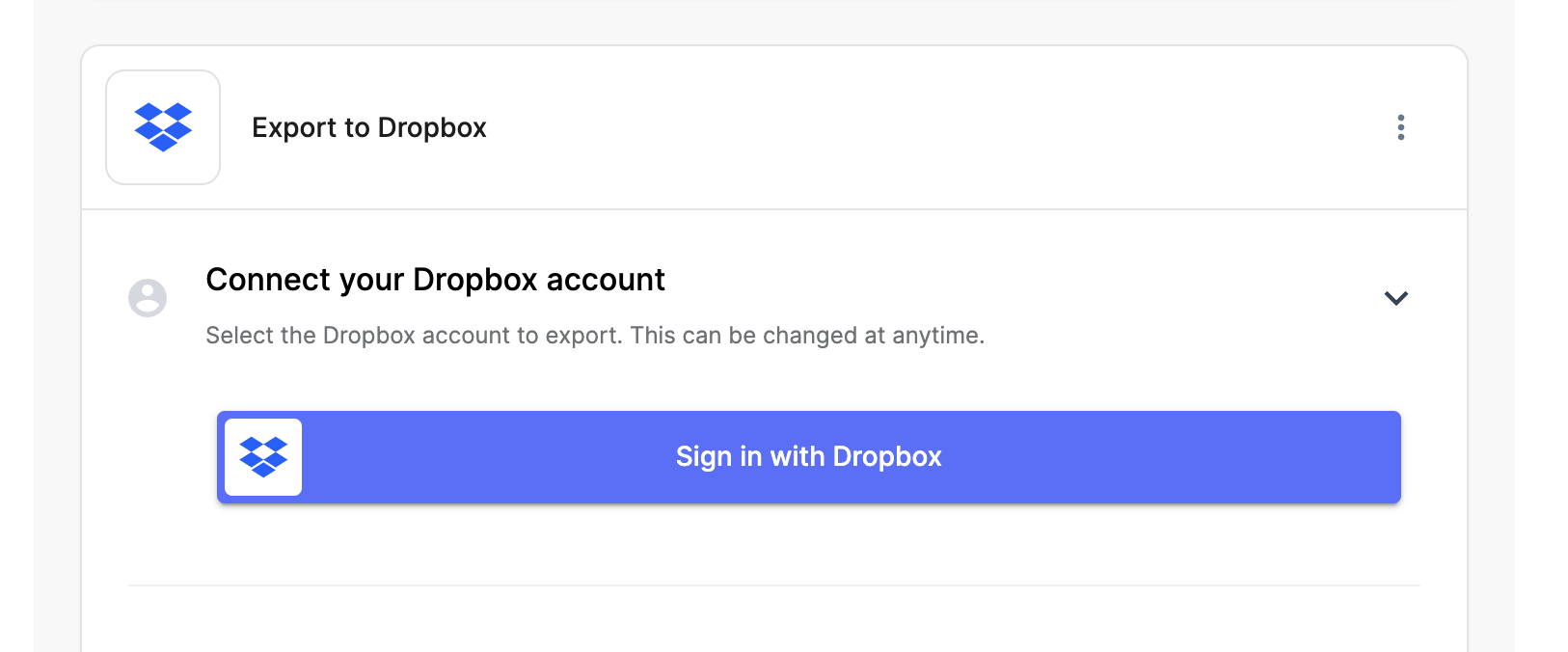
- Choose the folder you want to export files to, you can even create folders using data extracted from the files
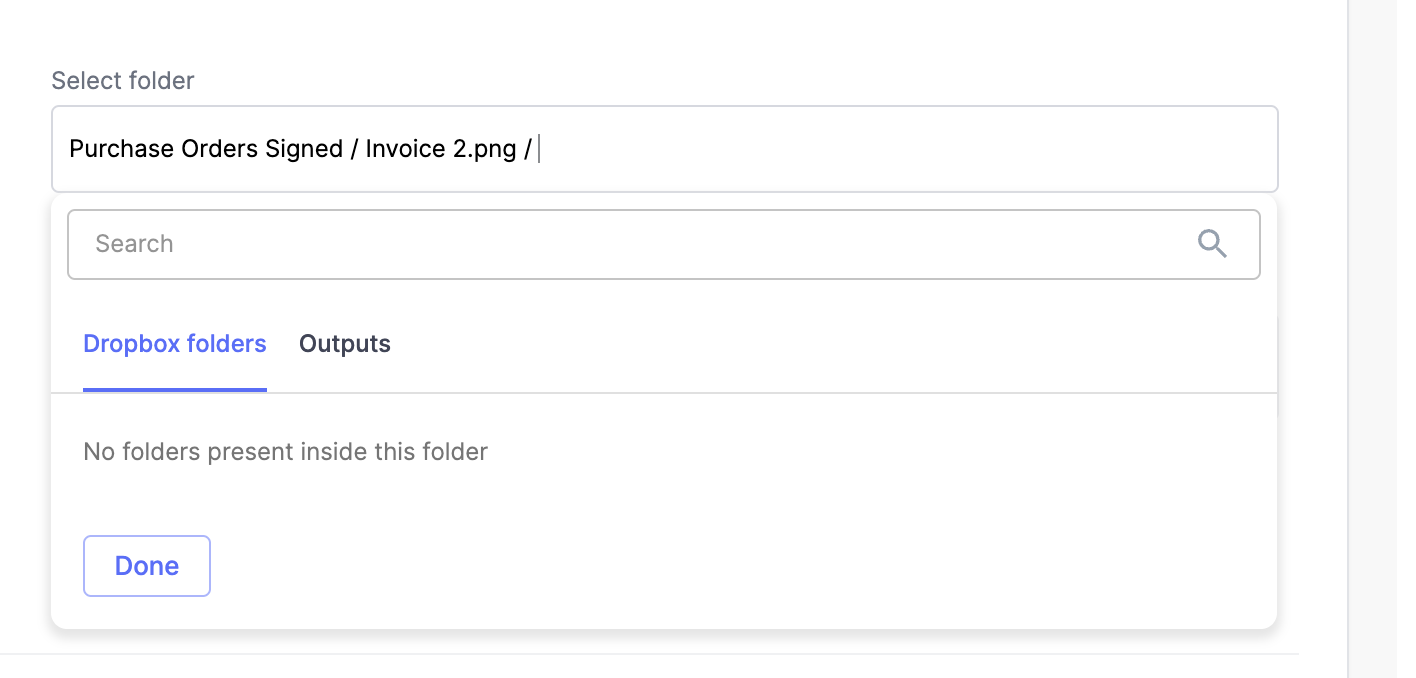
- Choose the filename (you can choose to export the original filename or rename the file based on data extracted)
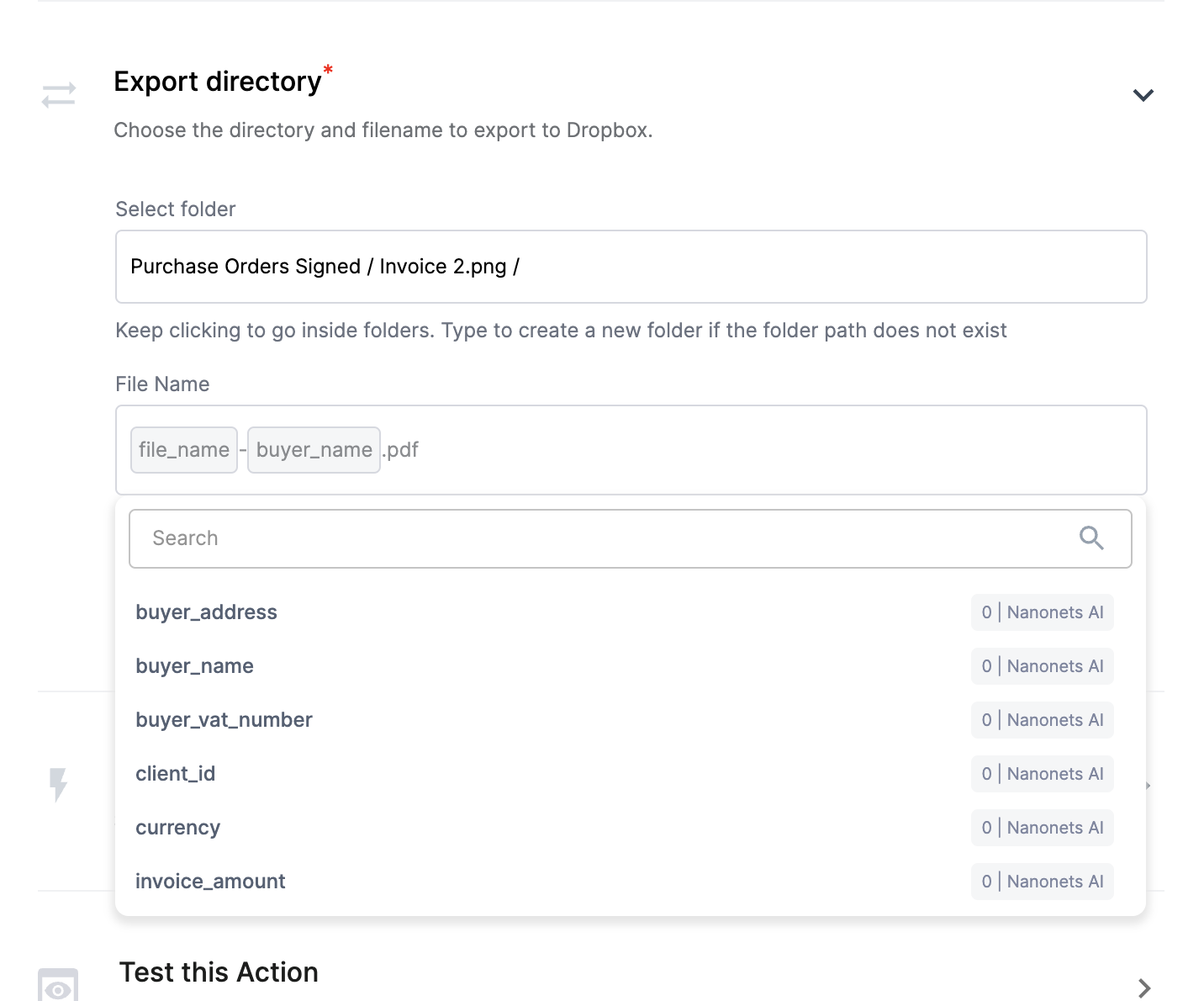
- Choose an export trigger (on inference is when the file is finished processing, on approval is when the file has been approved by the user manually, or when all validations have passed is when all the validation rules setup have passed. The best option to get started with is "on inference")
- Choose a test file to run
- You're all set!
Updated 7 months ago
