How to set up Approval Rules?
This Guide shows you how to set up rules to flag files for review on Nanonets. To learn more about how you can use Approvals in your Workflow, check out the article on Introduction to Approvals here.
Steps to set up Approval Rules
- Go to the Approval section in the Workflow page
- Click on Add a Review stage
- A Stage block will be added to your Workflow
- Select a Review Type
- Assign Reviewer only if Flagged - use this if you want to skip manual review for files without any errors flagged and assign a reviewer only to the files with errors
- Mandatory Review - use this if you want to send all files to the selected member for manual review whether or not they are flagged
- Add Reviewers
- You can add one or more member here. If multiple members are added, the file will be assigned to any one of them.
- Add Rules to flag the files. Example: Set up a rule to flag files if Invoice_amount is > 5000
- Select the field to apply the condition to
- Select the condition to flag the field. Rules are applied in this Format: If <condition> is True, Then <field> will be flagged.
- Set up the condition. Based on the selected condition, you may need to select an operator or fill in additional details to set up the rule.
- You can add more Rules if required. The operators between rules can be either 'AND' or 'OR'.
- AND: If multiple rules are added with AND operator, a file will be flagged only if all the rules in that stage fail
- OR: If multiple rules are added with OR operator, a file will be flagged if any one of the rules in that stage fail
- Click on Done.
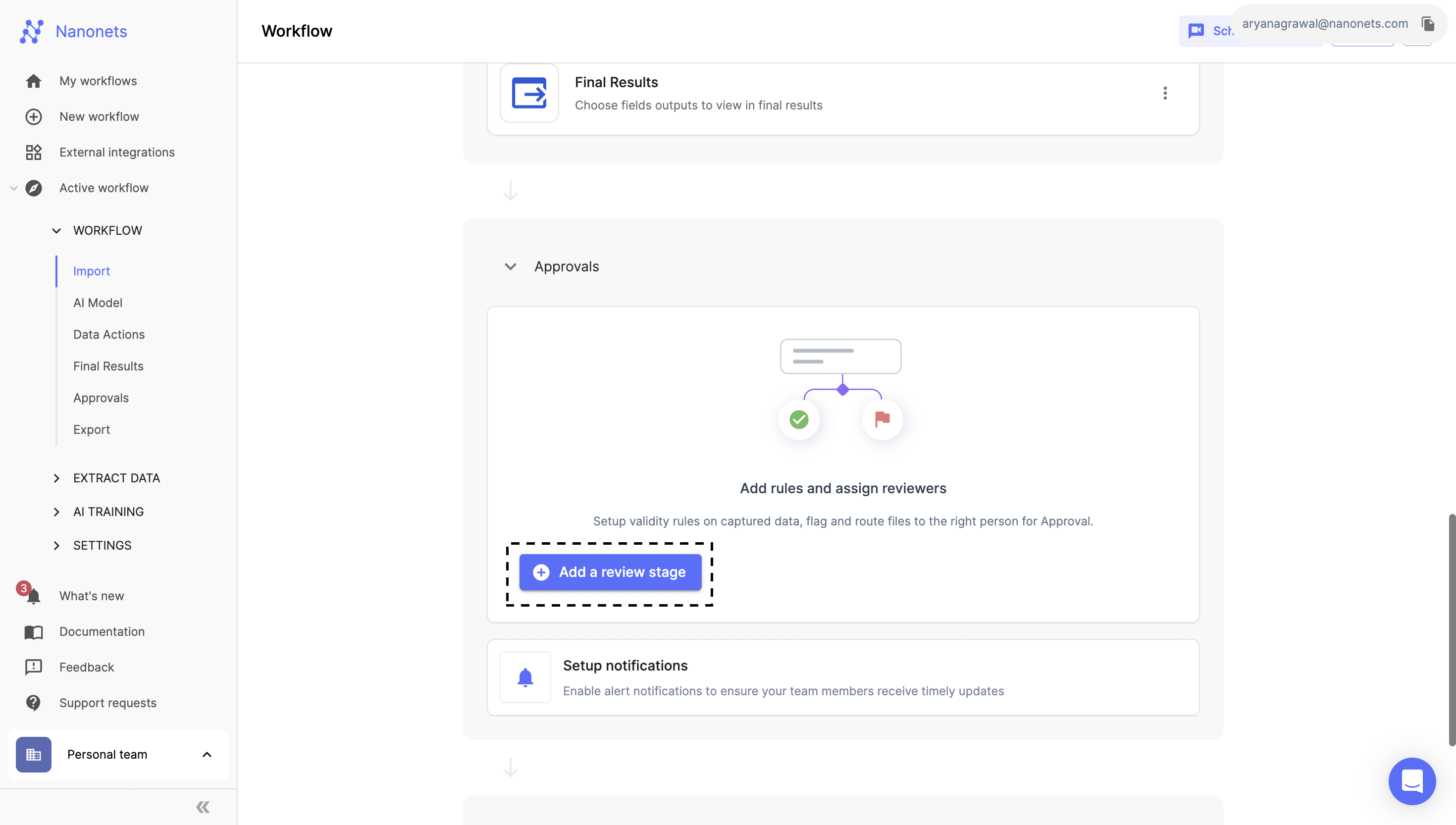
https://support.nanonets.com/hc/en-us/articles/10503222120849-How-to-set-up-Approval-Rules
Updated 8 months ago
