Adding User Groups and Delegating Approvals
Overview:
Nanonets allows you to create user groups and add multiple users to a group. You can assign files for review to these user groups to streamline the review process. This feature enables you to structure reviews according to your business requirements.
Steps to Set Up User Groups and Add Users:
- Access Teams:
Navigate to "Account Info" from the left panel and select "Team."
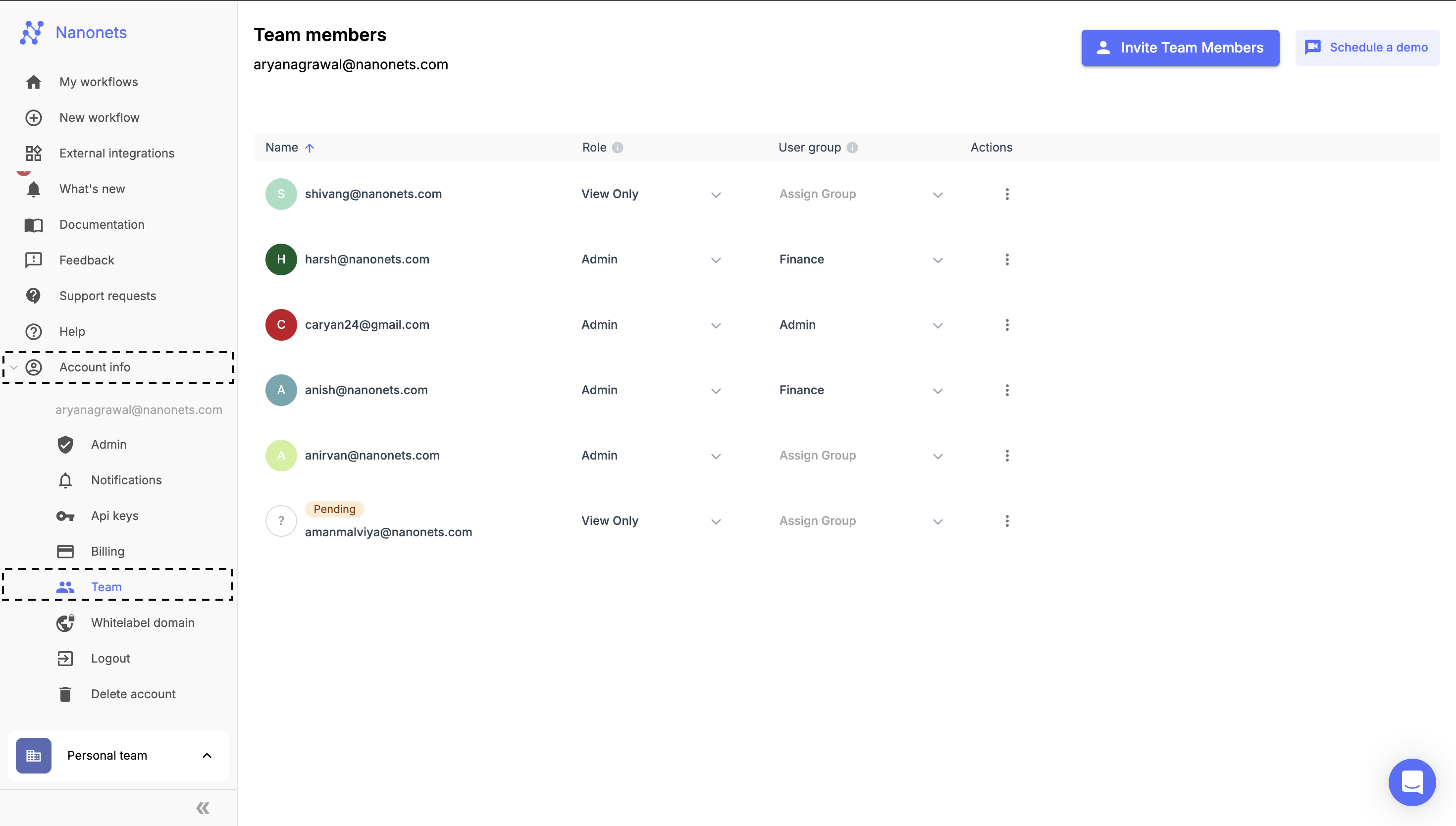
Team
- Locate User Groups:
On the "Team" page, each team member has a column labeled “User Group.”
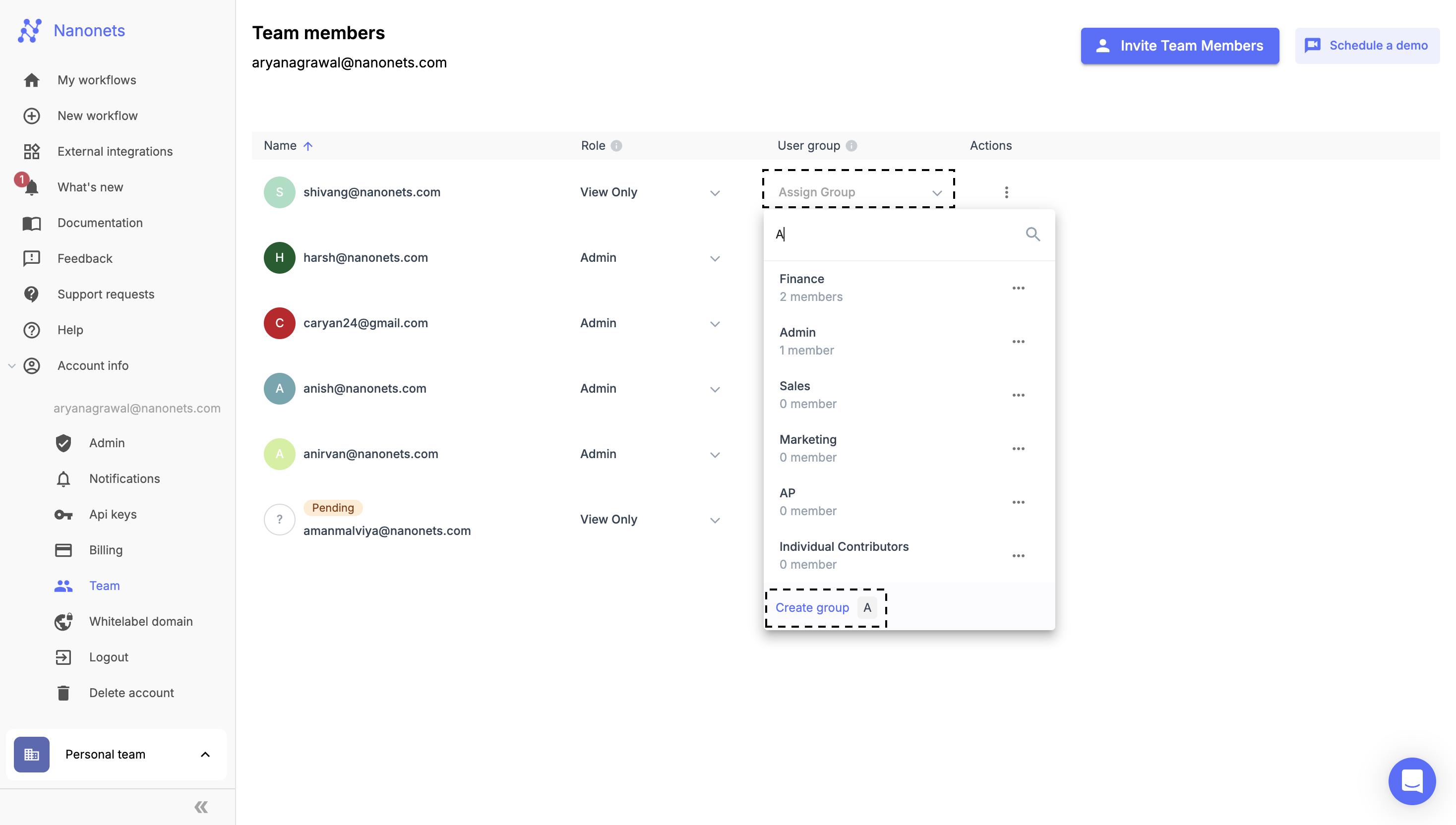
User Groups
- Assign or Create User Groups:
In the dropdown menu under “User Group,” you will find default user groups. You can either use these default groups or create your own and add team members to the newly created group. - Manage User Groups:
You can remove team members from groups or delete entire groups if necessary. - Assign Approvals to User Groups:
Navigate to "Workflow" -> "Approvals" to create approval rules. Here, you can select an entire user group as reviewers.
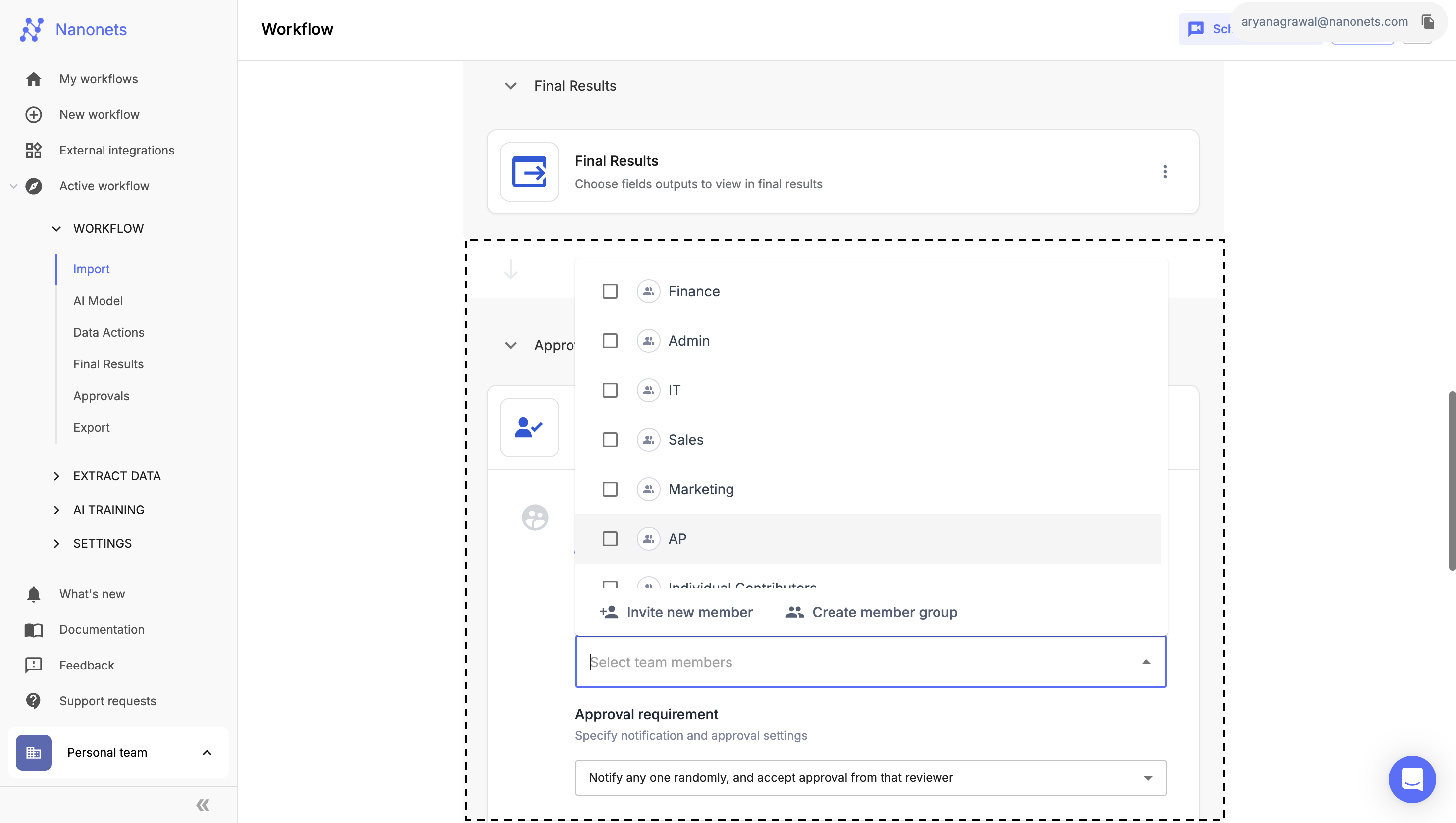
Permissions:
Only admins on your Nanonets team have the ability to make changes to user groups.
Delegating Approvals
-
On the LHS navigation panel, go to "Account Info", and then click on "Notifications".
-
Here, you will see the option to delegate your approvals to another team member while you are away. Selecting a team member here and saving the selection, will assign all files meant for you to that person.
-
Deleting the selection will switch off the delegation.
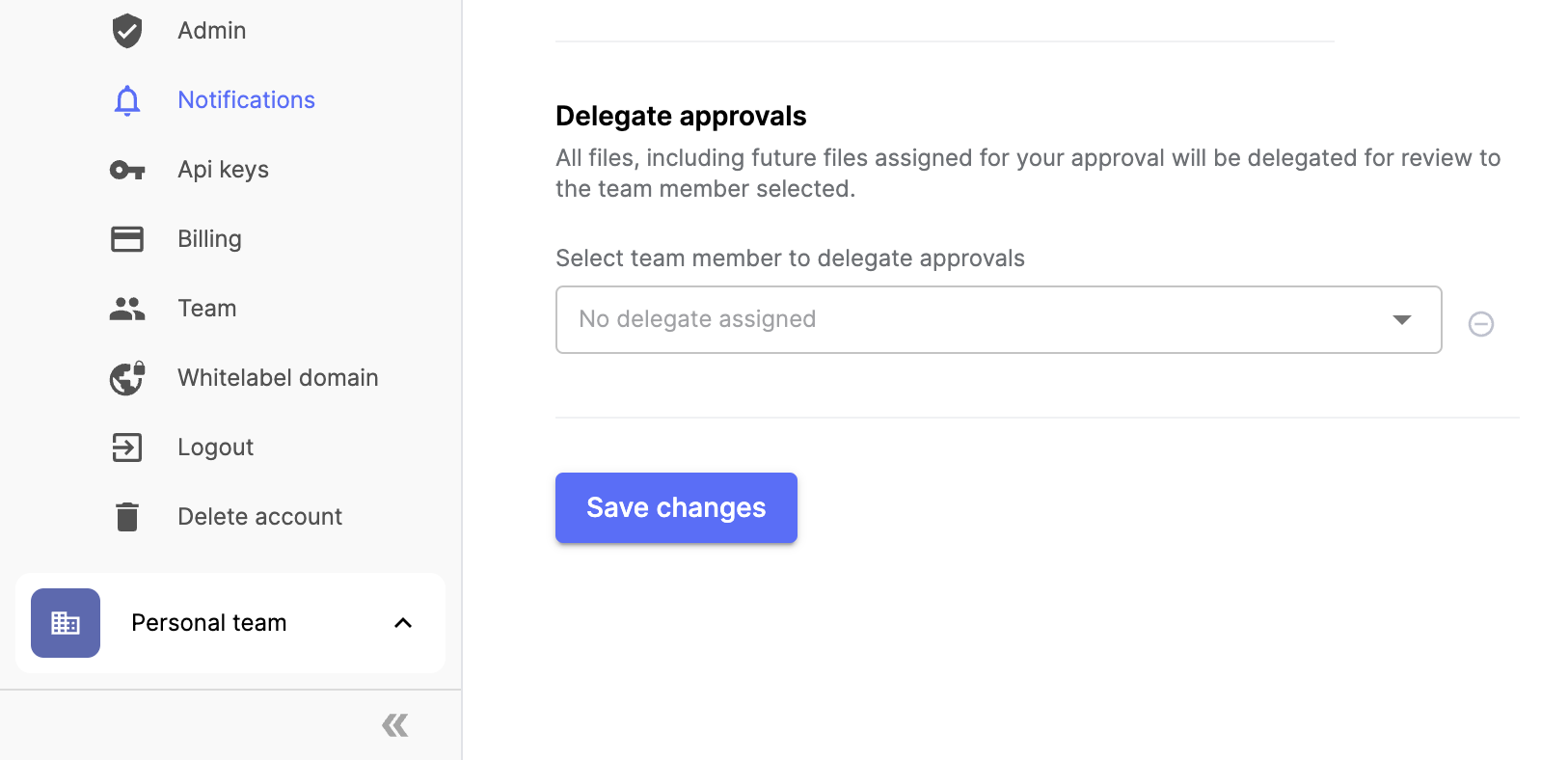
Note: Not seeing these features on your Nanonets workflow? Reach out to [email protected] and we will immediately assist you in setting up the same.
Updated 8 months ago
