Delete a field in Workflow
Seeing the error below when deleting a field?
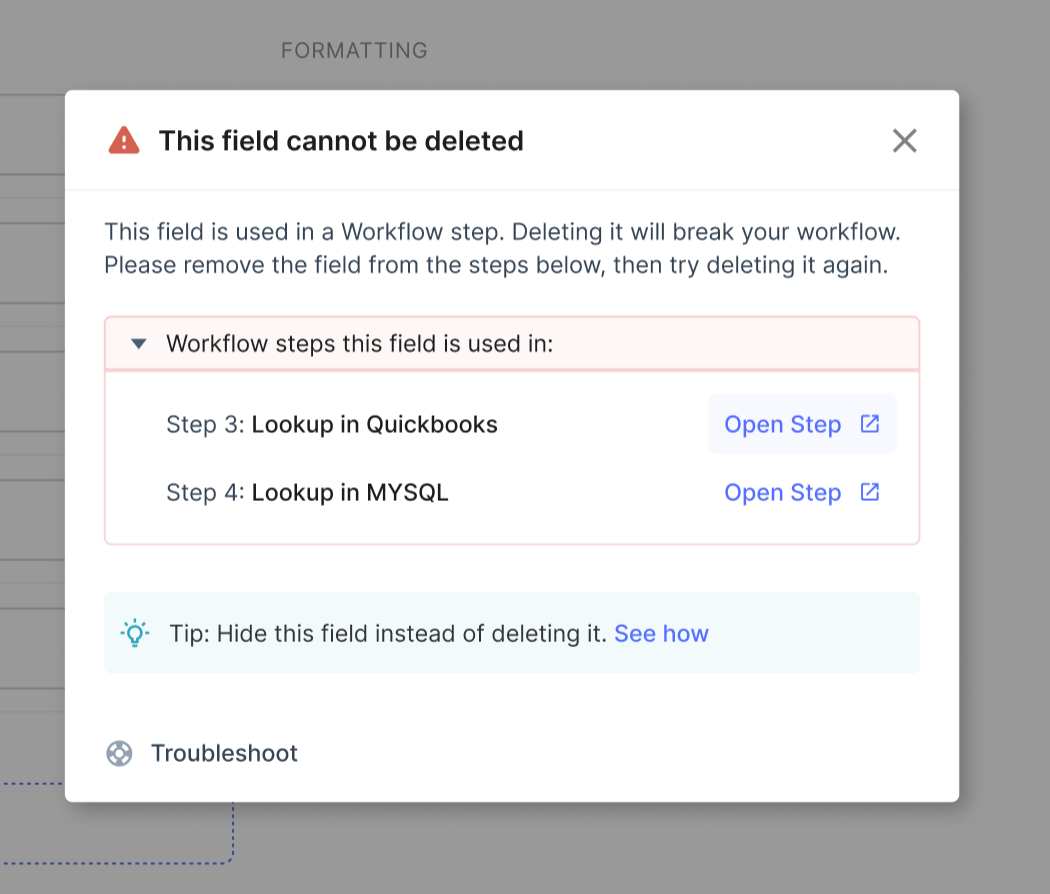
This means that the field you attempted to delete was used in the steps listed on the Troubleshoot dialogue. If you delete the field, it will break your workflow. If you really want to delete the field, follow the steps below:
- Click on Open Step next to the Step name listed in the troubleshoot dialogue. The Step will open in a new Tab.
- Go to the "Apply to field" dropdown. You will see the field name added here.
- Once you have verified that you do not require the field here, you can either apply the action to another field or delete the step by clicking on the three dots menu on the top of the card.
- Go back to the Troubleshoot dialogue, repeat for the other workflow Steps if mentioned.
- Once the field is no longer used in any steps, you can refresh the Manage labels page and try deleting the field again.
Don't want to delete the field? You can hide the field from view instead, use Final Results for hiding the field.
Updated 8 months ago
