Introduction to Workflow
Nanonets makes it easy to manage your data extraction from start to finish. First, you can quickly bring in data from places like Dropbox and Google Drive. Then, you have tools to fix and improve your data exactly how you need it. After you've adjusted everything, you pick what’s important to keep and get rid of the rest, making sure only the useful data stays. Next, you check everything to make sure it’s correct. Finally, your clean and checked data is automatically sent to places like Google Sheets or databases, making everything run smoothly and efficiently for your business.
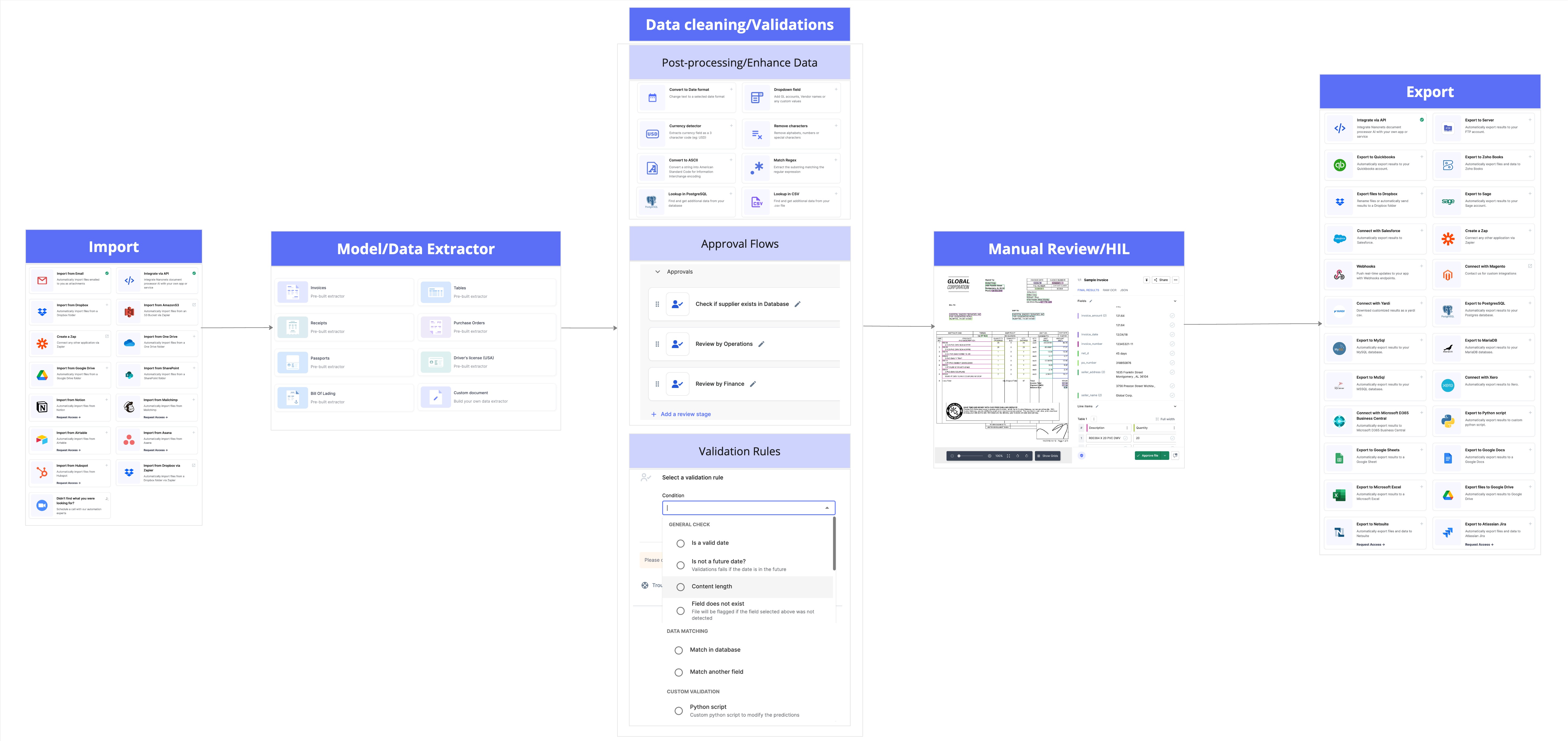
This section will guide you through the essential parts of setting up and managing your workflow in Nanonets:
Import
Nanonets supports multiple import options, making it easier for users to upload files. You can set up an import block to automatically upload files based on specific triggers. Supported import options include Dropbox, Google Drive, Email, Zapier, Onedrive, and more. Click on the "Browse Import Options" to see the full list of currently supported import methods.
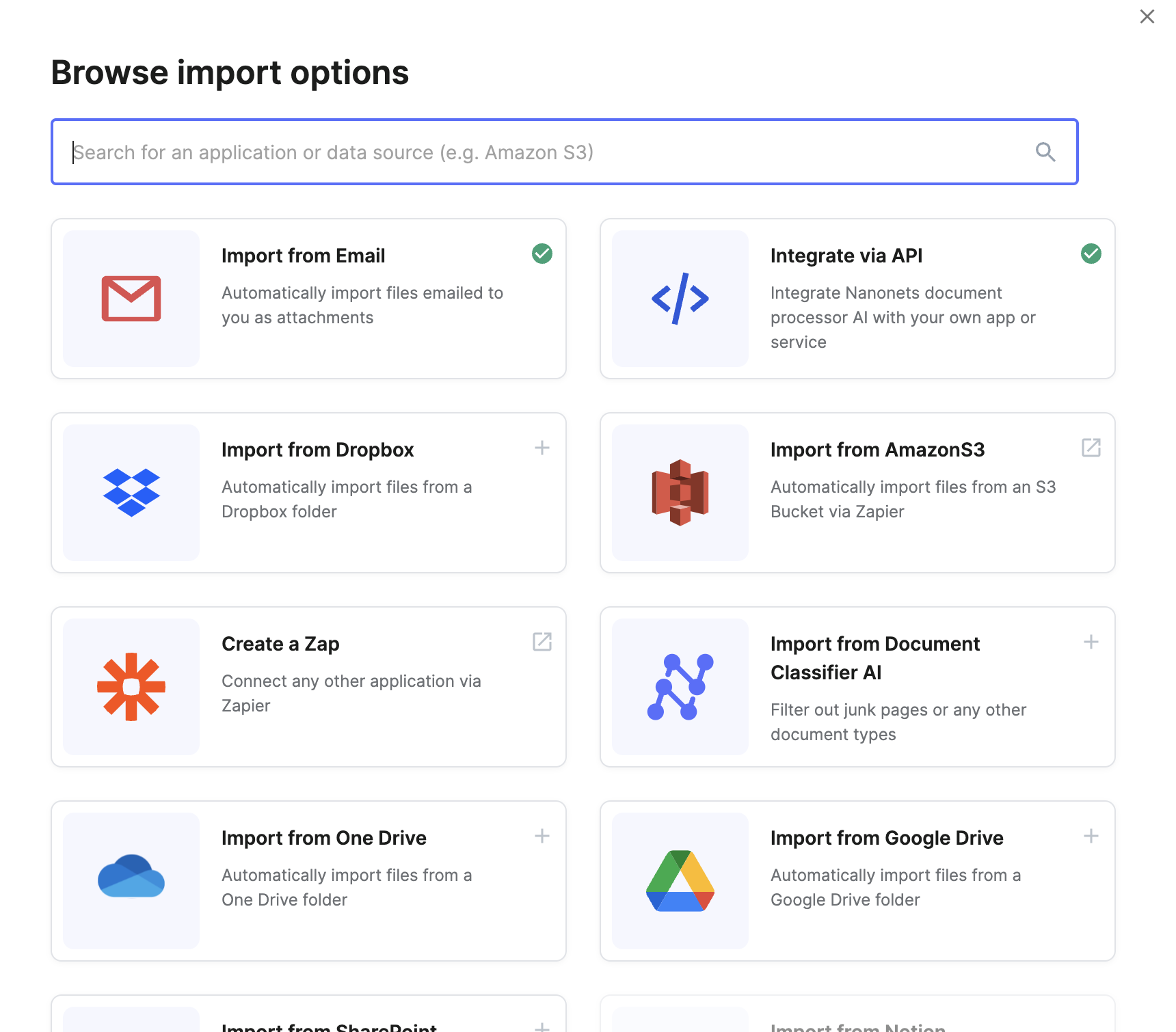
Data Actions
Nanonets supports various data manipulation and enhancement blocks to help you format and refine extracted data. These blocks include:
- Date Formatter: Adjust date formats to match your requirements.
- Look-Up Blocks: Perform data look-ups to enrich your datasets.
- Python Block: Use custom Python scripts for specialized use cases.
- Conditional Block: Apply formatting conditionally based on specific criteria.
These blocks allow you to tailor the data processing to your specific needs, ensuring that the final output meets your requirements.
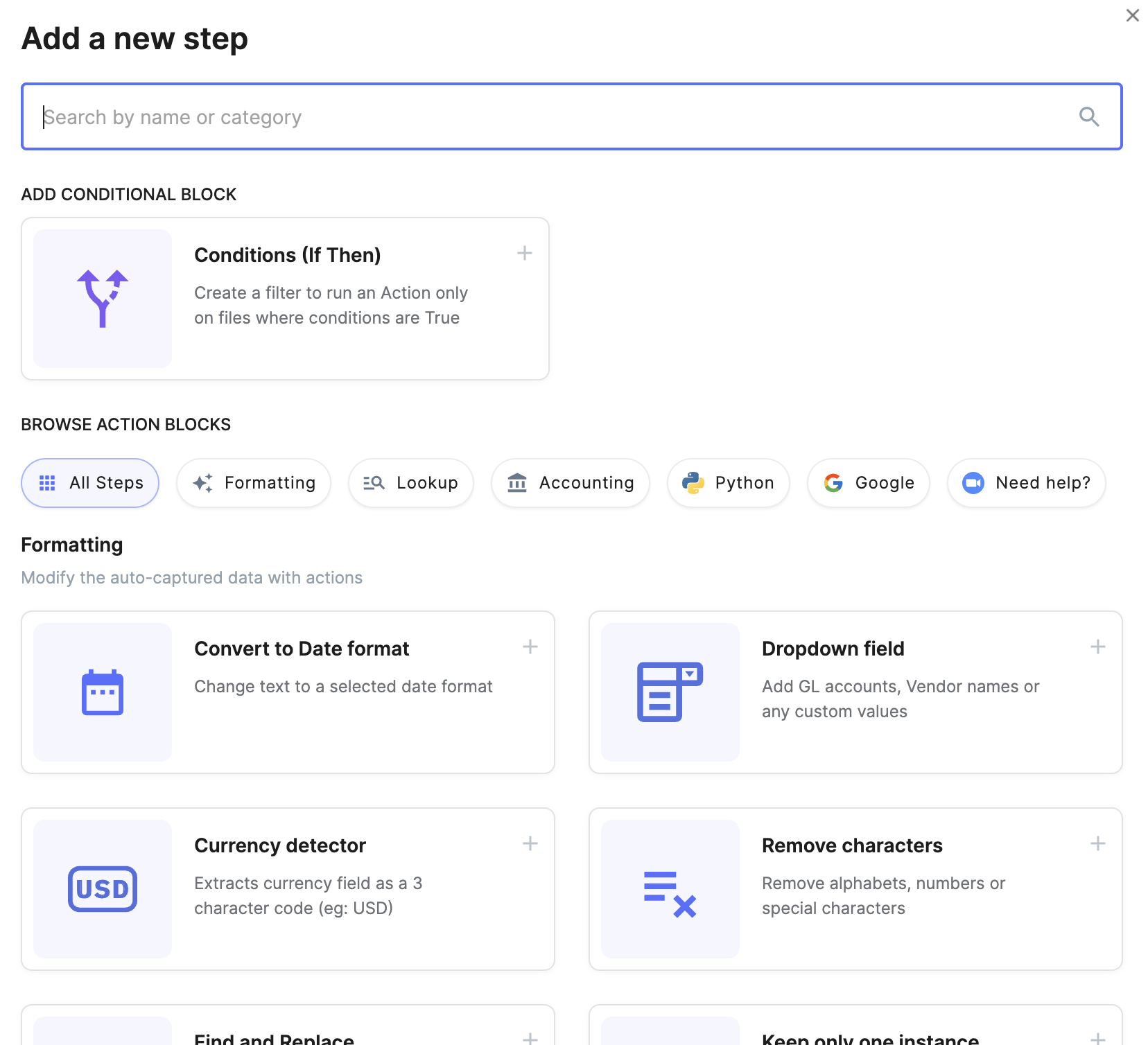
Final Results
In this section, you can selectively retain the fields needed in the final output and remove any unnecessary ones. This ensures that your final results are streamlined and contain only the relevant information.
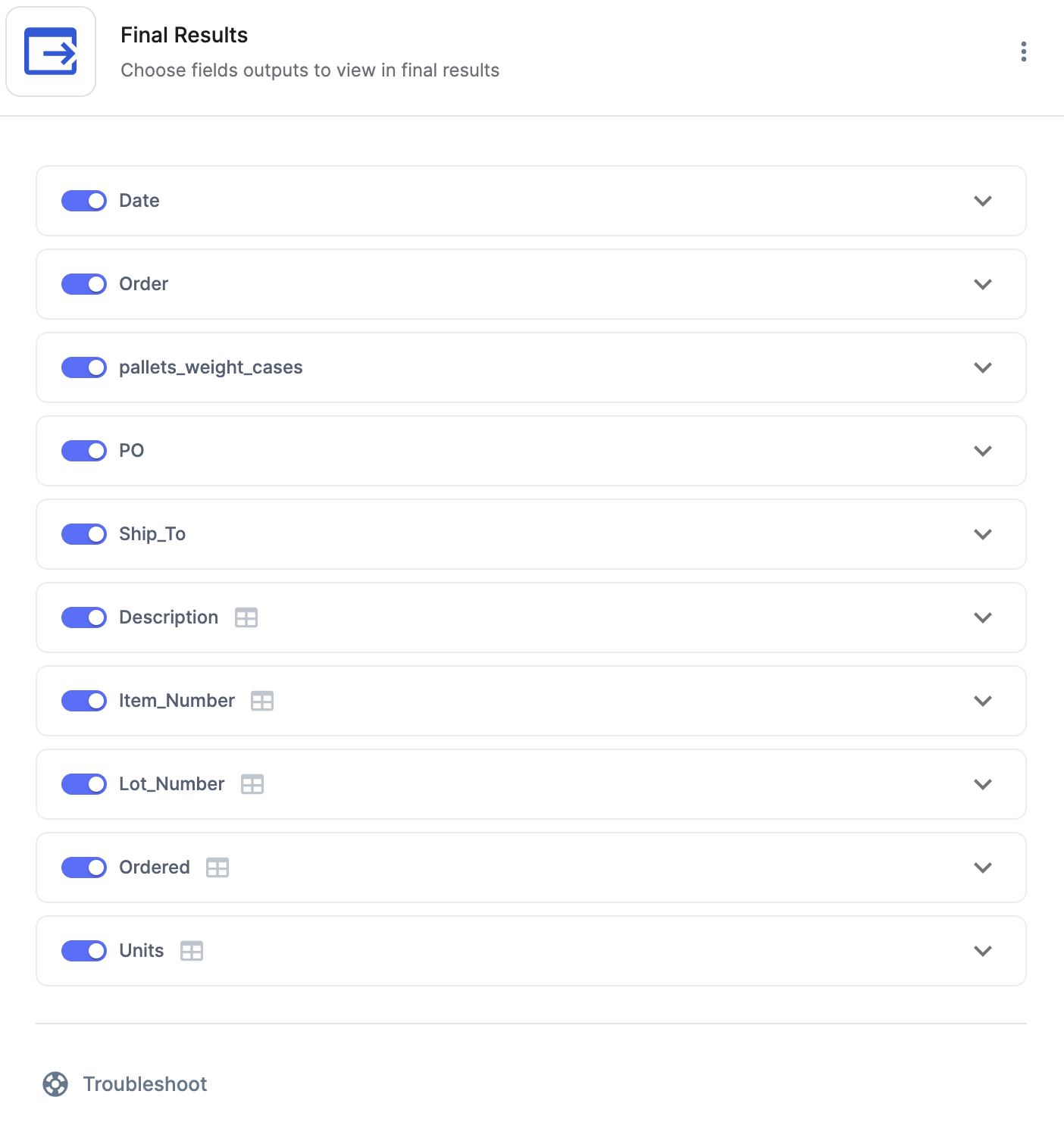
Approvals
This section allows you to configure rules based on the fields you extracted and flag files if those rules are violated. You can define these rules on specific fields and set up an approval process before exporting the final results. You have the option to use pre-defined rules or create custom rules using the Python block.
Key Features:
- Rule Configuration: Choose fields to define rules and flag files if the rules are violated.
- Approval Process: Assign flagged files to reviewers before the final data export.
- Reviewer Assignment: Add reviewers to oversee flagged files.
- Types of Reviews:
- Flagged Reviews: Files are assigned for review only when a rule is violated.
- Mandatory Reviews: Files are assigned for review regardless of rule violations.
This ensures that all data meets your quality standards before the final export.
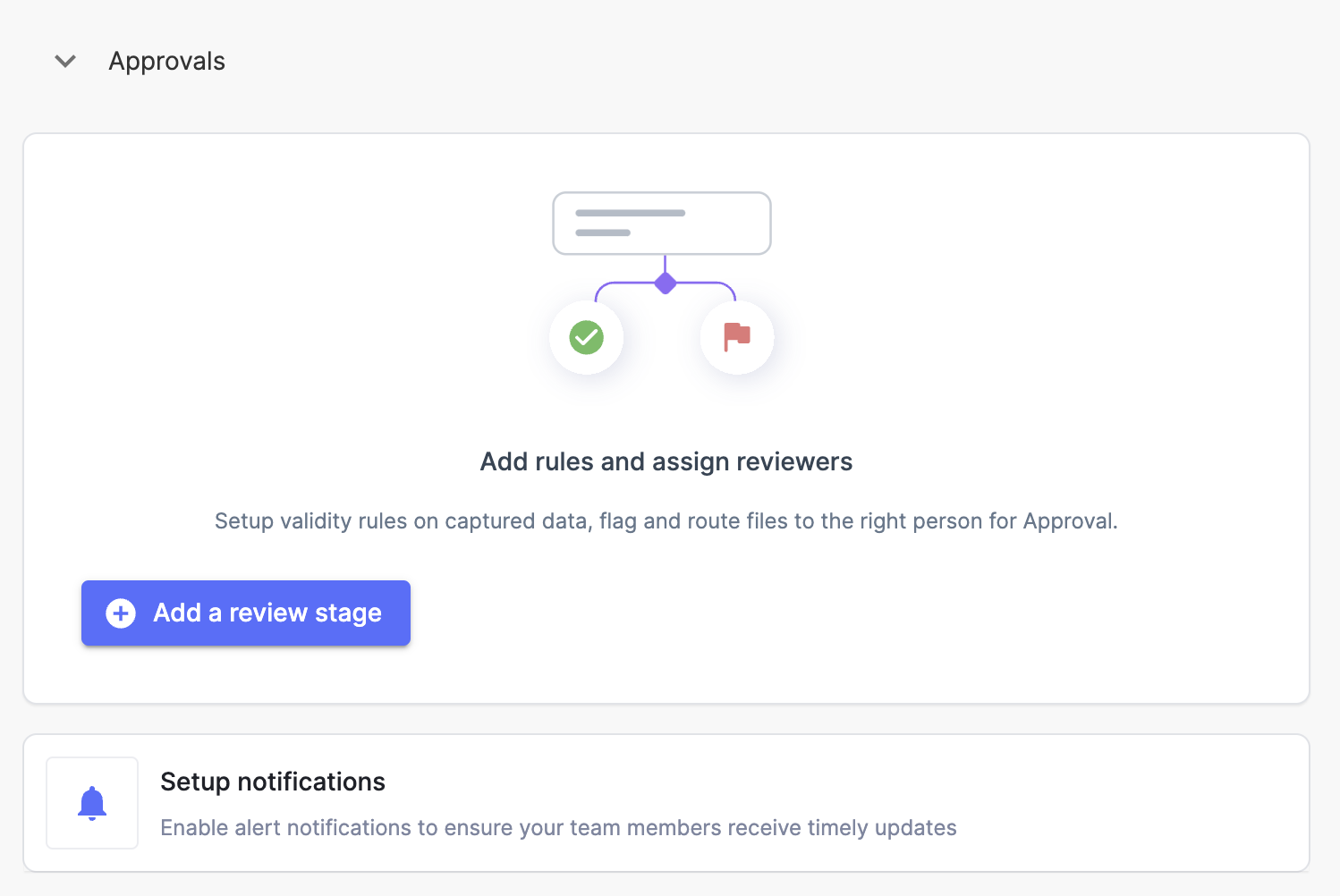
Exports
This is the final part of the workflow section. Here, you can set up export blocks to send the final results to various platforms, such as Google Sheets, QuickBooks, Google Docs, and databases like PostgreSQL, MySQL, and MSSQL. Additionally, you can export data to a Python script to write custom code for different use cases.
Key Features:
- Platform Integration: Export final results to platforms like Google Sheets, QuickBooks, and Google Docs.
- Database Export: Export data to databases such as PostgreSQL, MySQL, and MSSQL.
- Custom Scripts: Export data to a Python script for custom processing.
- Trigger-Based Export: Set up exports based on different triggers such as file approval or inference (data is exported as soon as the file is processed).
- Manual Testing: Test the export action manually by selecting a file from the export section and using the test action button.
This ensures that your final data is seamlessly integrated into your preferred platforms and databases.
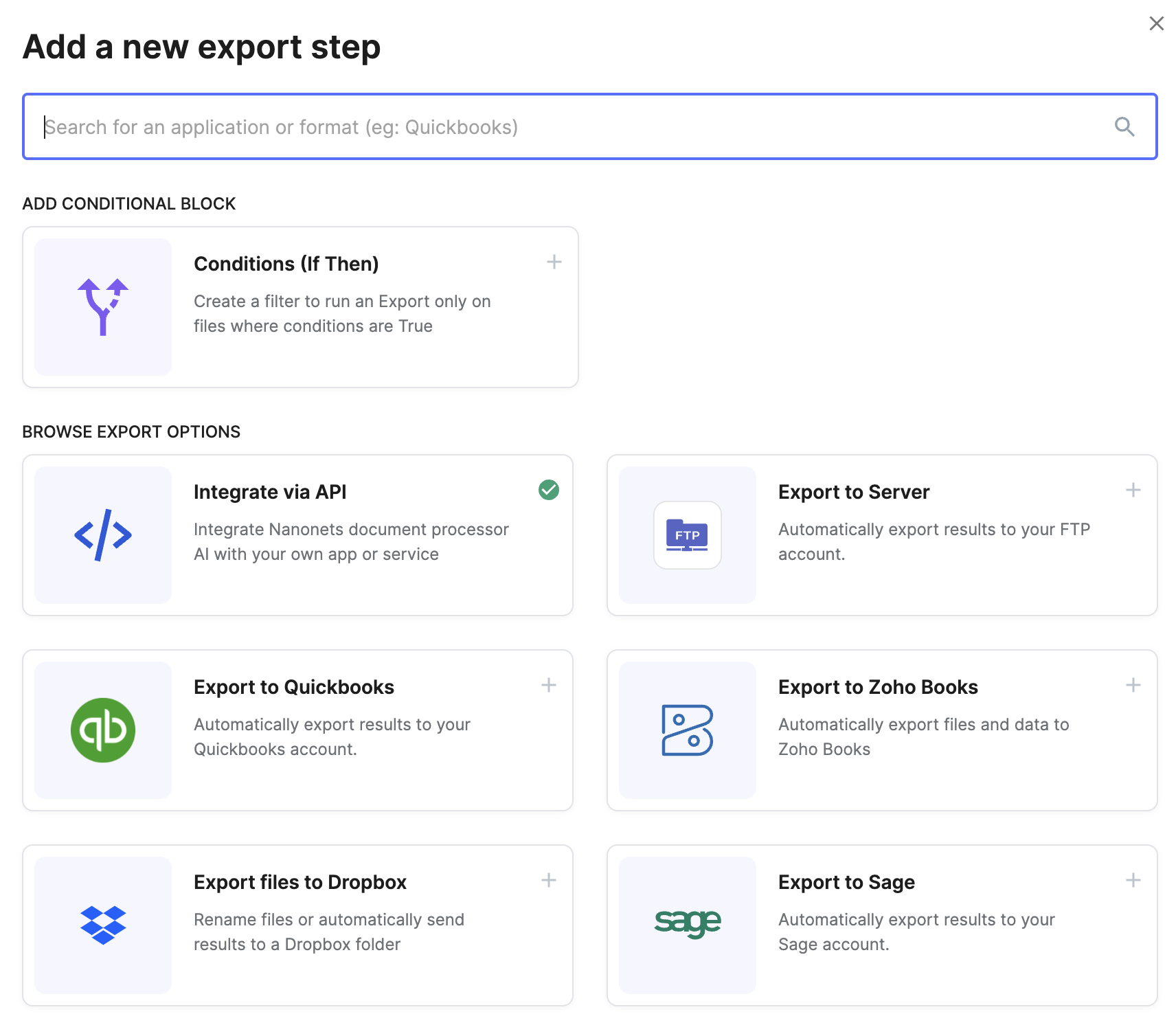
Updated 8 months ago
