Other External Integrations
Overview
External integrations allow you to connect our platform with various data sources for dynamic lookups, conditional logic in approval rules, notifications, and exports.
CSV Integration
Steps to Set Up CSV Integration:
- Access Integration Settings:
- Navigate to External Integrations from the left panel of your Extract Data screen.
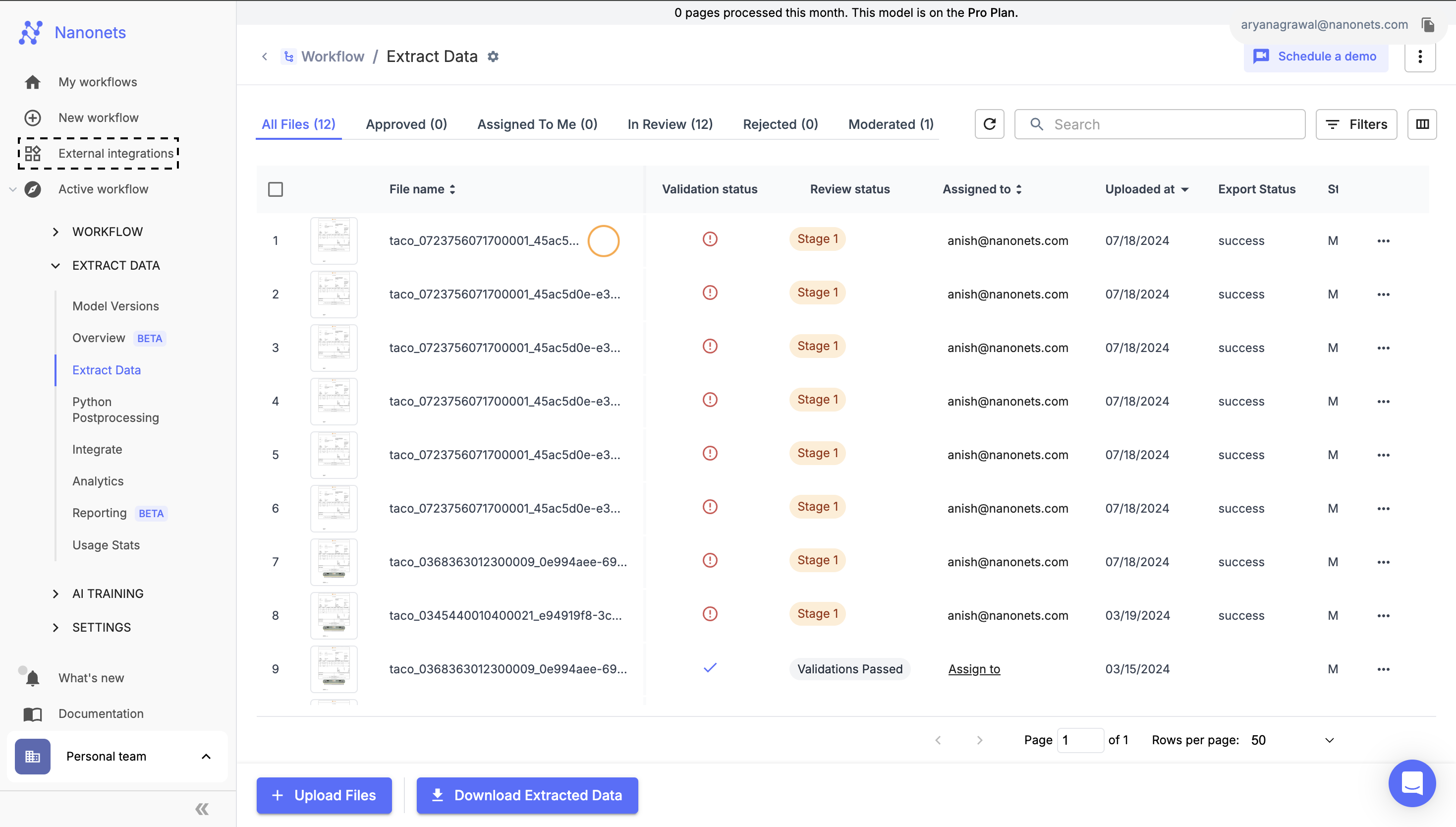
-
Locate CSV Integrations:
- On the "External Integrations" screen, select the CSV file card under the all integrations category.
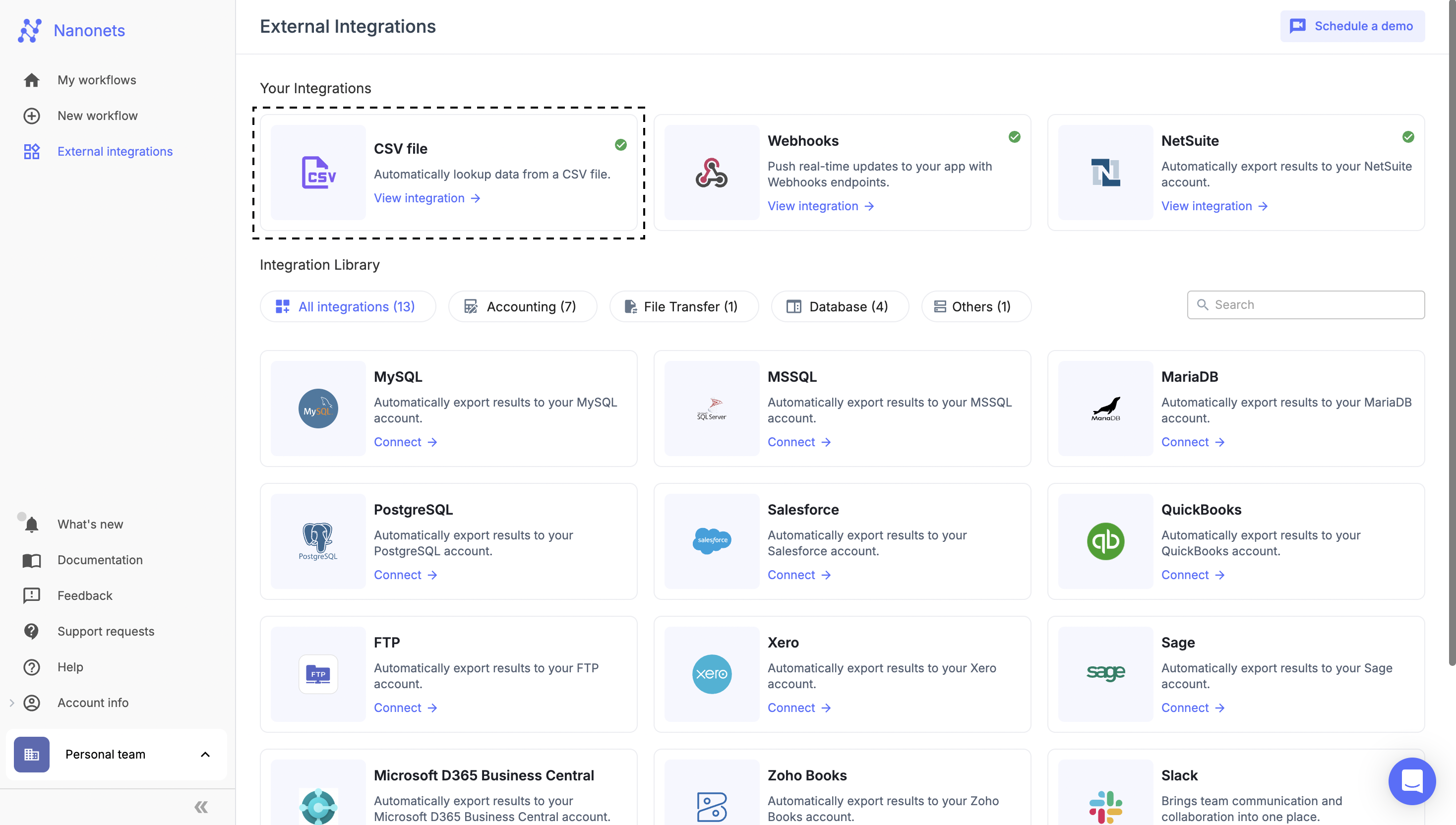
-
Configure Integration:
- Enter the Integration Name and upload the CSV file using the Upload file button.
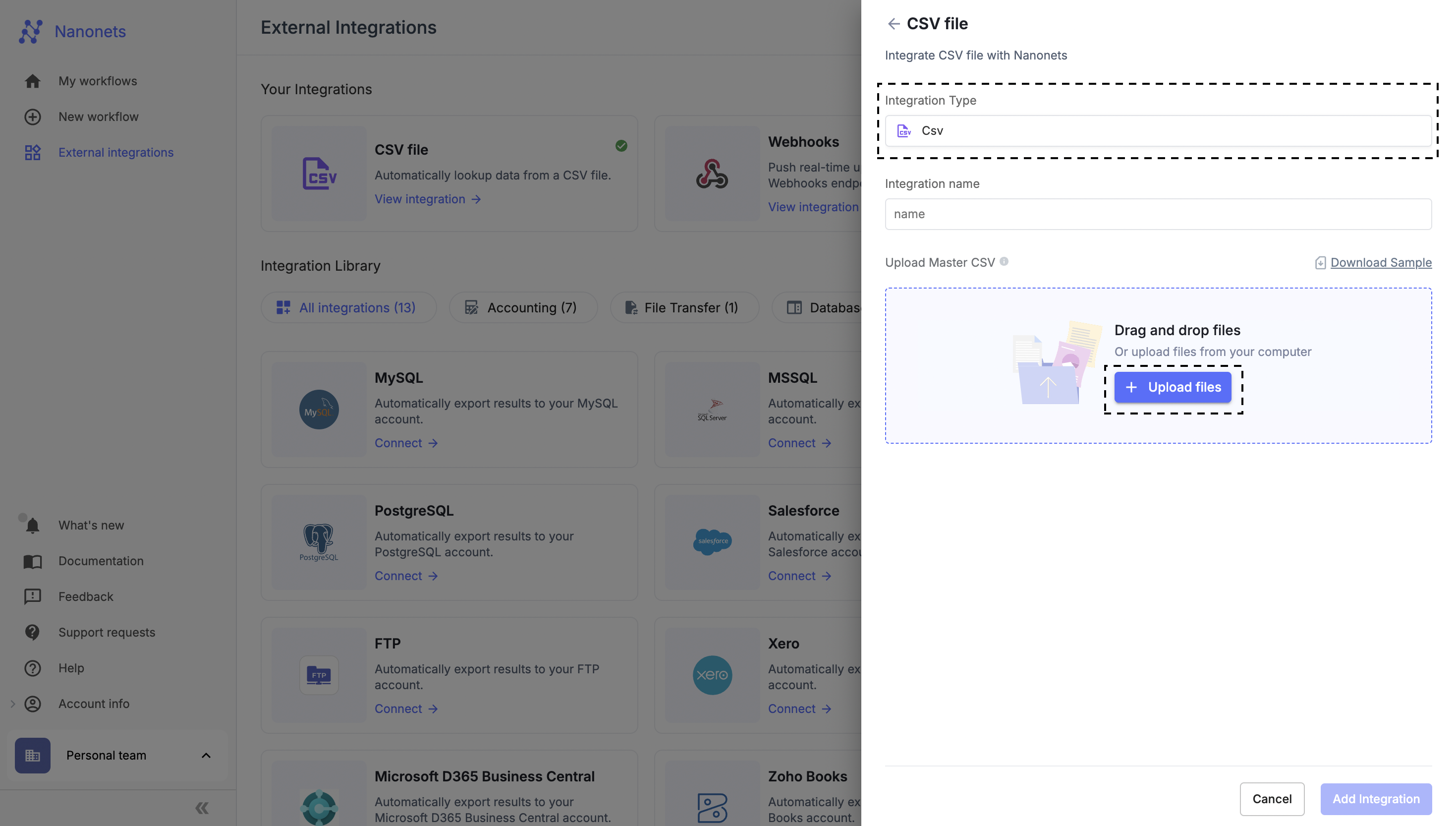
- Ensure that the first row of your CSV file contains the column headers.
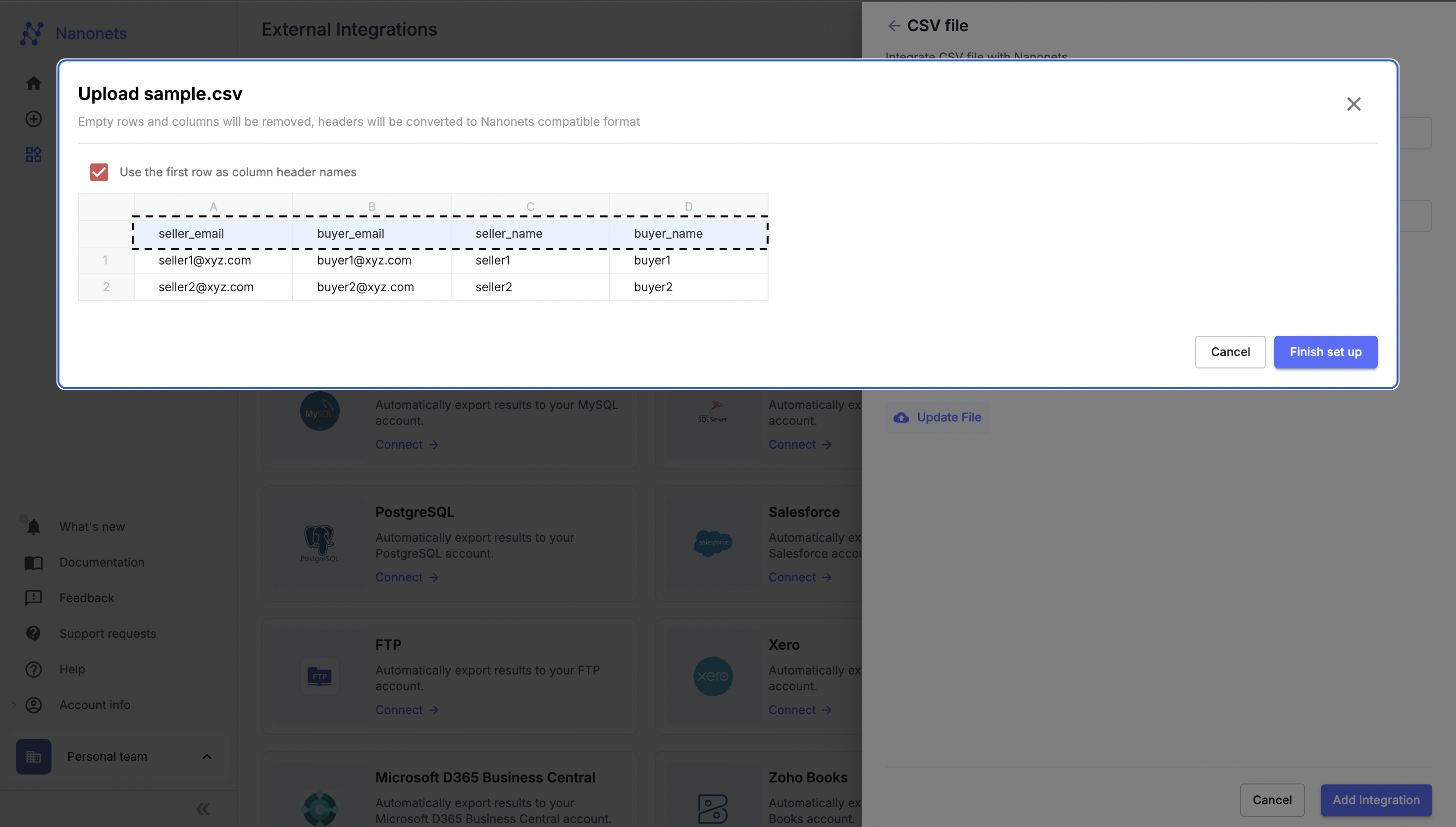
- Complete Setup:
- Click Finish setup to save the CSV file you uploaded.
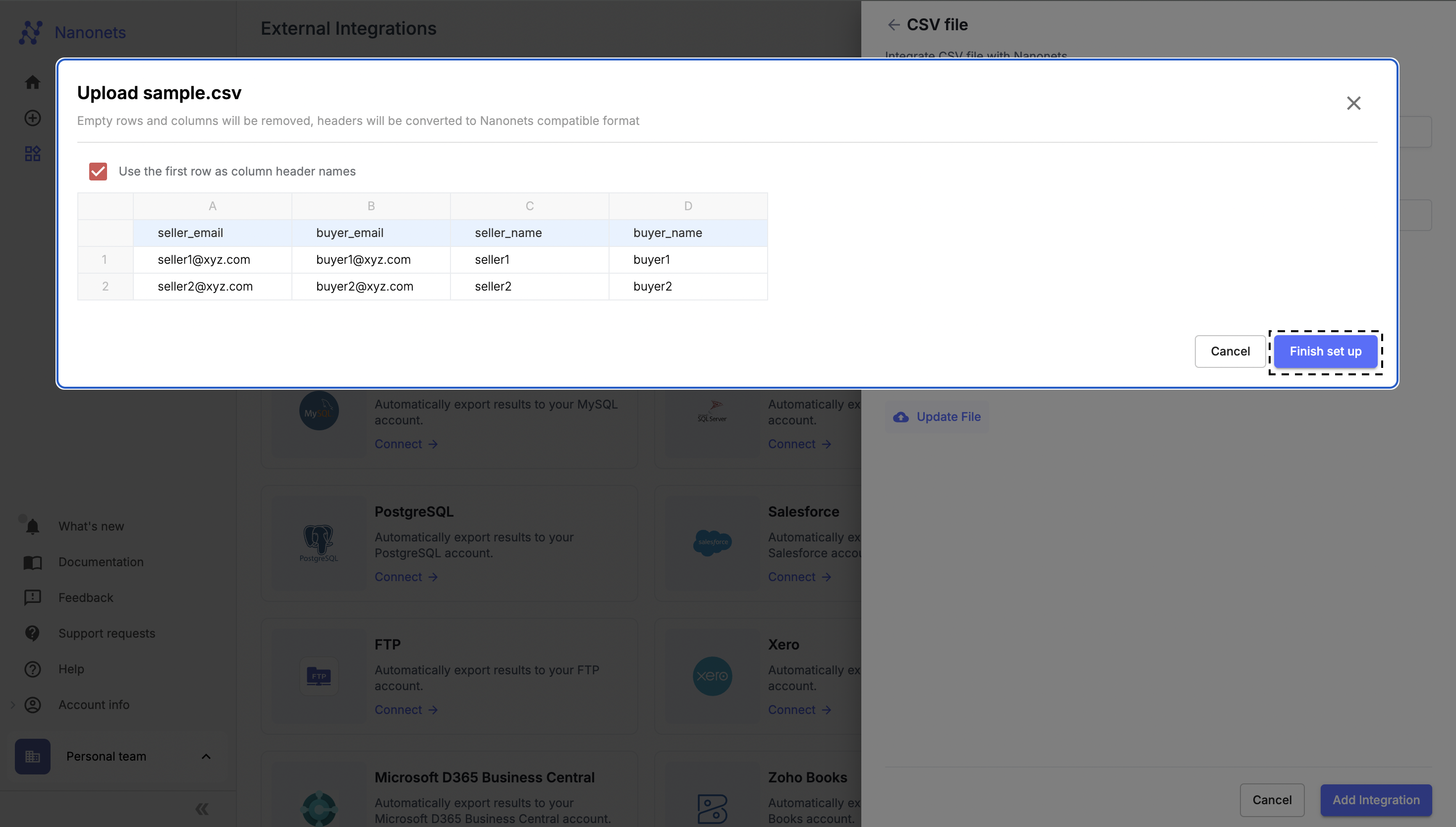
- After reviewing the details, click Add Integration at the bottom right corner to finalize the integration.
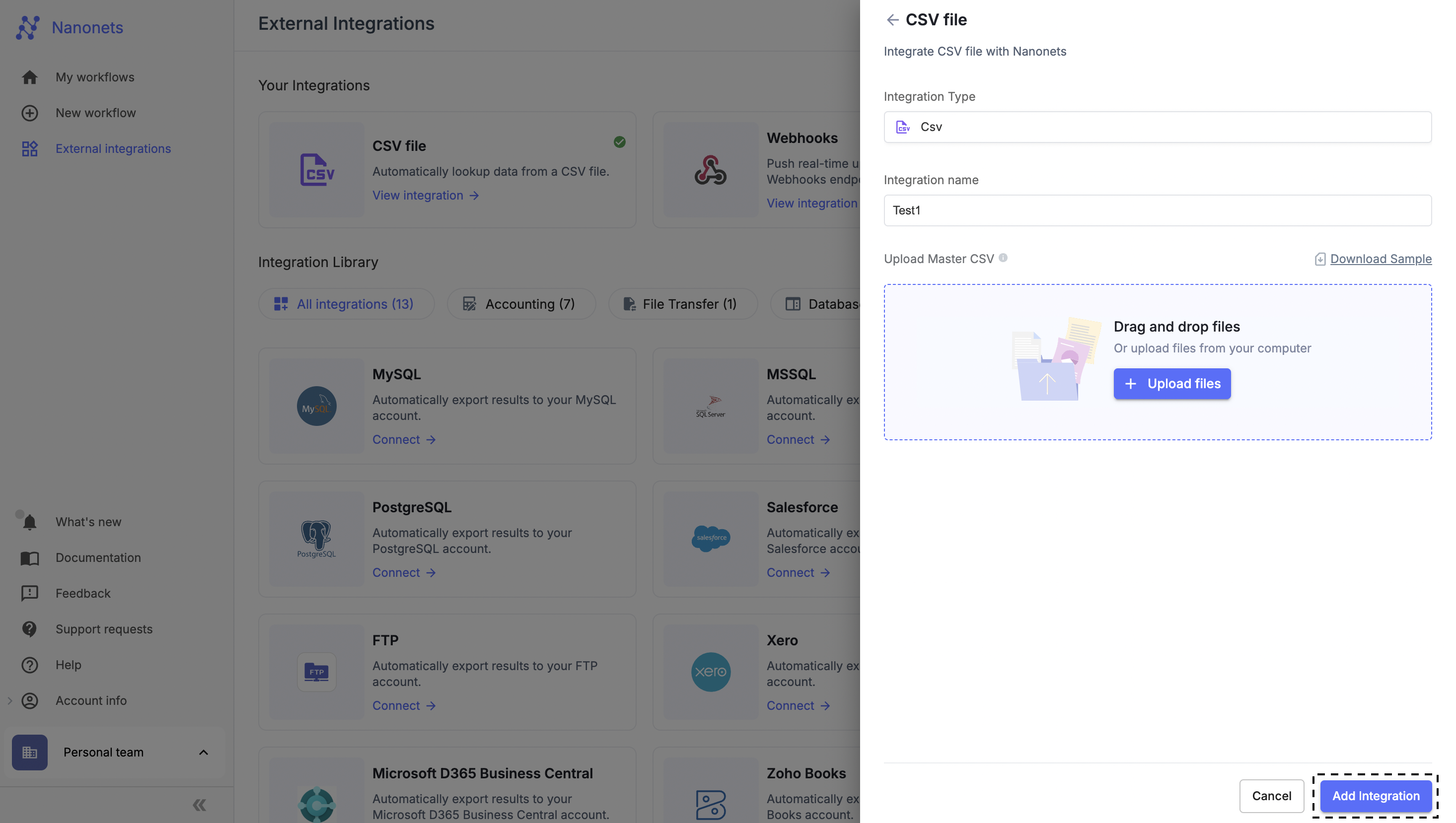
Note: You can add multiple CSV integration, which means you can upload multiple CSV files.
Use Cases
-
Static Data Lookup:
- Use this integration for static lookups within the CSV file you uploaded. It can be utilized in the CSV lookup data action block.
-
Approval Rule Conditions:
- The CSV integration can be configured for database matching conditions inside approval rules, aiding in dynamic decision-making based on the uploaded data.
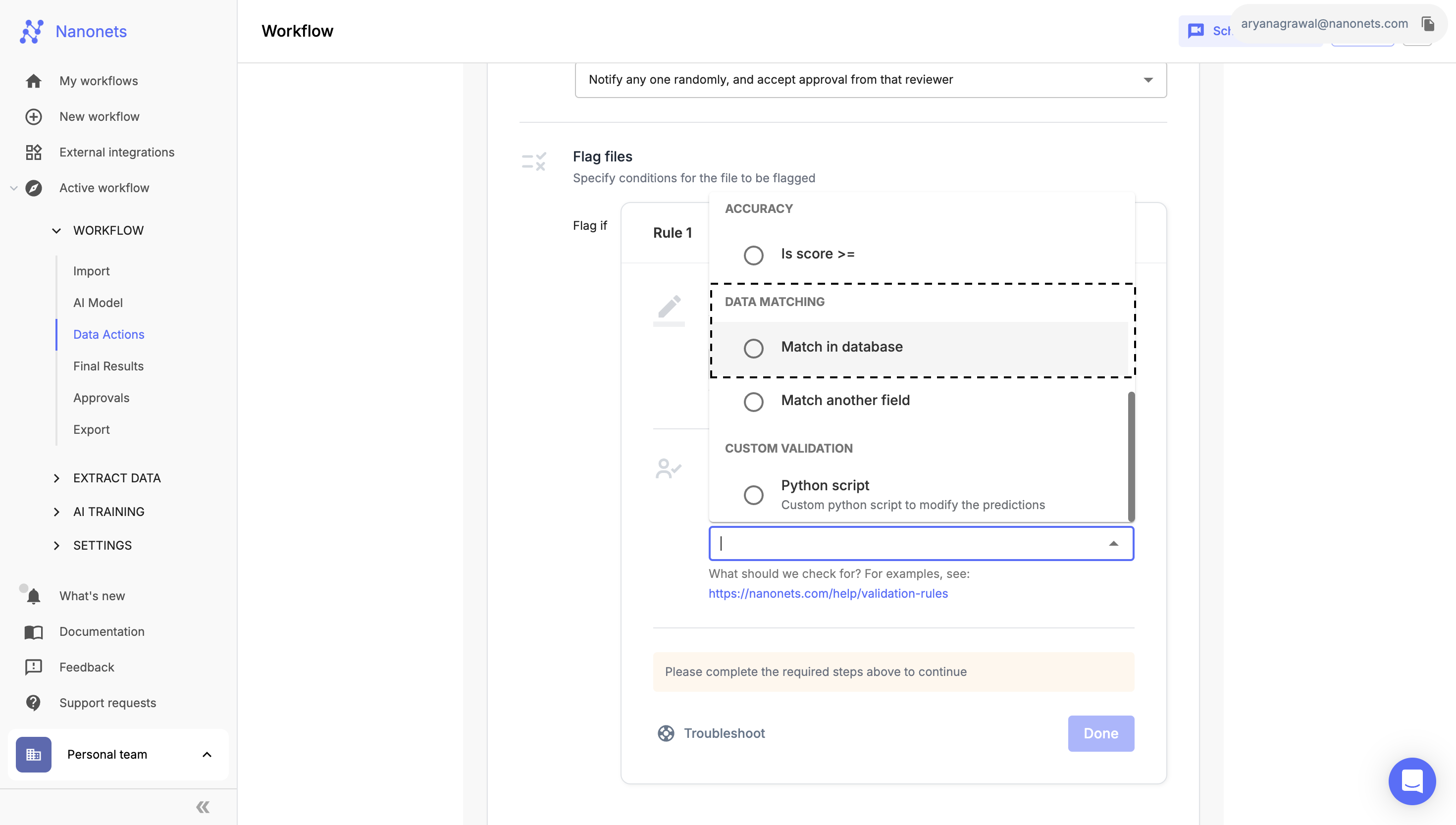
Data Matching
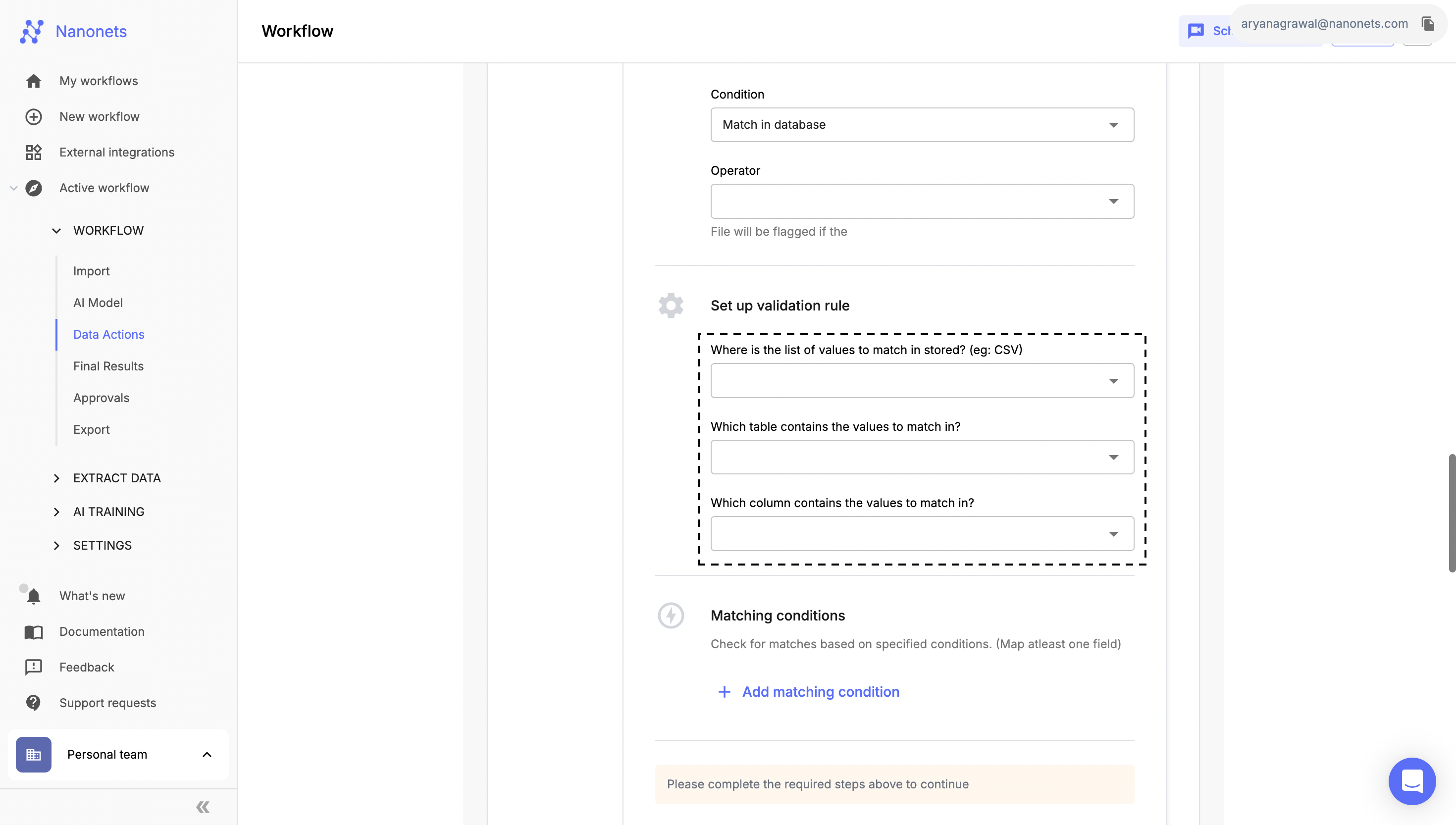
CSV for matching and matching condition
CSV Upload Guidelines for External Integration:
Column Names:
- Naming: Column names are taken from the first row of the CSV file.
- Restrictions:
- Must start with a letter.
- Must be fewer than 59 characters.
File Upload Restrictions:
- Duplicate Column Names: The file cannot contain duplicate column names.
- Empty Columns: Empty columns will be ignored during processing.
- Empty Rows: Empty rows will be automatically removed.
Updated 8 months ago
