Email Import Run History
Overview
The Email Run History feature gives you a complete log of all the emails you’ve sent to your Nanonets workflow. It's here to help you keep track of your email submissions and troubleshoot if an email didn’t get processed. By providing detailed status tracking and error logging, this helps you quickly identify and fix any issues.
How to Use the Email Run History Feature
Accessing the Email Run History
- Navigate to your Nanonets workflow.
- Click on the Import from Email workflow block.
- At the bottom left of the Email workflow block, click on "Email Run History". This will open the Email Run history view.
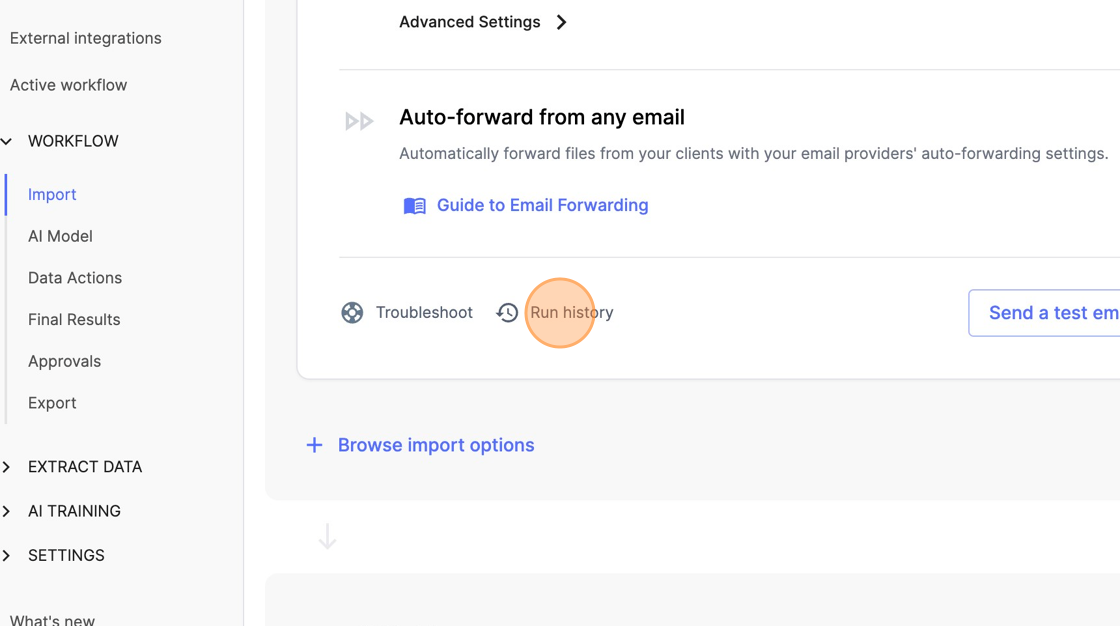
Understanding the Log Entries
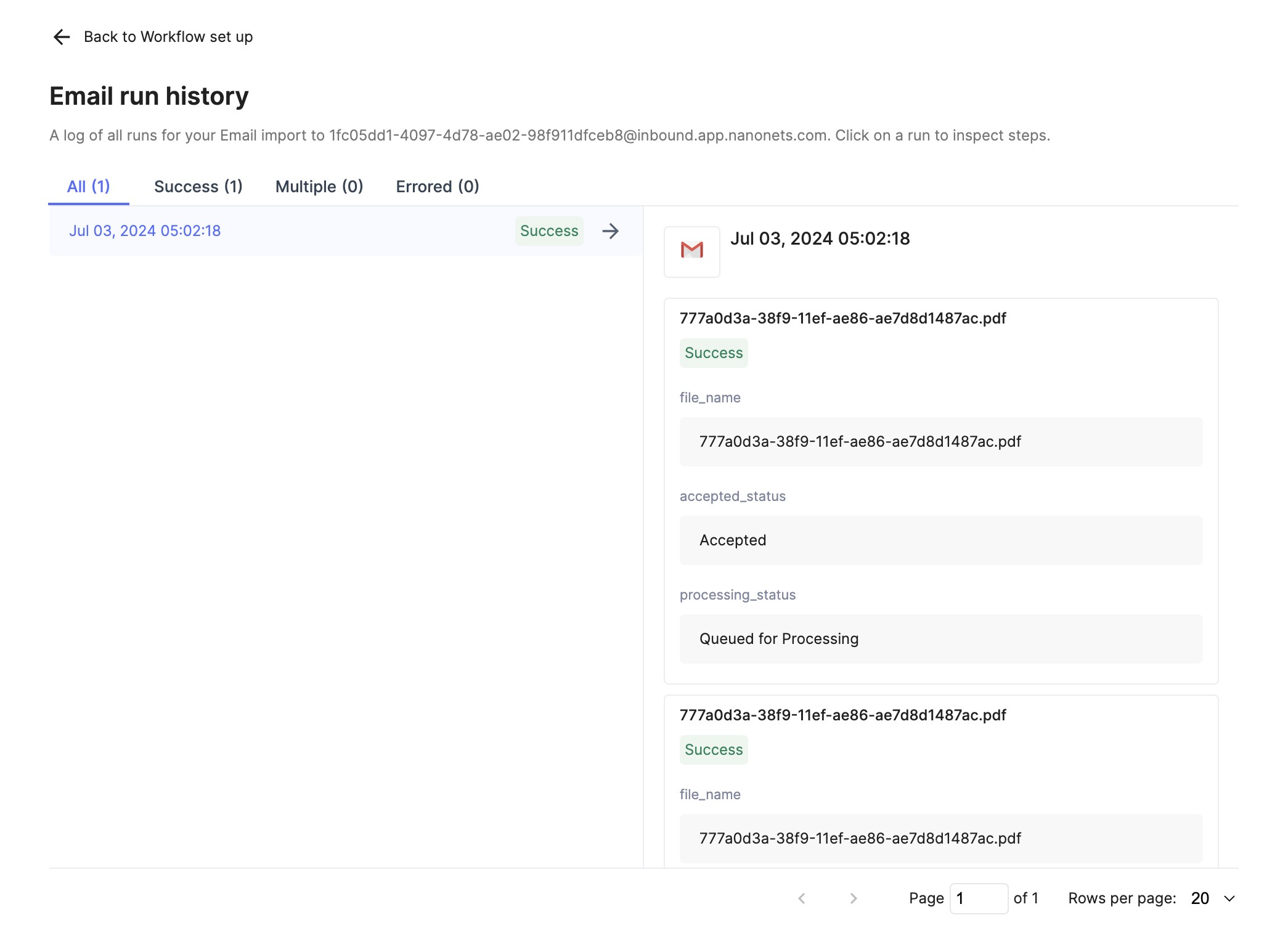
Each entry in the log provides the following details:
- Timestamp: When the email was received.
- Email Details: Including the subject and attached file name.
- Statuses:
- Accepted/Rejected Status: Confirms if the email was accepted by the system or rejected due to unsupported file formats etc.
- Processing Status: Indicates the current stage of processing. (e.g., "Queued for Processing", "Processing", "Completed")
- Success/Errored: Indicates that the email and its contents were processed successfully or if the email encountered errors during processing.
Debugging Issues
If an email you sent is not processed, the Email Run History feature allows you to:
- Inspect the Status: Check if the email was accepted and what stage of processing it is in.
- Identify Errors: Look for entries under the "Errored" category to understand what went wrong.
How does this help
- Efficiency: Helps you quickly identify and resolve issues with unprocessed emails.
- Accountability: Keeps a detailed log of all email interactions for auditing and tracking purposes.
Updated 8 months ago
