Convert to Float
Overview:
The Convert to Float data action block allows you to transform values in selected fields into float values, rounded to two decimal places. You can apply the conversion directly to the original field or create a new field with the float values.
Steps to Set Up Convert to Float Data Action Block:
-
Access Workflow:
- Navigate to the 'Workflow' section from the left panel on your Nanonets Extract Data page.
-
Add Data Action Block:
- Click on “Add a new step” to view all available data action blocks.
- From the list, select "Convert to Float".
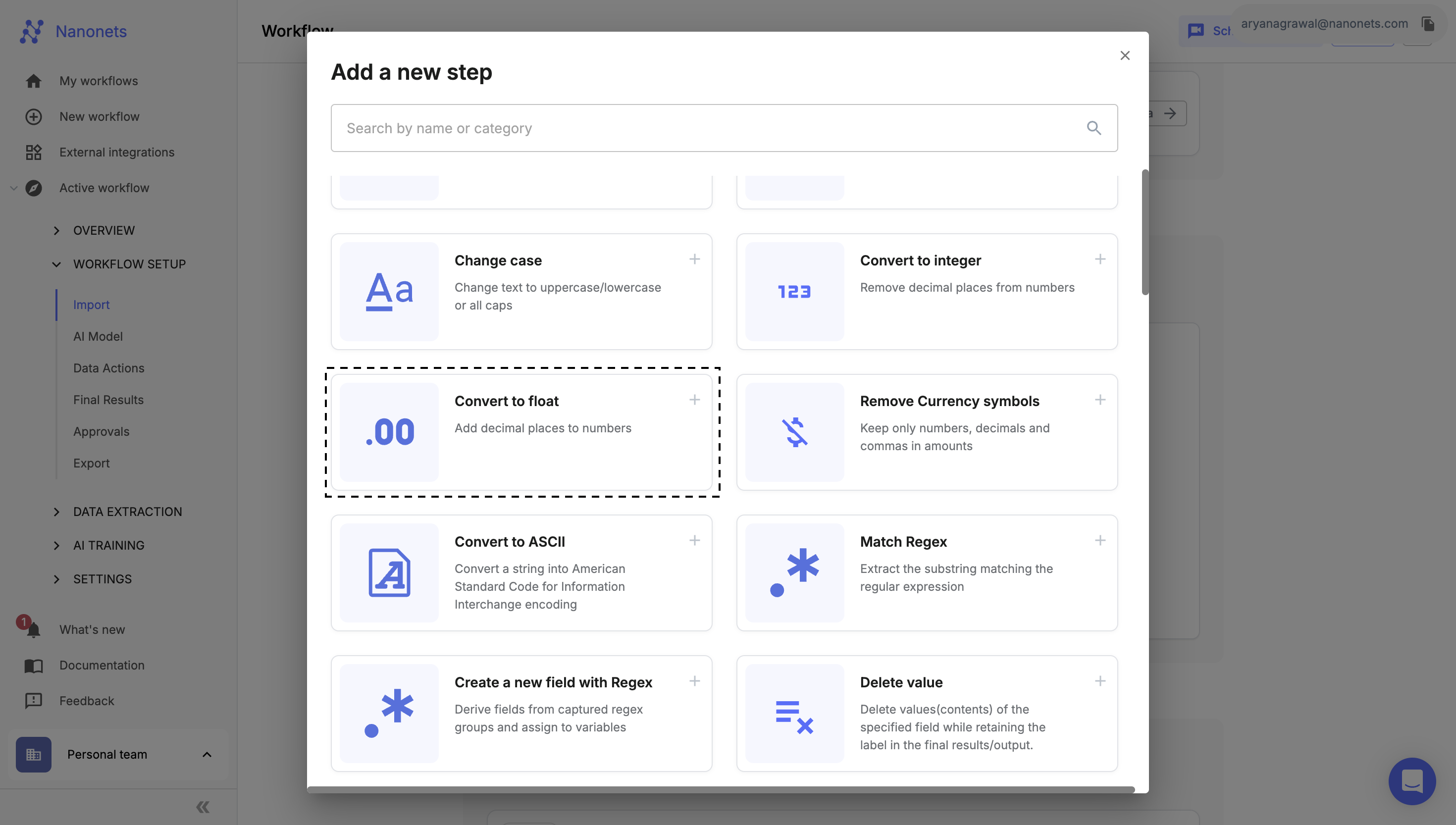
Convert to Float
-
Select Fields:
- Choose one or more fields where you want to convert the values to float.
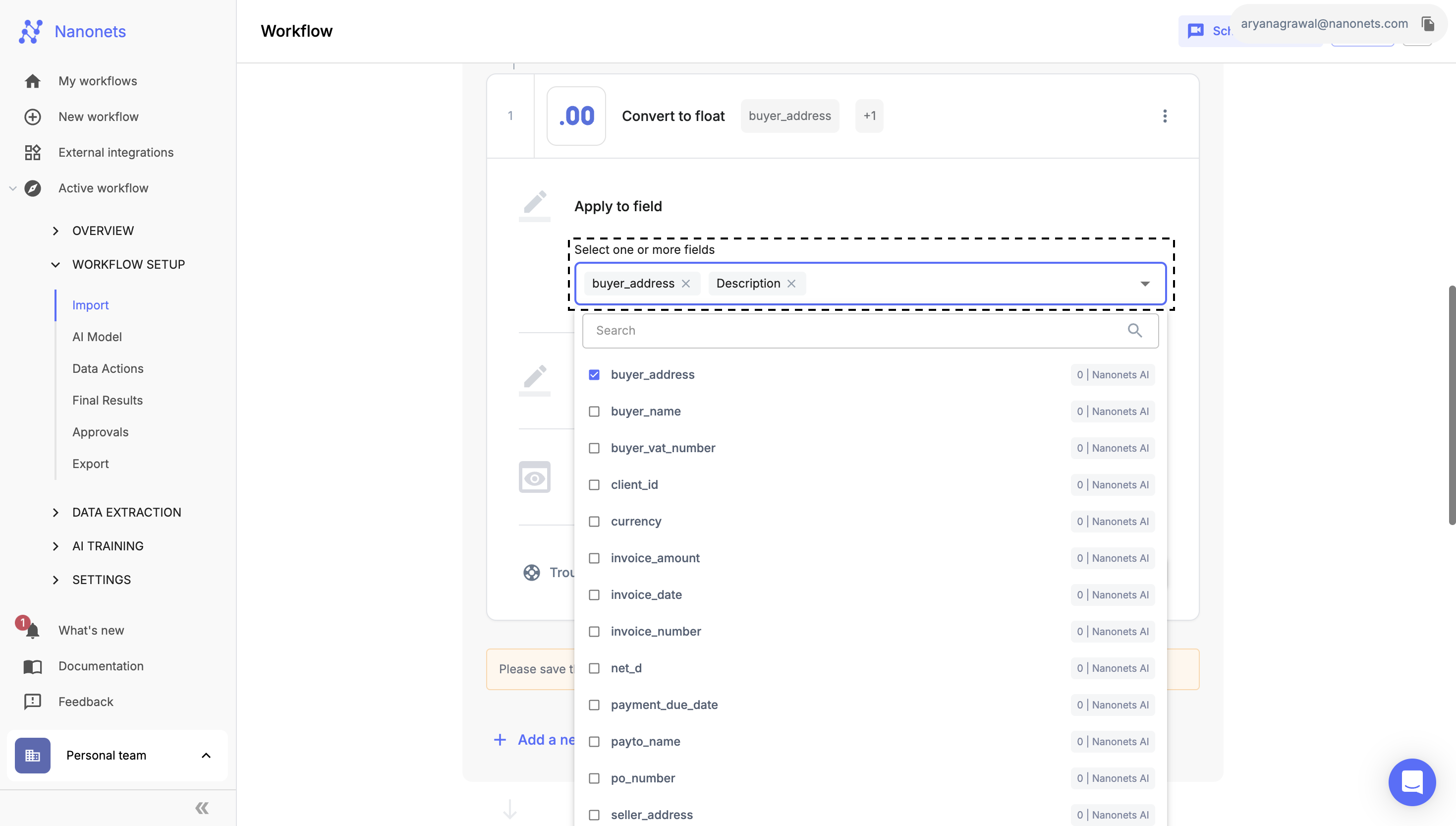
Select Field or Table Column
-
Output Settings:
-
Decide whether to update the existing field or create a new one:
- Choose "Show in original field" to apply the conversion in the same field.
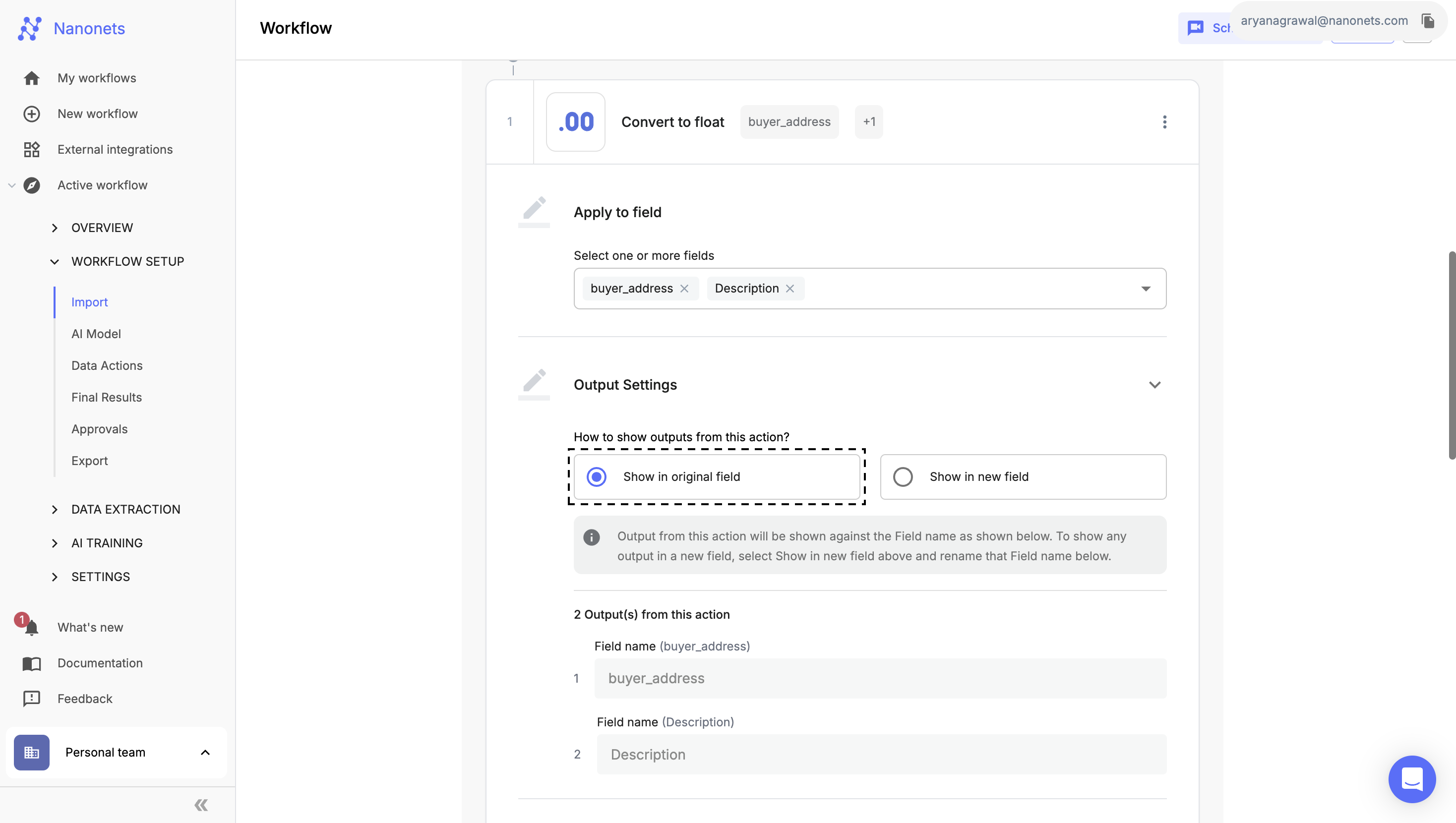
Show in original field
- Choose "Show in new field" to create a new field with the float values and provide a label name.
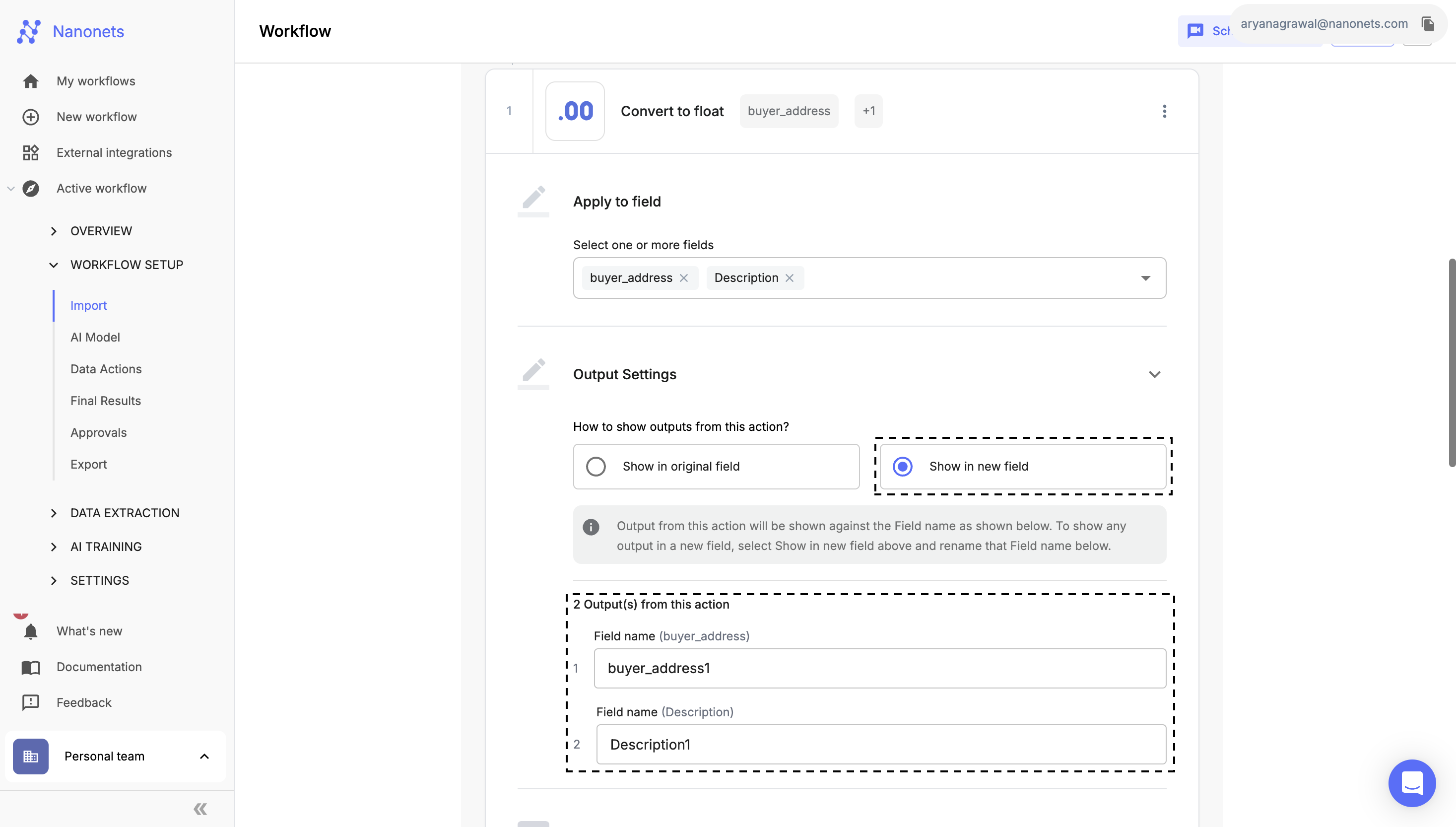
Show in new field
-
-
Test the Action:
-
Select an uploaded file and click "Run Test" to verify that the block is working as expected with your selected fields and operation.
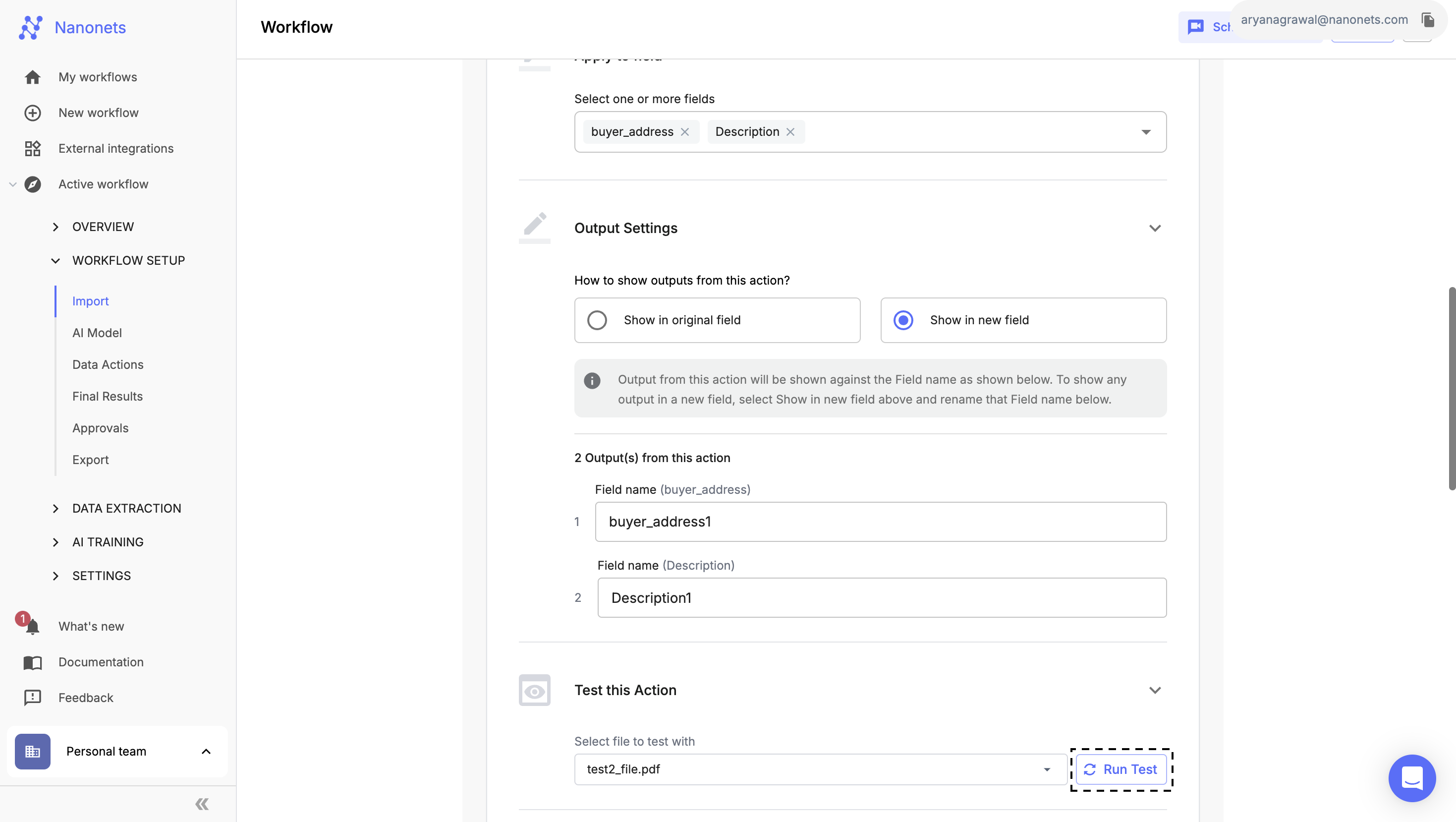
Test Action
-
-
Complete Setup:
- Once you've successfully configured and tested the block, click "Done" to save the action.
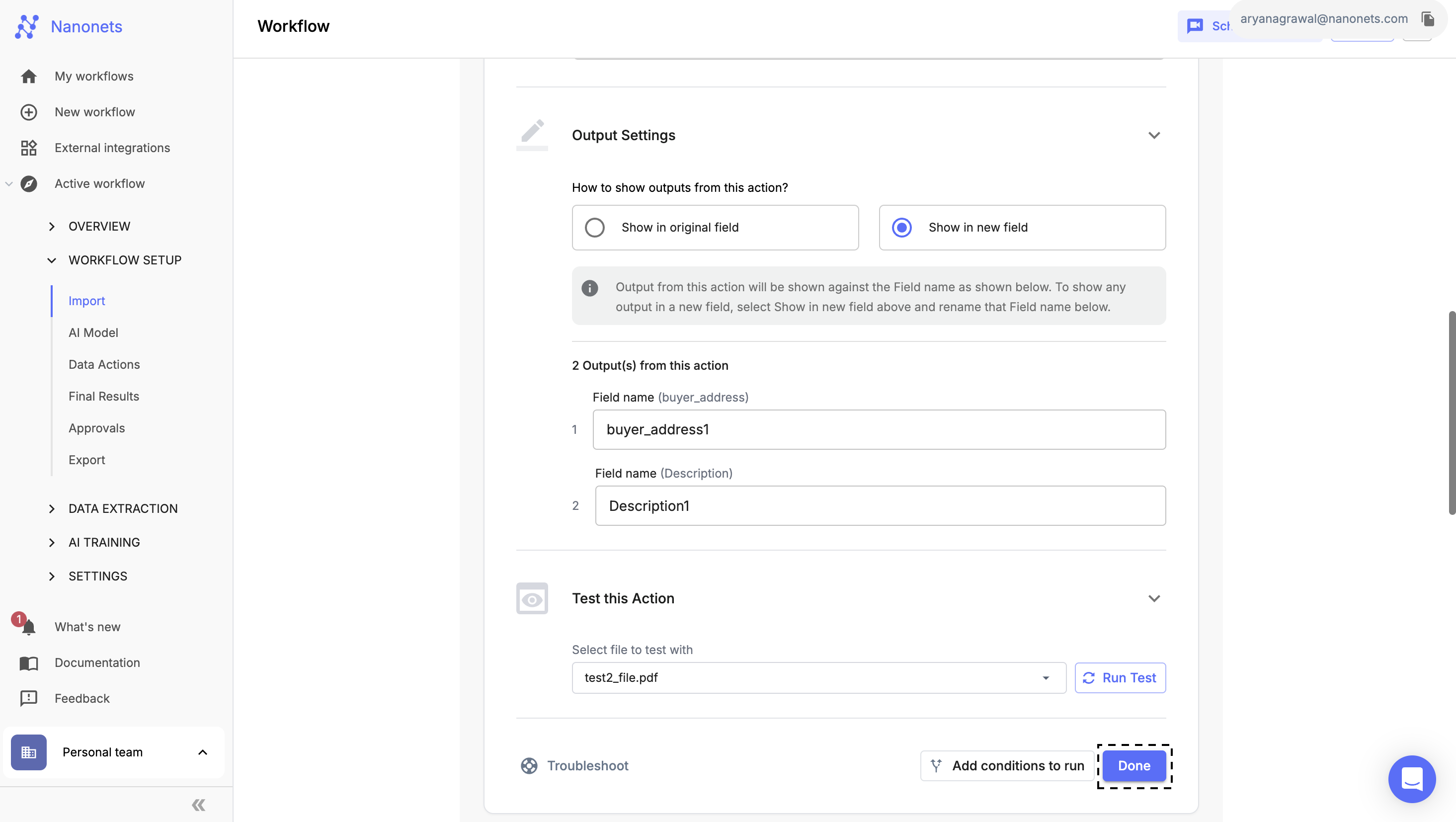
Complete Setup
You can apply this data action conditionally, using the Conditional Block.
Updated 8 months ago
