Convert to Integer
Overview:
The Convert to Integer data action block allows you to transform values in selected fields into integers. You can apply the conversion directly to the original field or create a new field with the integer values.
Steps to Set Up Convert to Integer Data Action Block:
-
Access Workflow:
- Navigate to the 'Workflow' section from the left panel on your Nanonets Extract Data page.
-
Add Data Action Block:
- Click on “Add a new step” to view all available data action blocks.
- From the list, select "Convert to Integer".
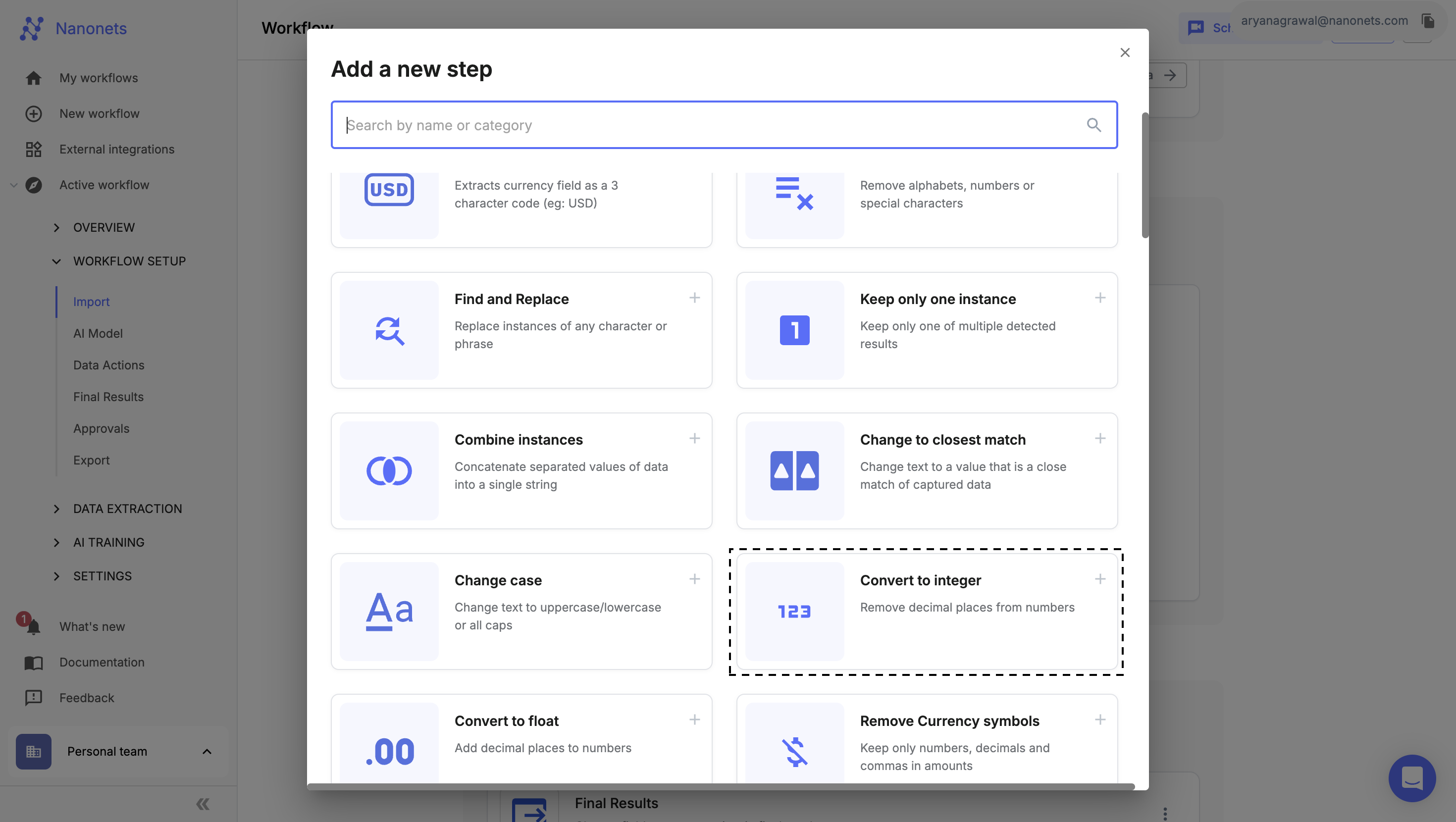
Convert to integer
-
Select Fields:
- Choose one or more fields where you want to convert the values to integers.
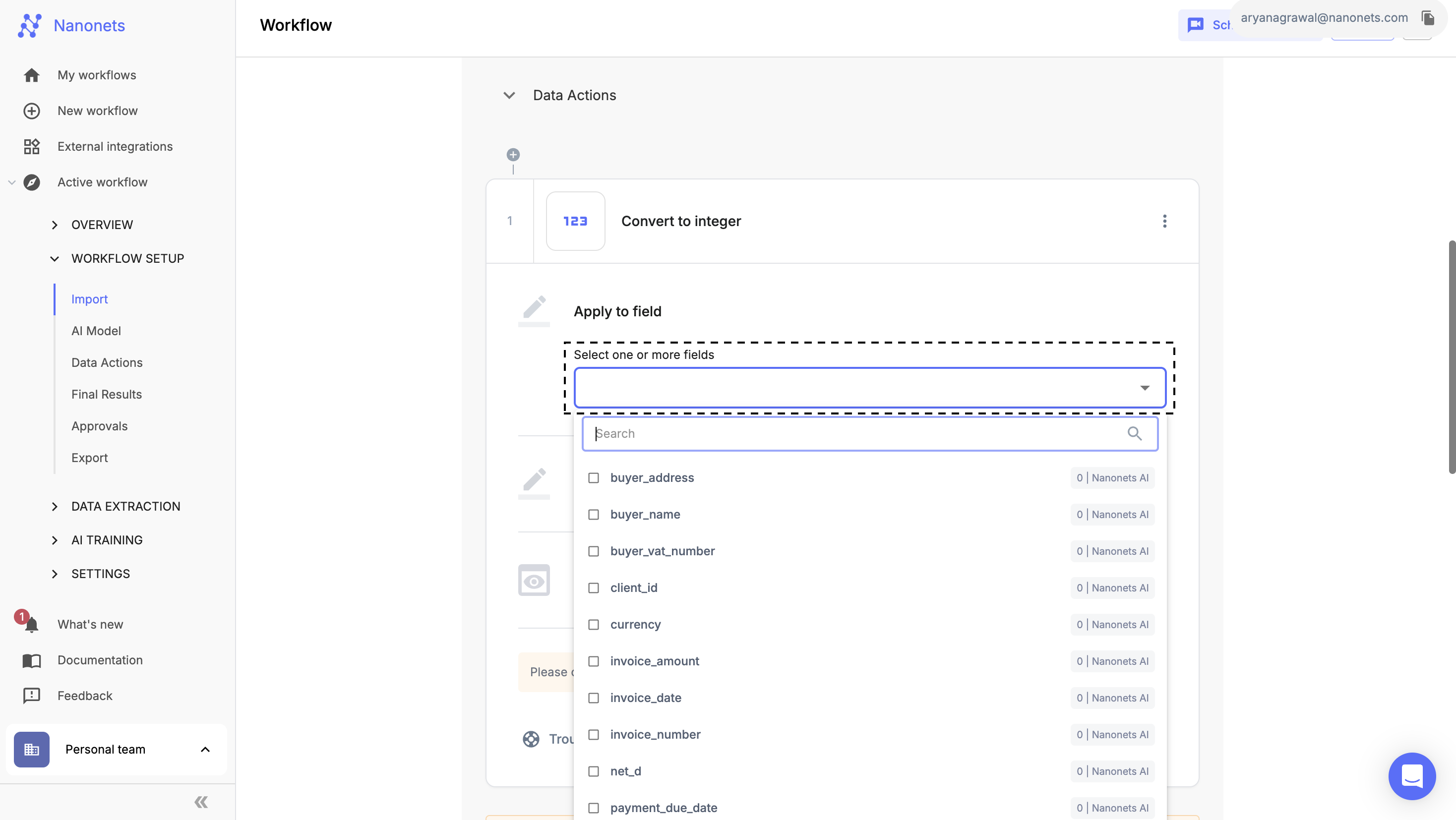
Select Fields or Table Column
-
Output Settings:
-
Decide whether to update the existing field or create a new one:
- Choose "Show in original field" to apply the conversion in the same field.
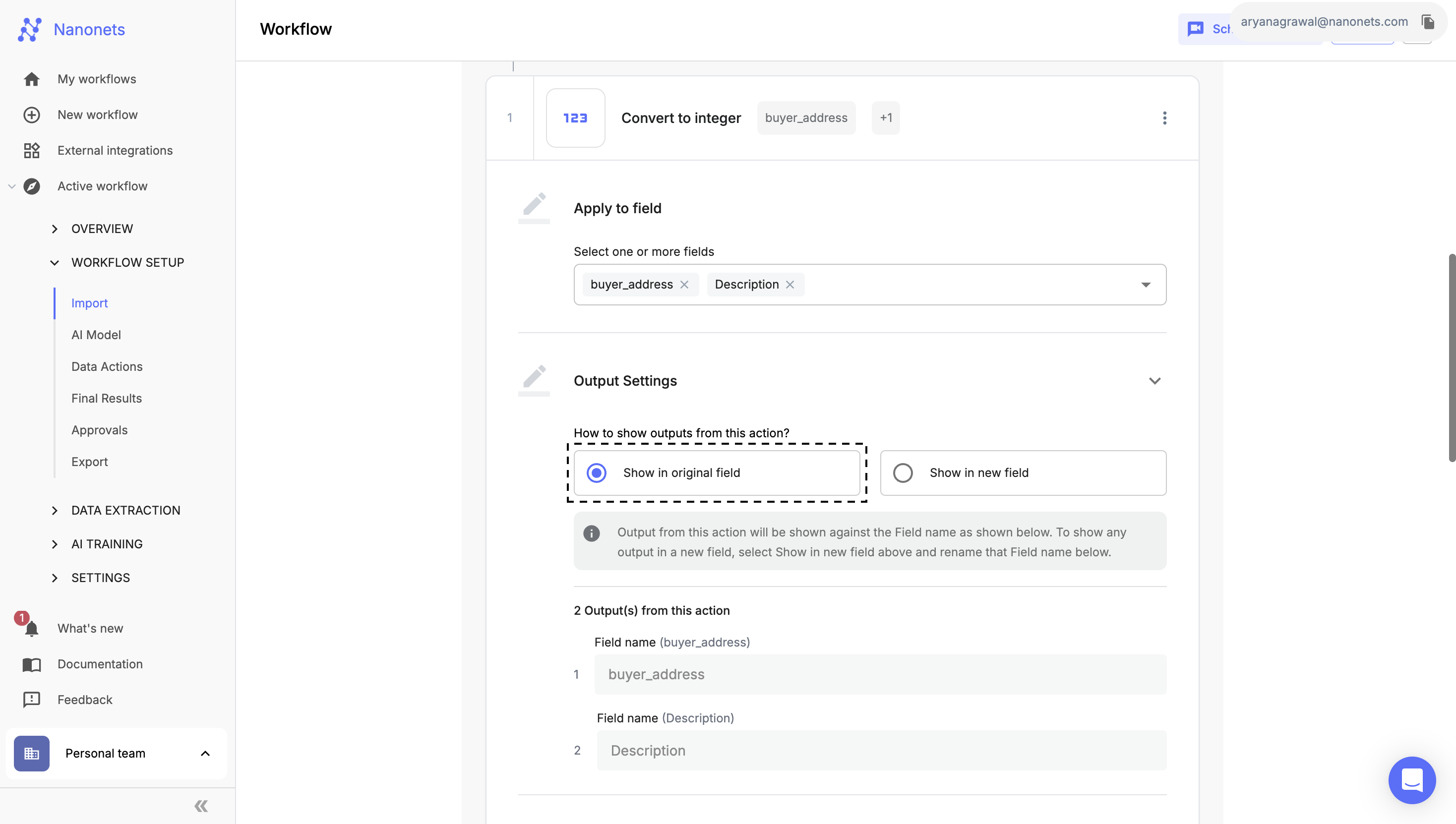
Show in original field
- Choose "Show in new field" to create a new field with the integer values and provide a label name.
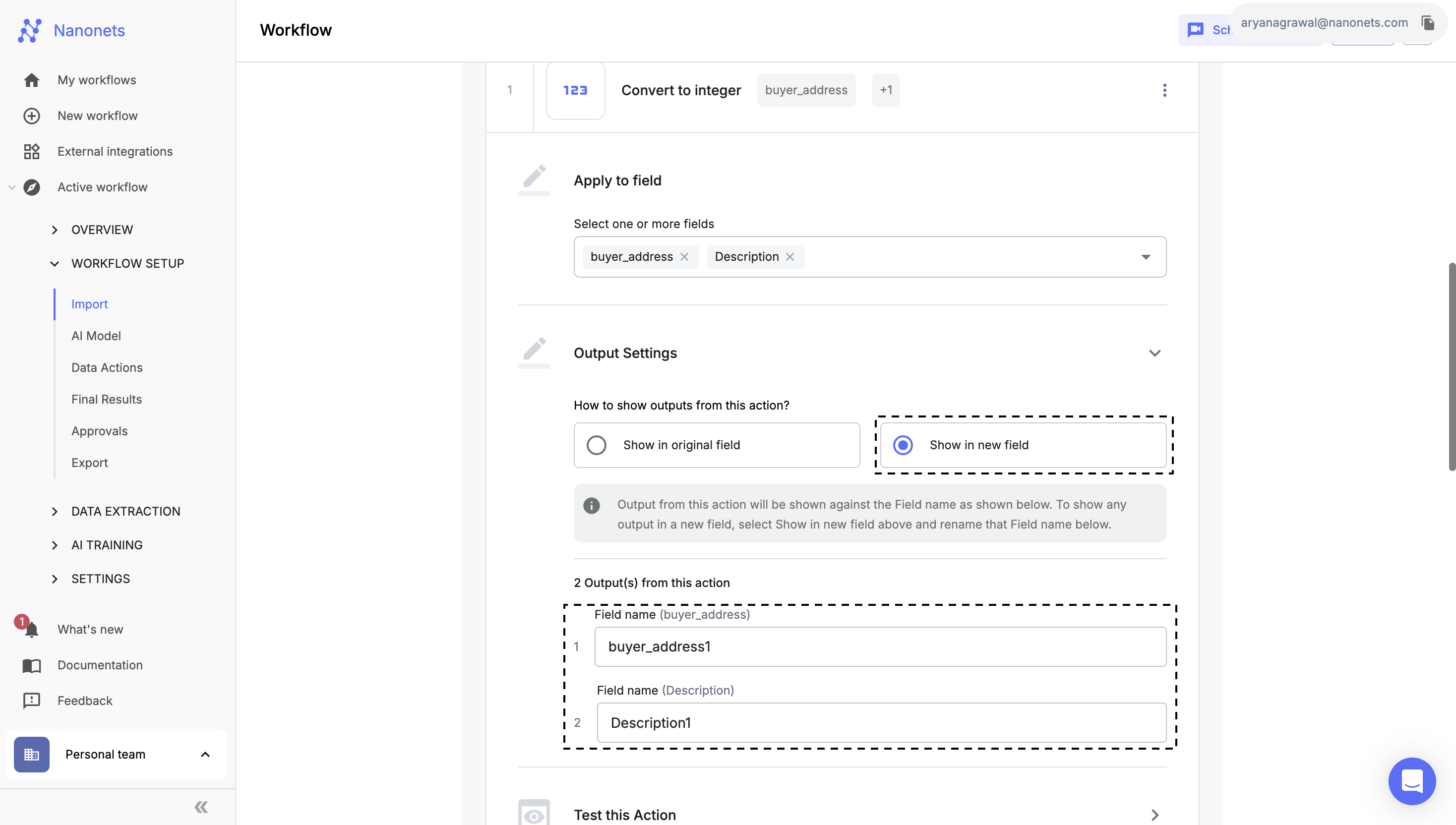
Show in new field
-
-
Test the Action:
- Select an uploaded file and click "Run Test" to verify that the block is working as expected with your selected fields and operation.
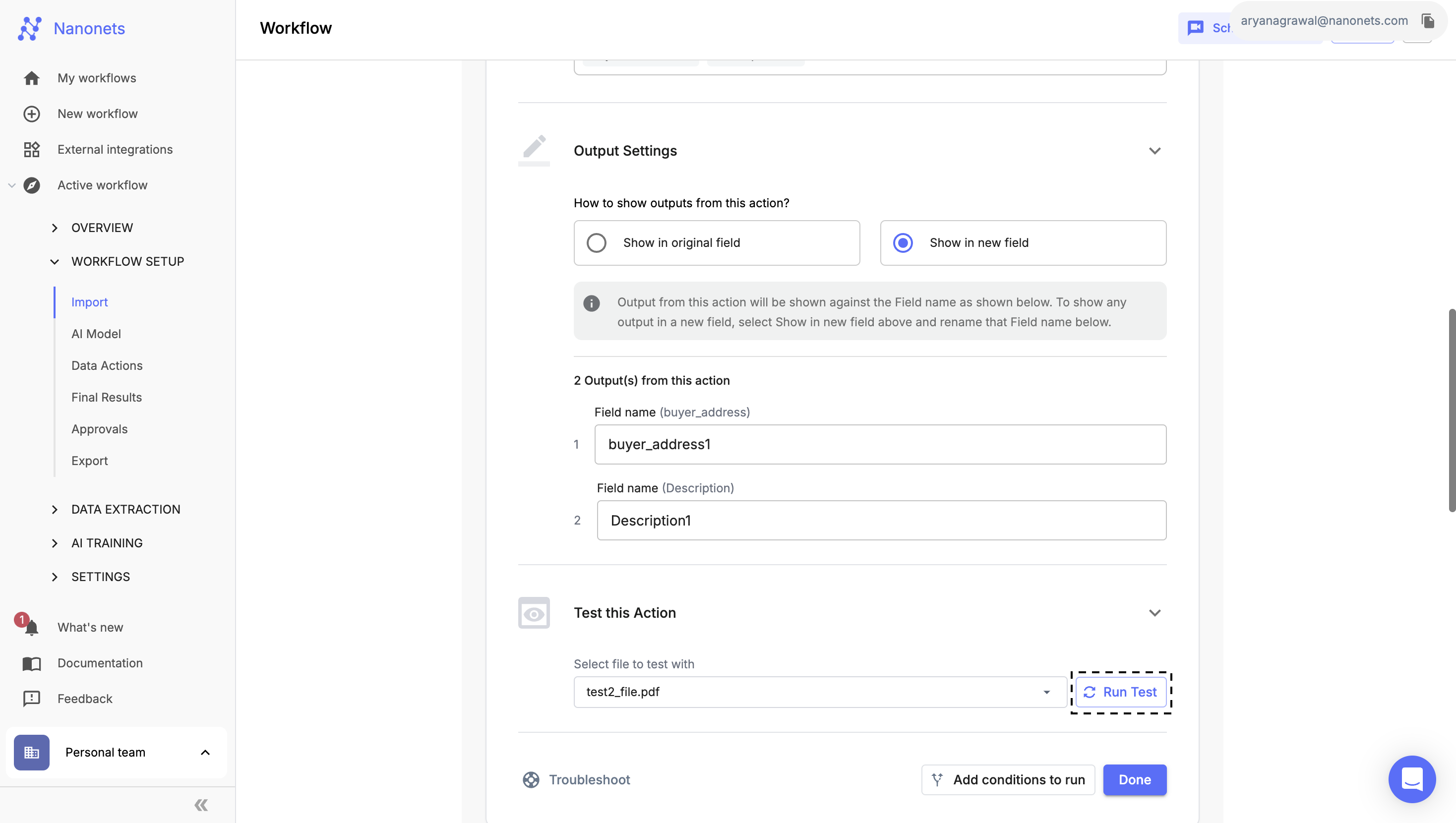
Test Action
-
Complete Setup:
- Once you've successfully configured and tested the block, click "Done" to save the action.
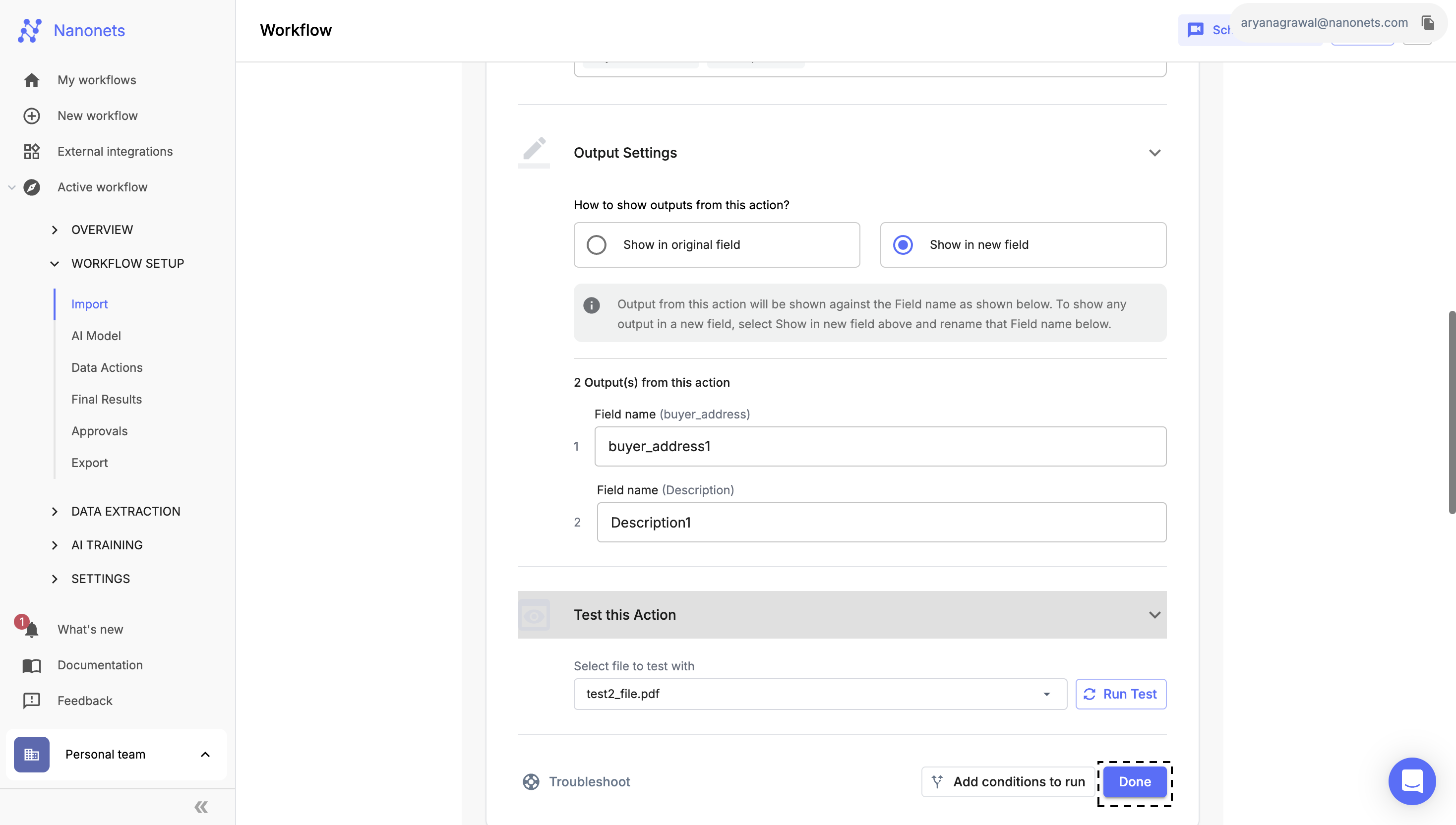
Complete Setup
You can apply this data action conditionally, using the Conditional Block.
Updated 8 months ago
