Remove Currency Symbols
Overview:
The 'Remove Currency Symbols' data action block helps you clean up amount fields by removing any currency symbols, ensuring that the extracted data is more structured and ready for further use. This feature is most effective when applied to fields containing amounts and may not work as expected on non-numeric fields like addresses or names.
Steps to Set Up the 'Remove Currency Symbols' Block:
-
Access Your Workflow:
- Navigate to the 'Workflow' section from the left panel on your Nanonets Extract Data page.
-
Add a New Data Action Block:
- Click on “Add a new step” to view all available data action blocks.
- From the options, select "Remove Currency Symbols". This block specifically targets fields containing monetary values to strip out symbols like $, €, ¥, etc.
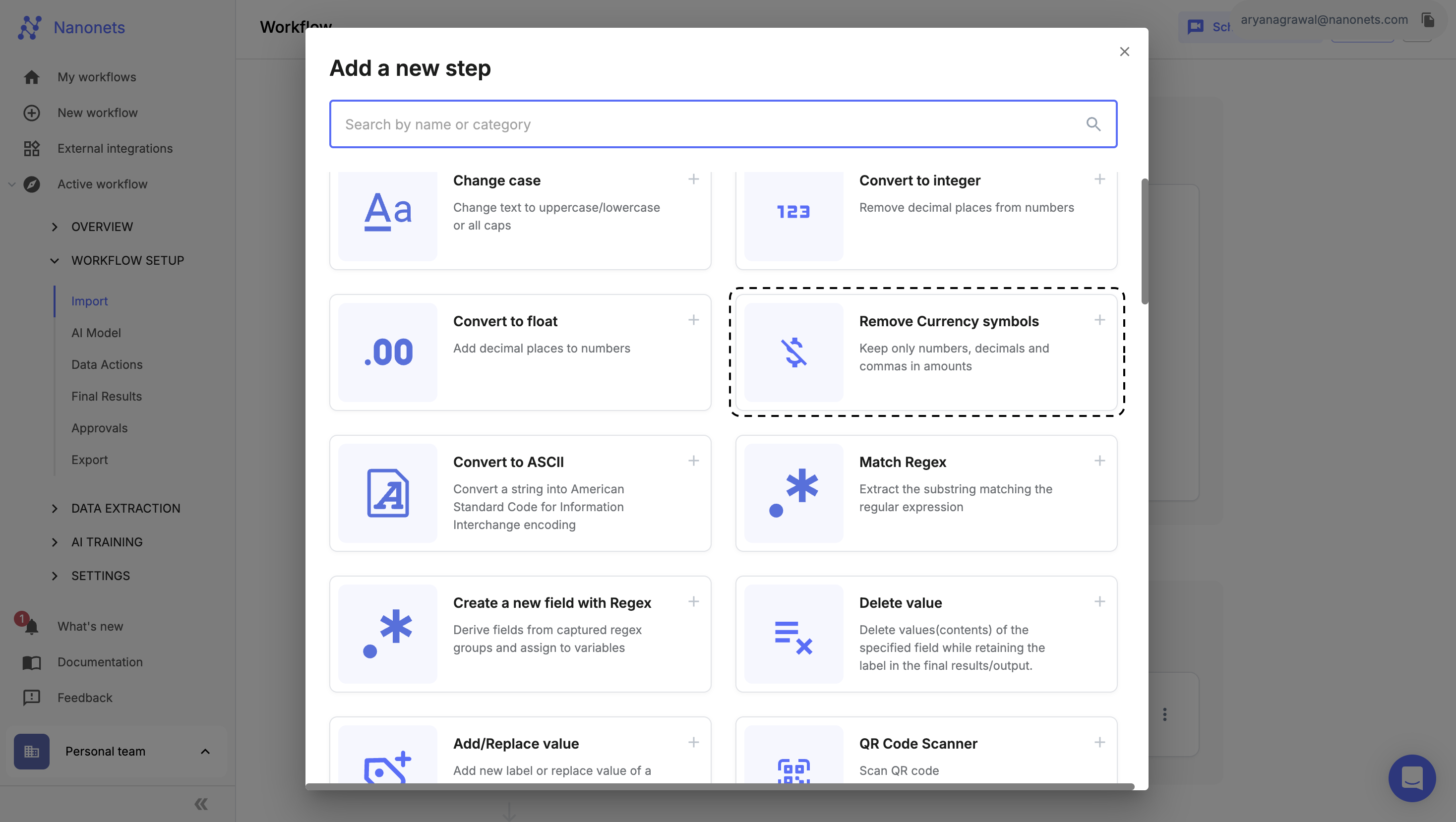
Remove Currency Symbols
-
Select Fields for Currency Removal:
- After selecting the block, you'll be prompted to choose the fields you want to process.
- Select one or more fields (columns or flat fields) where the data contains currency amounts.
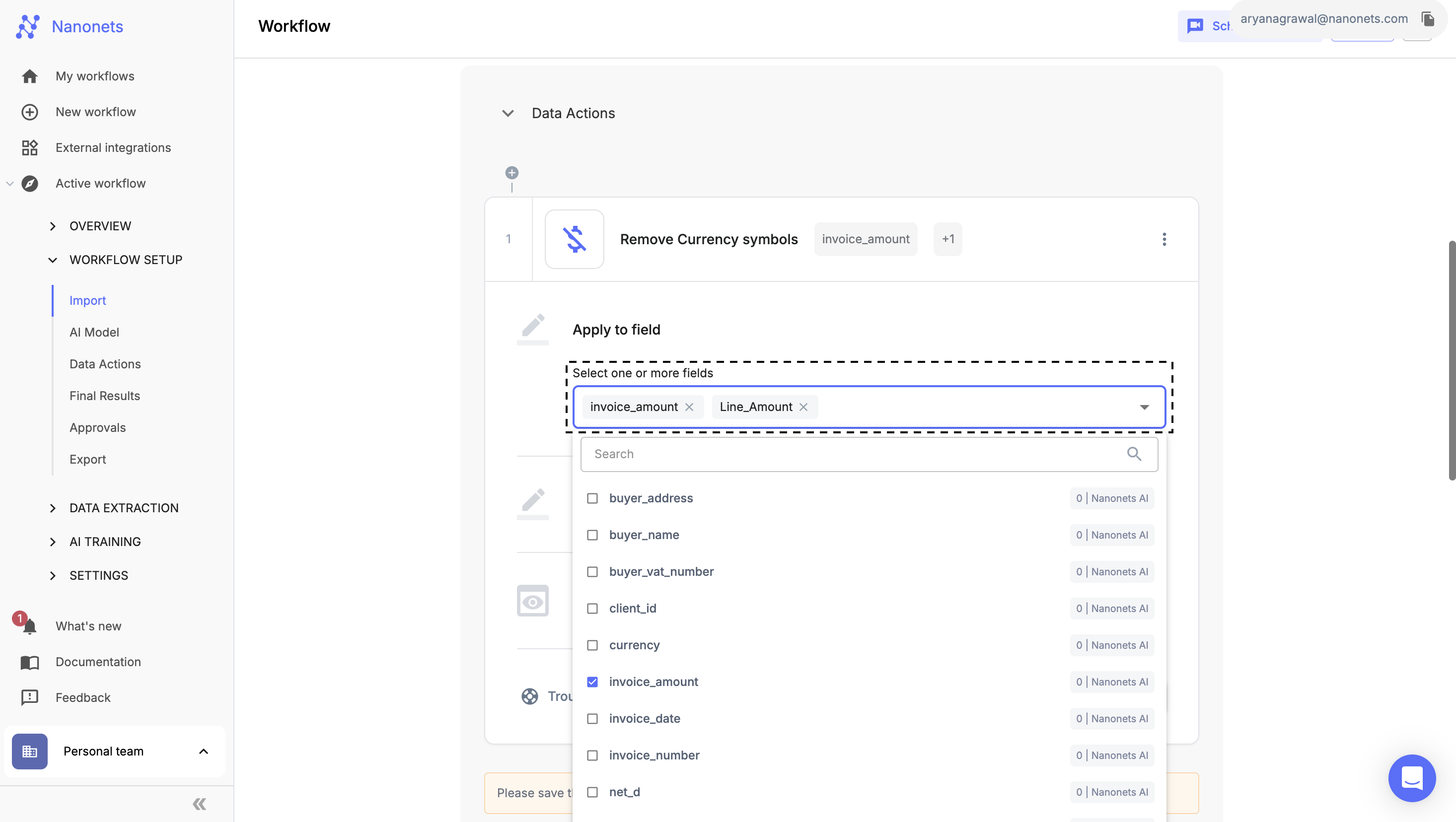
Select Fields or Table Column
-
Output Settings:
-
Decide whether to update the existing field or create a new one:
- Choose "Show in original field" to apply the conversion in the same field.
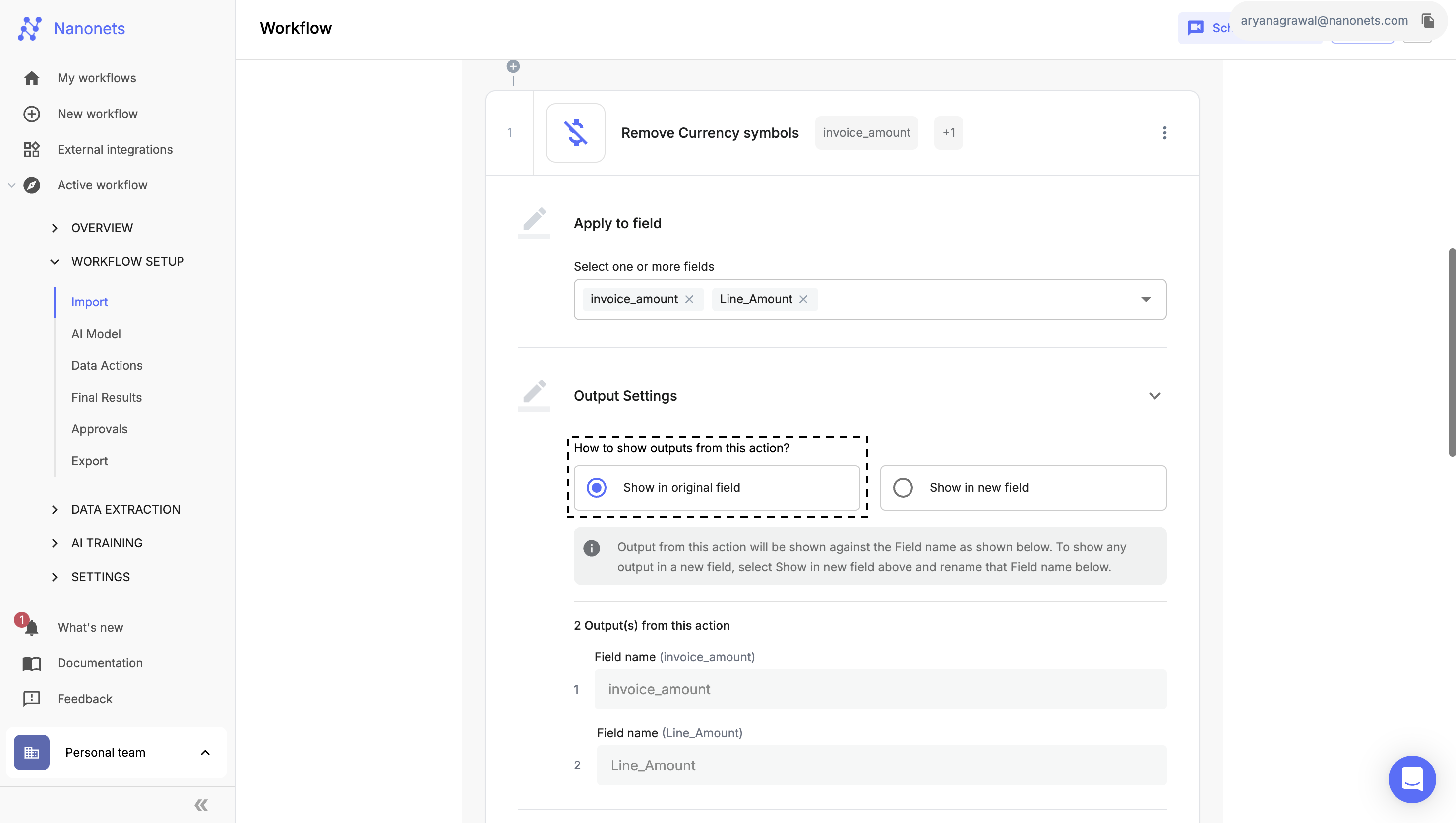
Show in original field
- Choose "Show in new field" to create a new field with the float values and provide a label name.
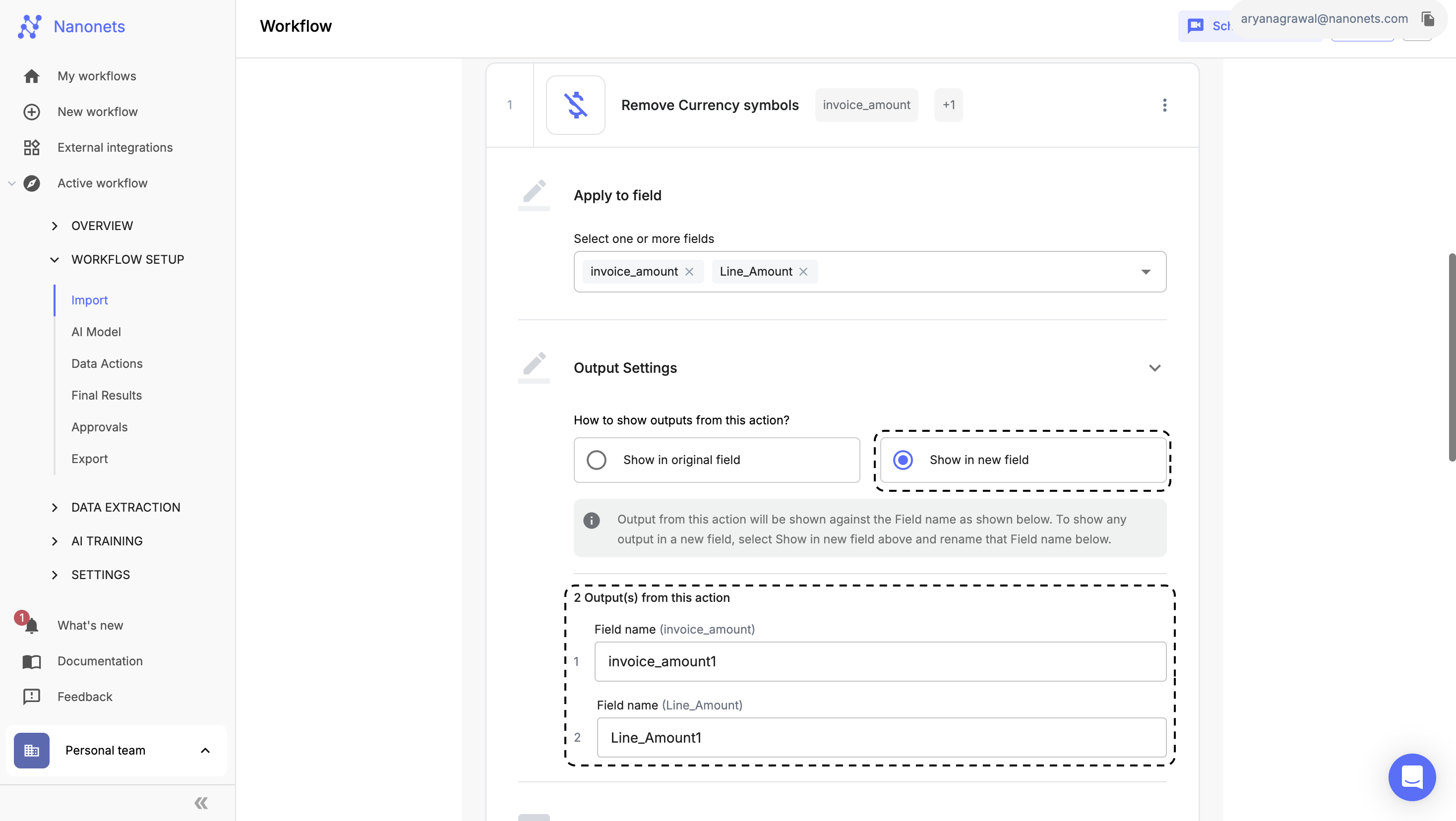
Show in new field
-
-
Test the Action:
- Select an uploaded file and click "Run Test" to verify that the block is working as expected with your selected fields and operation.
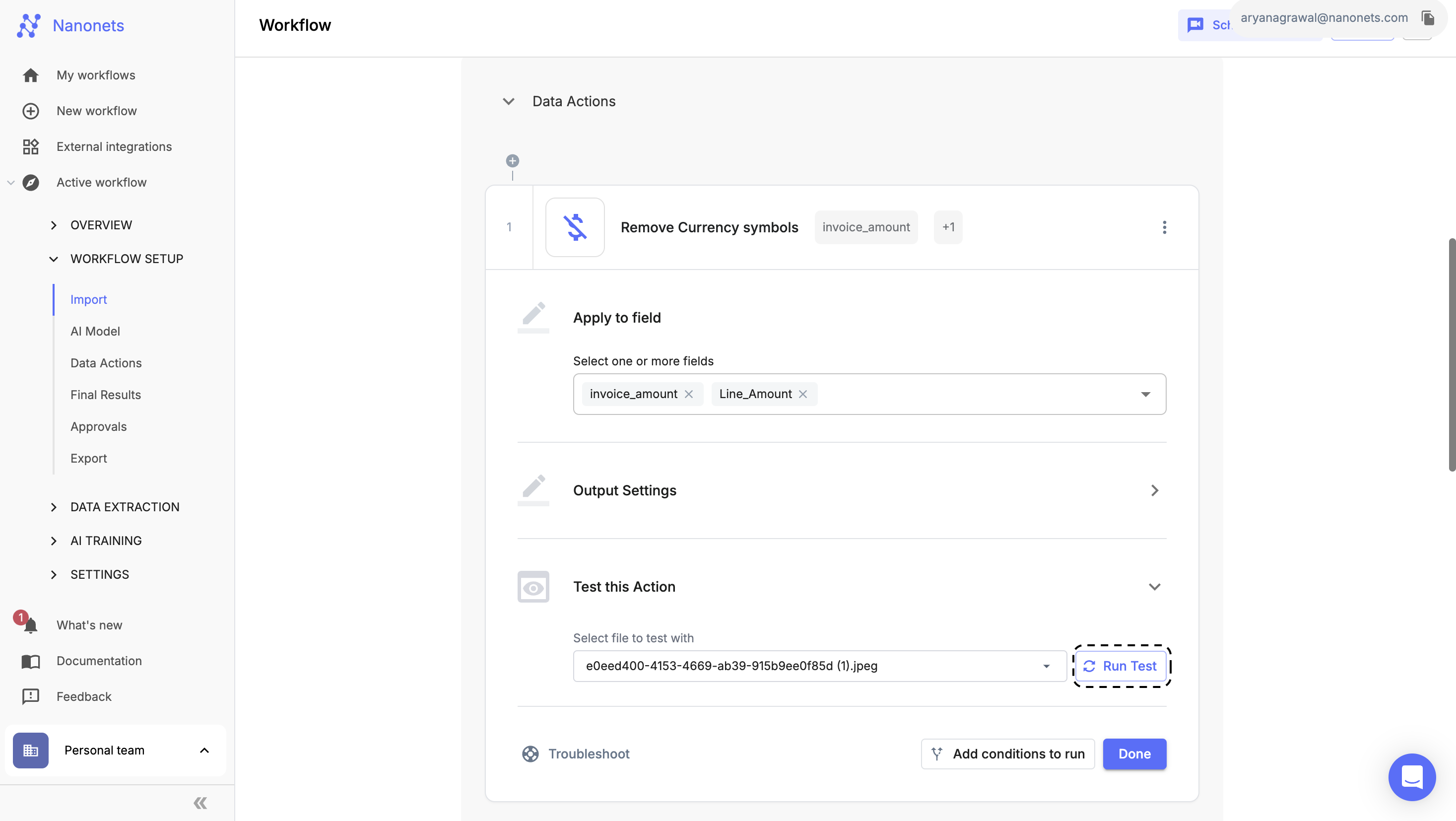
Run Test
-
Complete Setup:
- Once you've successfully configured and tested the block, click "Done" to save the action.
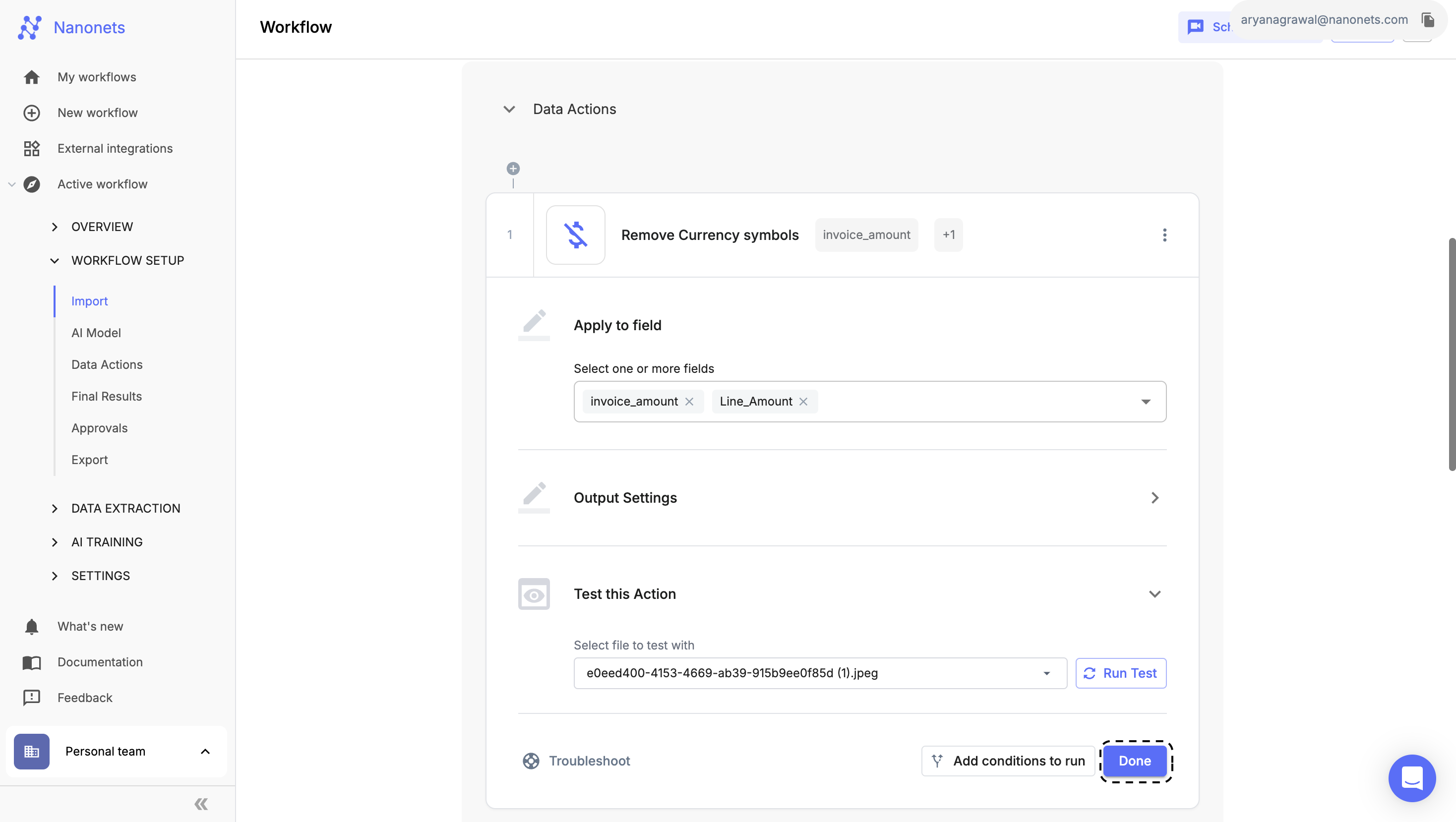
Complete Setup
You can apply this data action conditionally, using the Conditional Block.
Updated 8 months ago
