Conditional Block
Overview
The Condition Block allows users to integrate conditional logic into their workflows, specifically within export or data action blocks. This block enables you to define multiple conditions that determine the flow of data or the execution of specific actions based on the criteria you set.
Use Cases
- Conditional Logic for Data Actions:
- The Condition Block can be employed to add conditional logic to data actions. For example, if you want to apply a static lookup to a column only when the extracted data in that column is null, you can configure this using the Condition Block. Alternatively, you want to "Add/Replace" the value in a column with another value depending on the conditions defined in this block.
- Conditional Logic for Export:
- This block also allows you to add conditions to export processes. For instance, you might only want to export data if specific criteria are met. The Condition Block enables you to enforce these rules, ensuring that data is only exported when all the configured conditions are satisfied.
Steps to Set Up a Conditional Block
Identify the Block and Workflow Section:
-
Determine the specific block and the section of your workflow where you want to add the conditional logic.
-
Export Section:
- You can add a Conditional Block by navigating to “Browse all export options” and selecting “Add Conditional Block.”
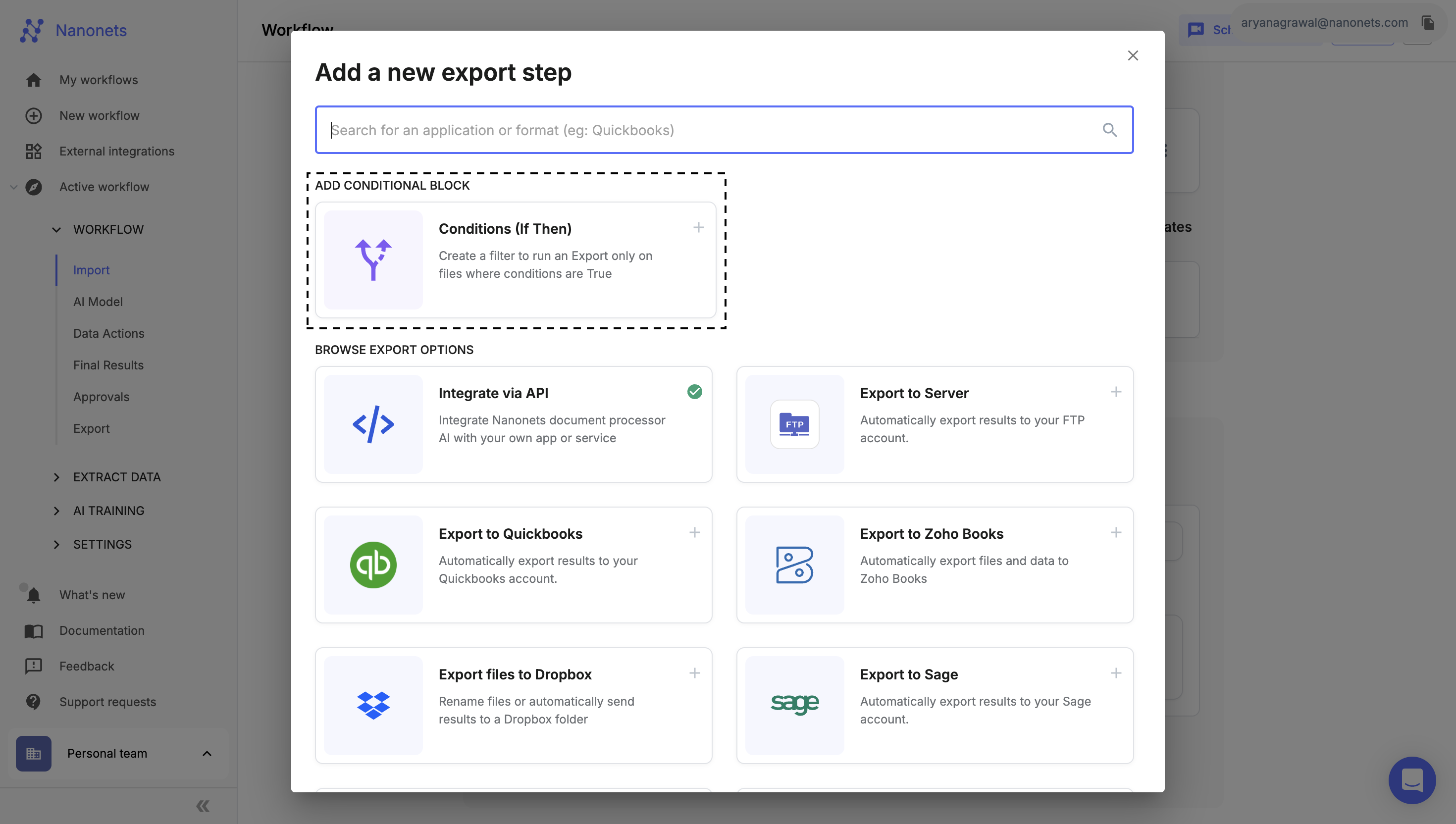
- If you already have an export block configured, you can also integrate the Conditional Block within it.
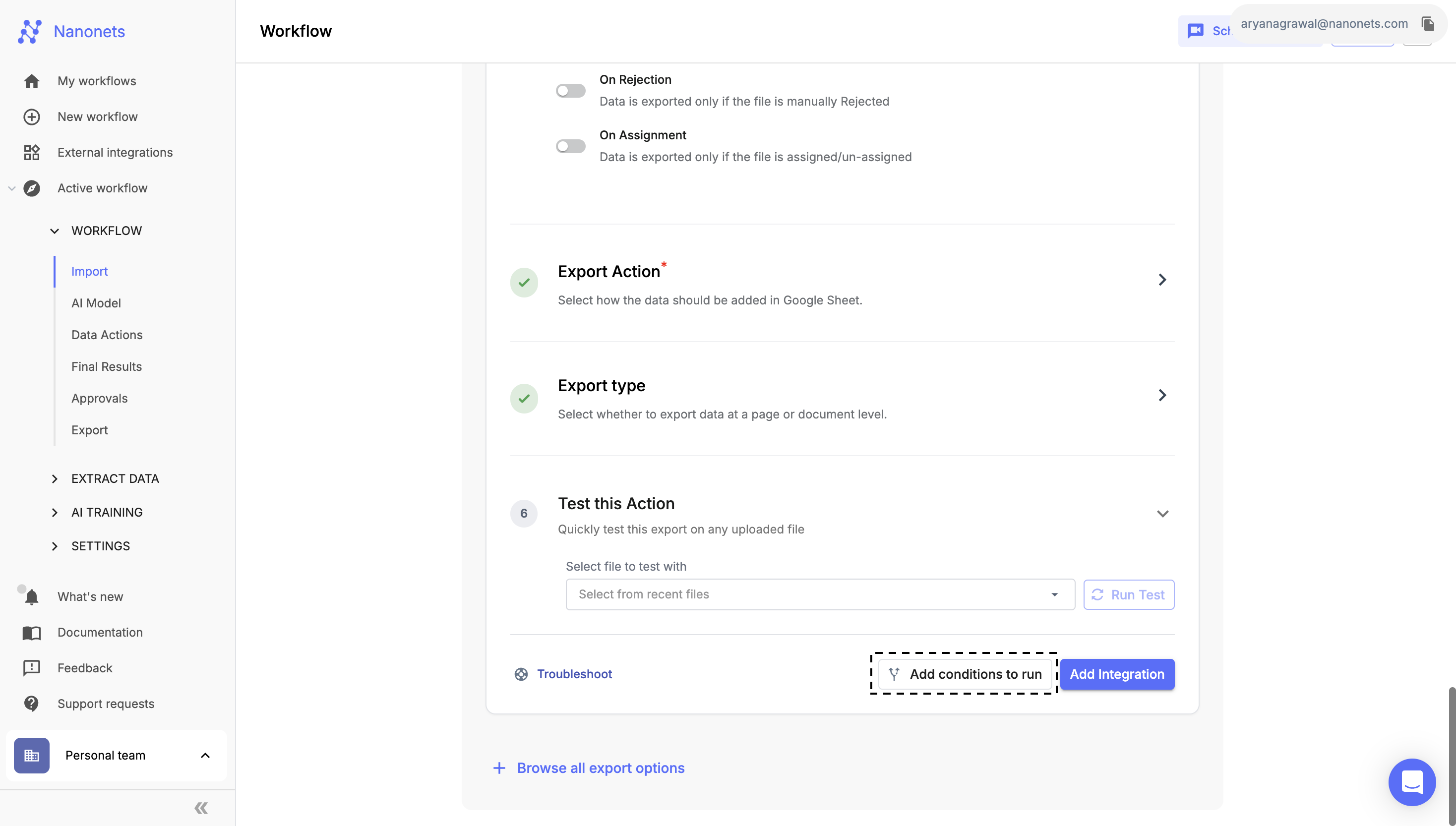
-
-
Data Action:
- You can add a Conditional Block by navigating to “Add a new step” and selecting “Add Conditional Block.”
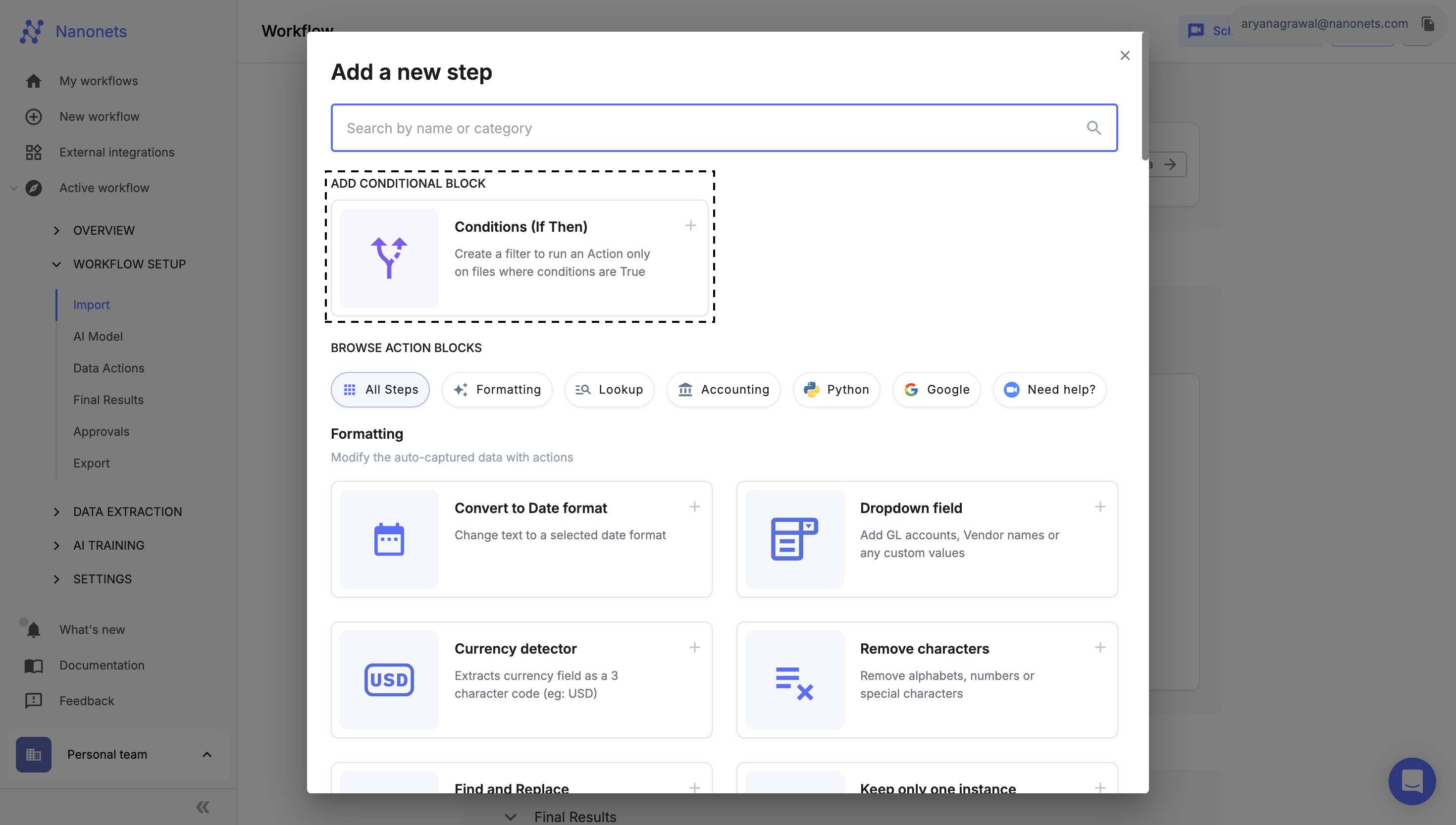
- If you already have a data action block configured, you can also integrate the Conditional Block within it.
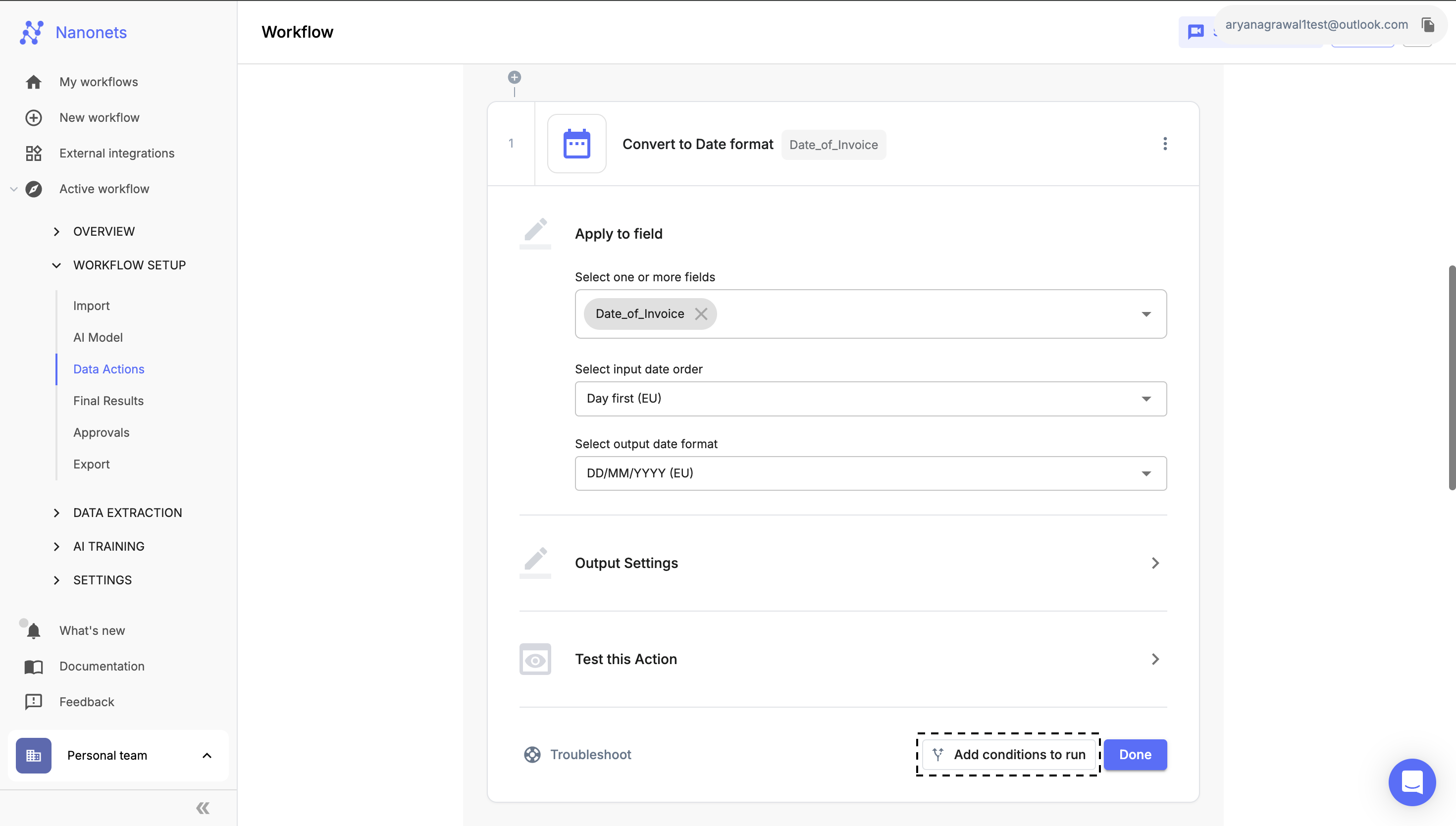
-
Select Fields for Conditional Logic:
- Once the Conditional Block is added, choose the fields to which you want to apply the conditional logic. This can be done in the “Apply Condition To” section, using the dropdown.
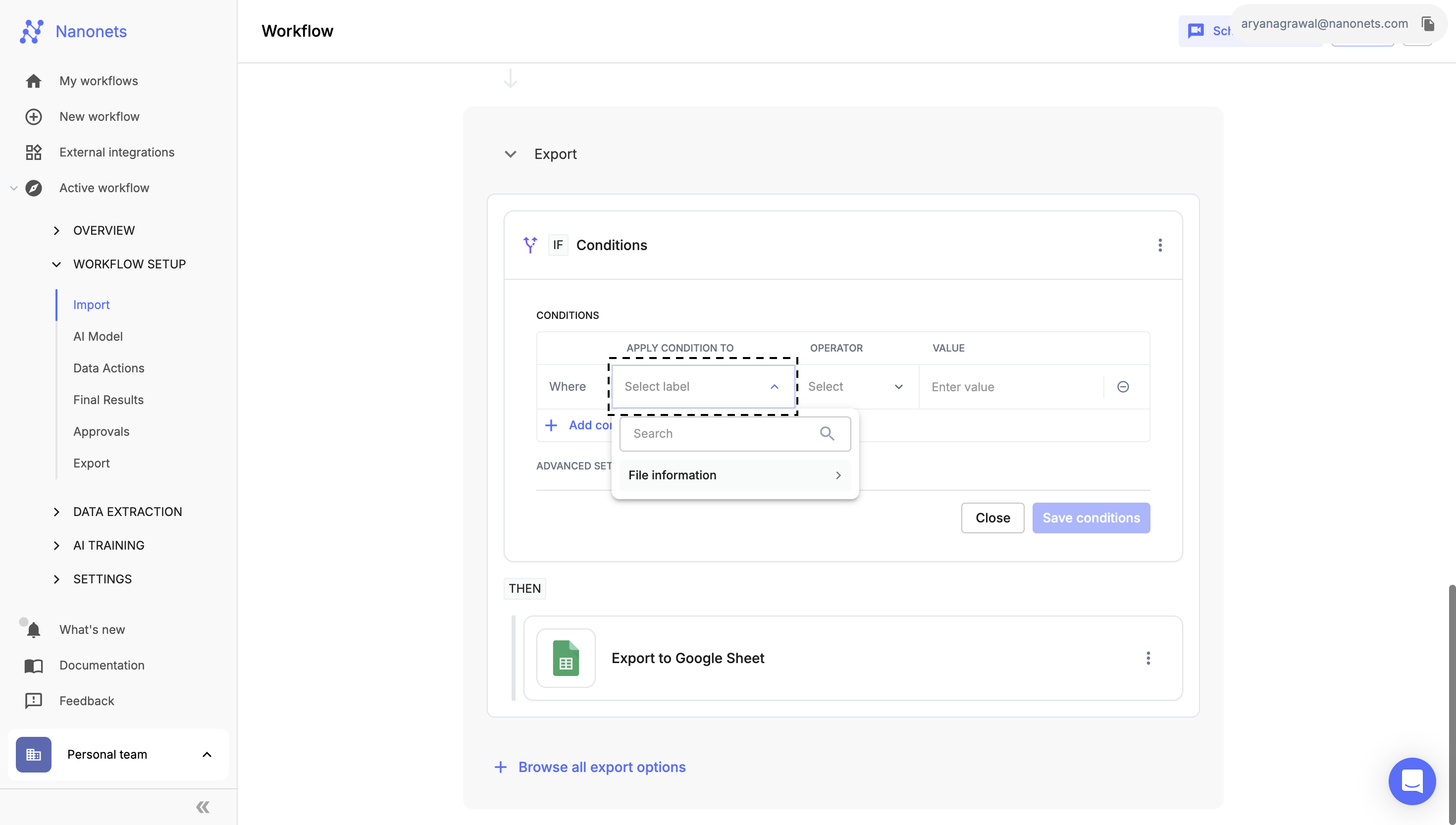
-
Choose the Operator:
- Select the Operator that best suits your conditional logic. The operator will define how the condition is evaluated based on the field’s value.
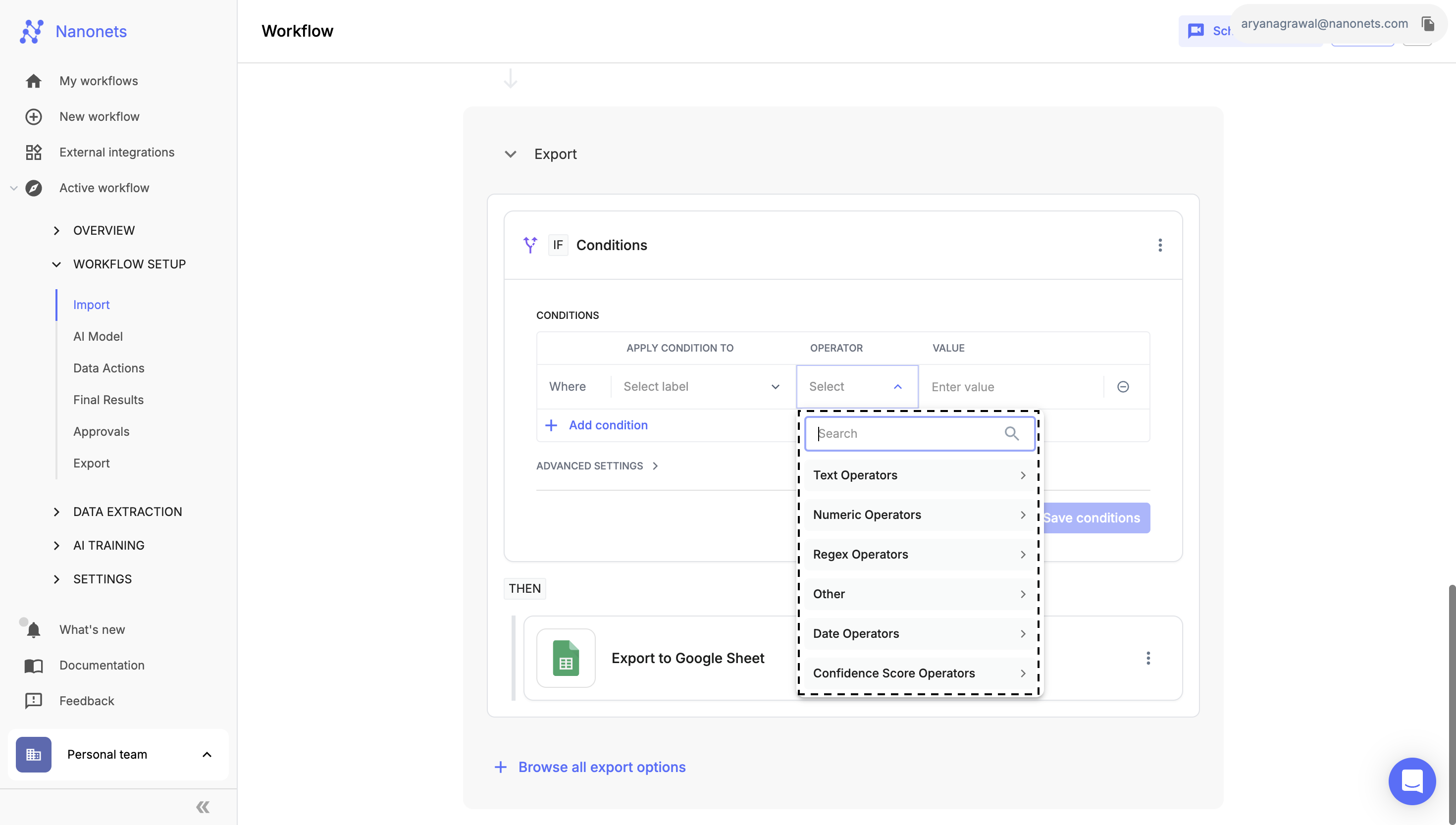
-
Set the Condition Value:
- Input the value that corresponds to the selected operator. This value will be used to determine whether the condition is met.
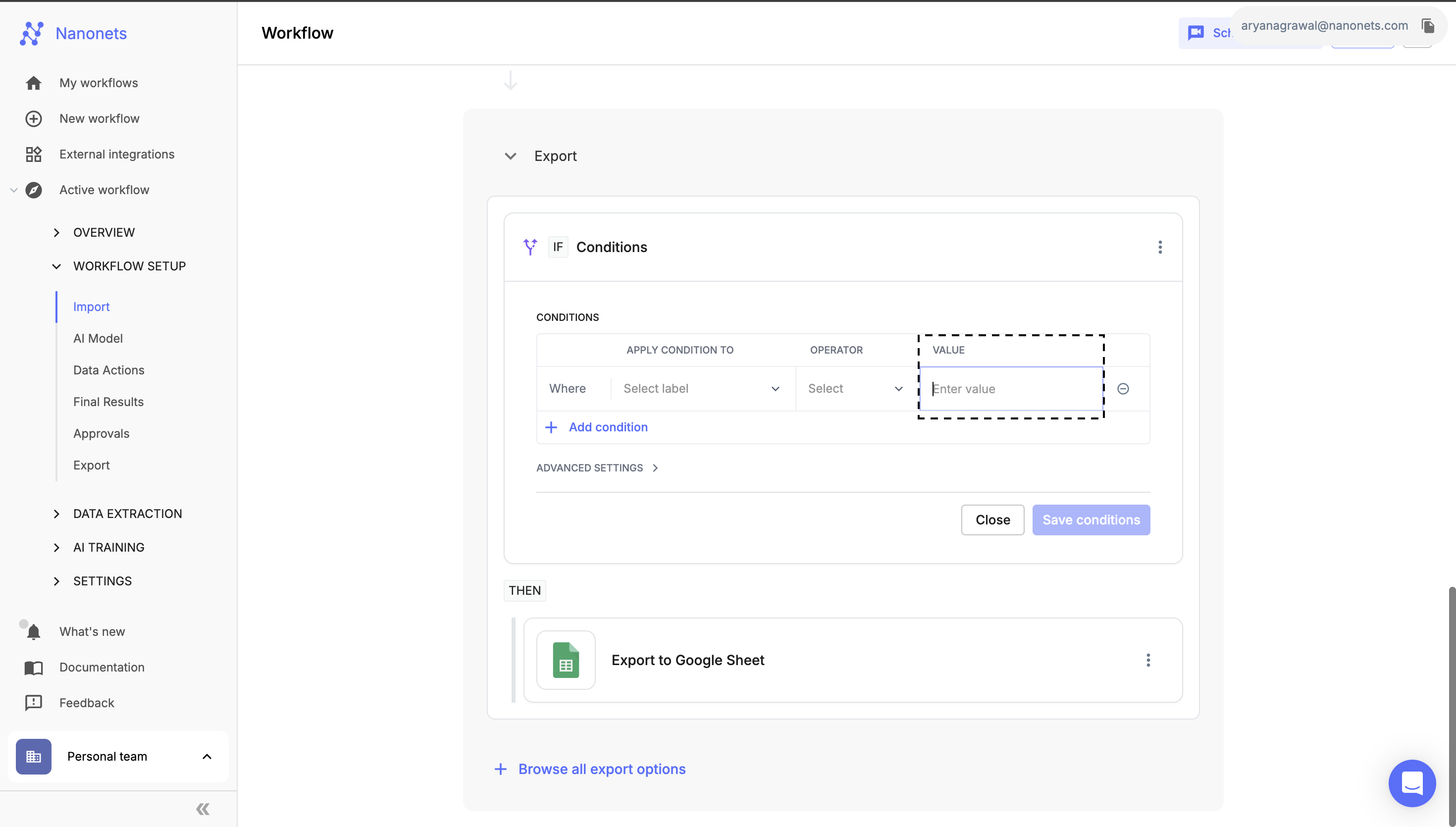
-
Combine Multiple Conditions:
- If needed, you can combine multiple conditions using AND or OR logic to create more complex rules.
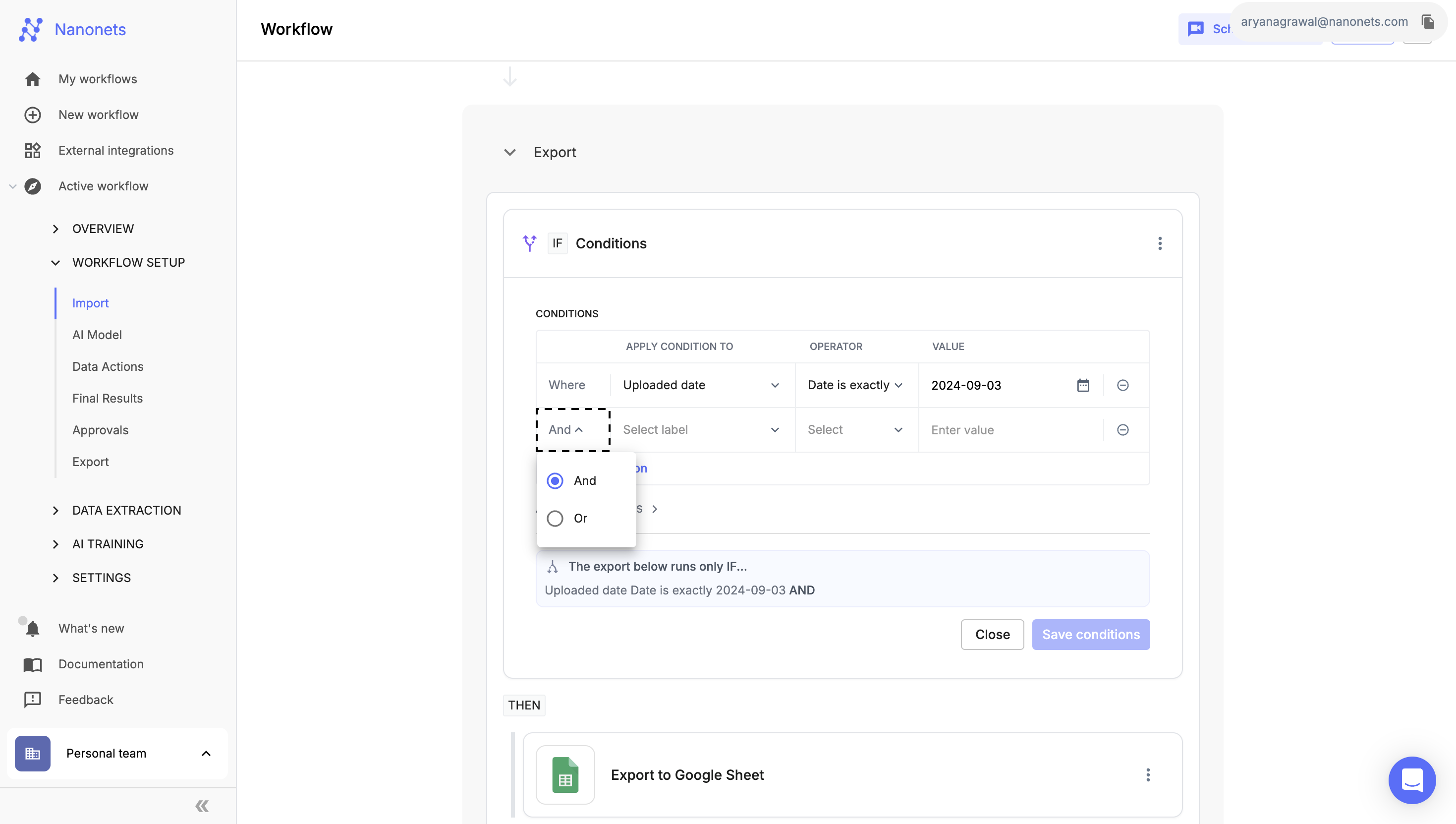
-
Save the Conditional Block:
- After configuring all your conditions, click “Save Conditions” to save the Conditional Block and apply the logic to your workflow.
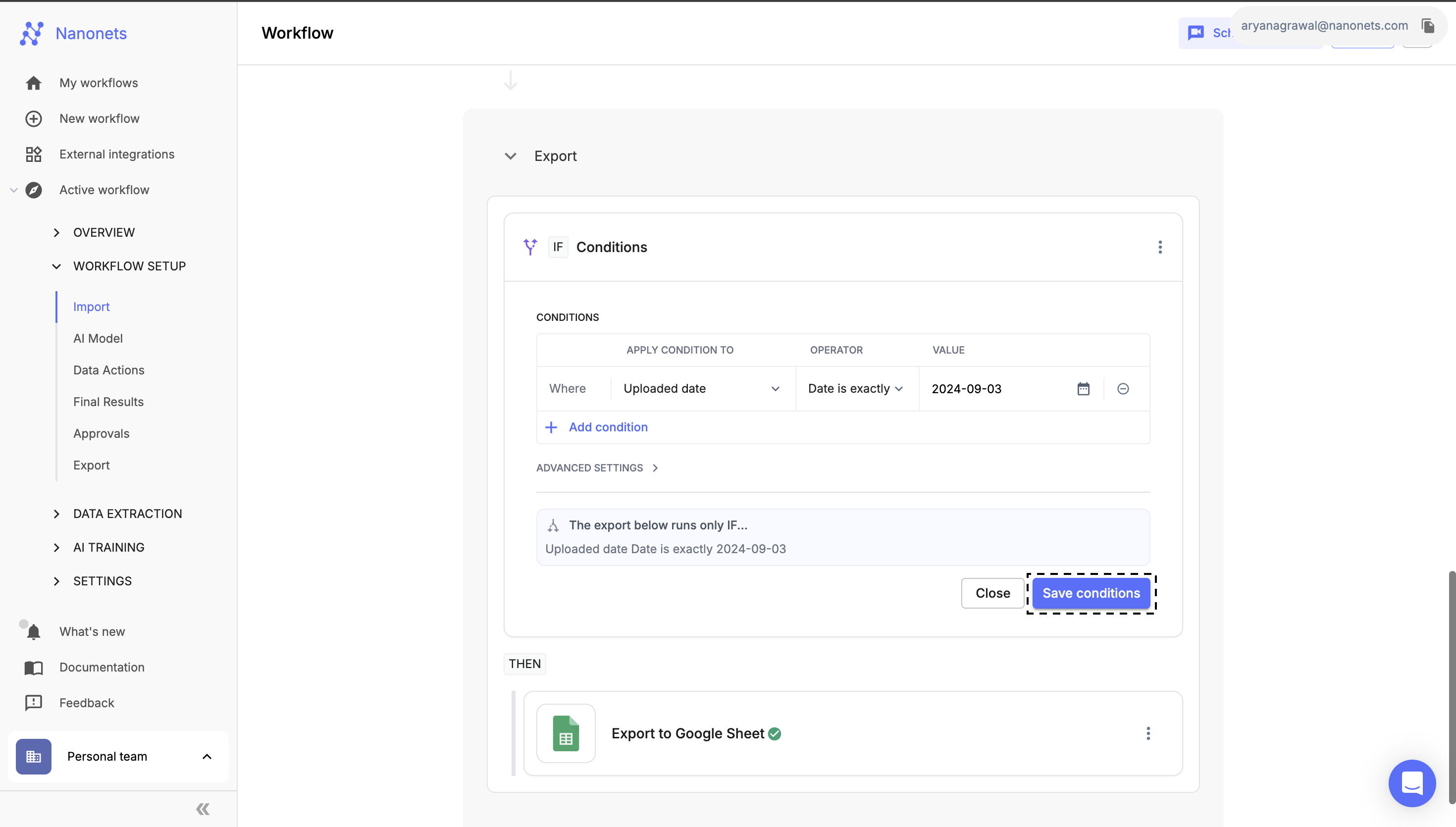
Operators:
- Text Operators:
- Used for matching, searching, and checking text fields (e.g., Equals, Contains, Starts With).
- Numeric Operators:
- Used for comparing numbers (e.g., Equals, Greater Than, Between).
- Regex Operators:
- Used for pattern matching in text or numeric data using regular expressions.
- Date Operators:
- Used for comparing and validating date fields (e.g., Before, After, Between).
- Confidence Score Operators:
- Used for evaluating confidence scores (e.g., Greater Than, Equals).
- Other Operators:
- Includes Boolean, Is Null, and custom operators for specialized logic.
Updated 8 months ago
