Identify Duplicate Files
Why use this Validation Block?
If you have an automated import set up on Nanonets, you might erroneously upload the same file twice. In workflows where you're processing documents for payment, this might lead to duplicate payments to the same vendor. With this block added in your Workflow, Duplicate files will be flagged so that a manual reviewer is aware and can take action.
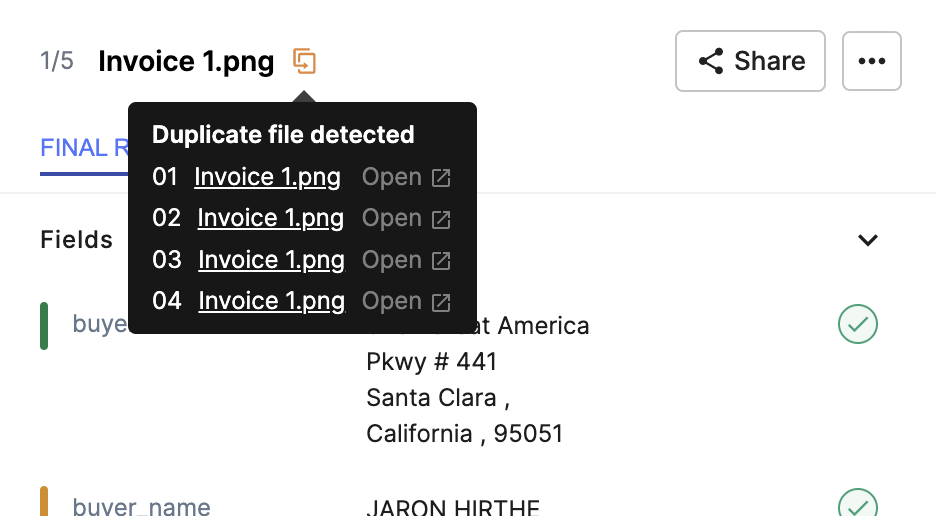
How to Deactivate the Detect Duplicate Files Flag?
The Detect Duplicate Files block is present by default on your model. Follow the steps below to remove and deactivate the flag:
- Navigate to the Workflows page from the left navigation bar
- Jump to the Approvals section by clicking on the Approvals tab
- Find the Detect Duplicate Files block from the list of pre-added blocks
- Click on the three dots menu on the card
- Click on Delete. The block will be removed from your Workflow and duplicate files will not be flagged.
How to Activate the Detect Duplicate Files Flag?
Follow the steps below to add the duplicate files flag to your model:
- Navigate to the Workflows page from the left navigation bar
- Jump to the Approvals section by clicking on the Approvals tab
- Click on Add from Templates
- A modal will open with pre-set validation block options. Click on the Flag duplicate files block
- The Detect Duplicate Files block will be added to your workflow.
- You can assign a reviewer in case this flag is shown on a document. (This is optional)
Please note, files you uploaded before adding the block will not be re-checked. Once you go back to the Extract Data screen and upload a new duplicate file, it will be flagged
Updated 8 months ago
